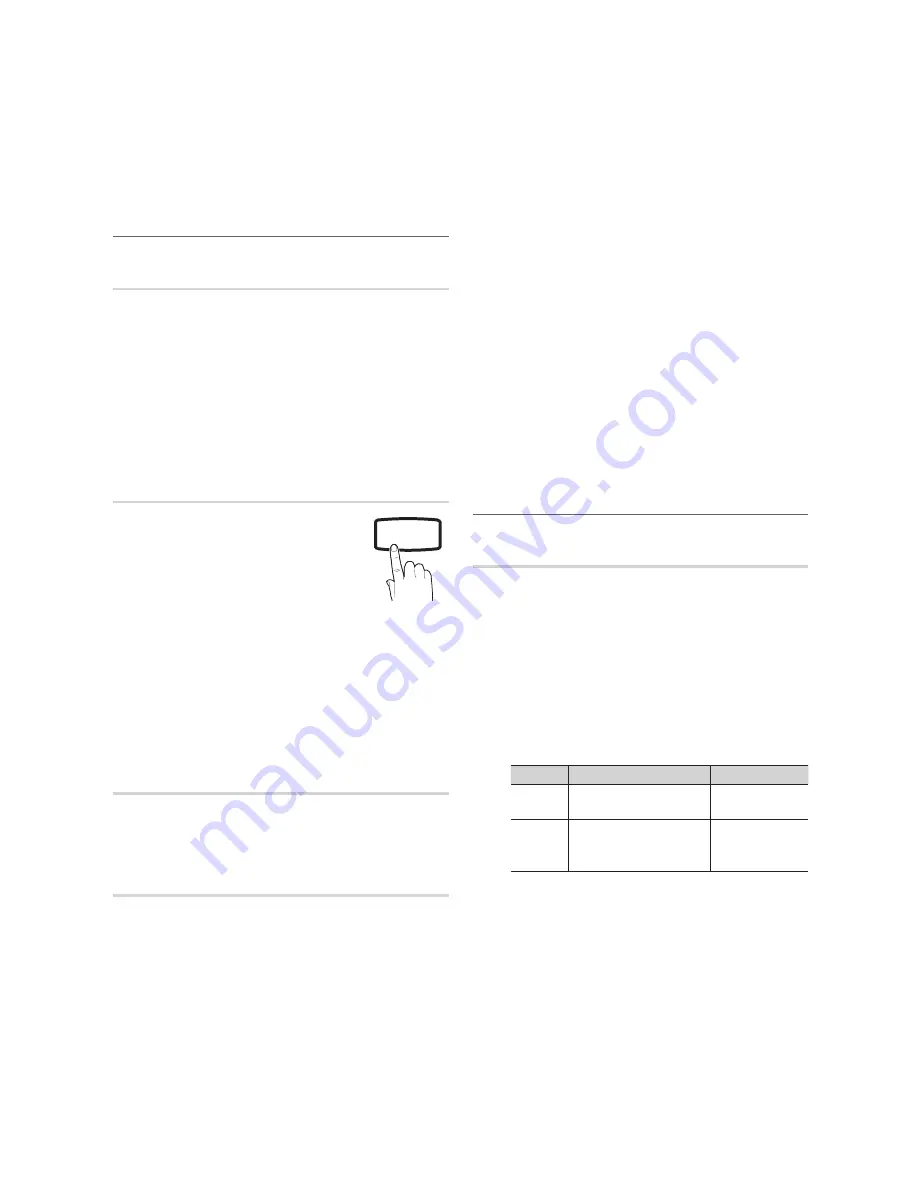
20
English
Basic Features
Change PIN
■
: Change your personal ID number required
to set up the TV.
If you forget the PIN code, press the remote
✎
control buttons in the following sequence, which
resets the PIN to “0-0-0-0”:
POWER
(off)
→
MUTE
→
8
→
2
→
4
→
POWER
(on).
Other Features
¦
Language
Teletext Language
■
: Set a desired language for teletext.
English is the default in cases where the selected
✎
language is unavailable in the broadcast.
Preference (Primary Audio Language / Secondary
■
Audio Language / Primary Subtitle Language /
Secondary Subtitle Language / Primary Teletext
Language / Secondary Teletext Language)
: Select
a language, which will be the default language when a
channel is selected.
Subtitle
Use this menu to set the
Subtitle
mode.
Subtitle (Off / On)
■
: Switches subtitles
on or off.
Mode (Normal / Hearing Impaired)
■
:
Sets the subtitle mode.
Subtitle Language
■
: Sets the subtitle
language.
If the programme you are watching does not
✎
support the
Hearing Impaired
function,
Normal
automatically activates even if the
Hearing
Impaired
mode is selected.
English is the default in cases where the selected
✎
language is unavailable in the broadcast.
Digital Text (Disable / Enable)
(New Zealand only)
If the programme broadcasts with digital text, this feature is
enabled.
General
Game Mode (Off / On)
■
: When connecting to a game
console such as PlayStation™ or Xbox™, you can enjoy
a more realistic gaming experience by selecting game
mode.
NOTE
✎
Precautions and limitations for
x
game mode
To disconnect the game console and connect
–
another external device, set Game Mode to Off in
the setup menu.
If you display the TV menu in Game Mode, the
–
screen shakes slightly.
Game Mode
x
is not available in TV, PC and PIP
mode. When
Game Mode
is set to
On
, Scart out is
not supported.
After connecting the game console, set
x
Game Mode
to
On
. Unfortunately, you may notice reduced picture
quality.
If
x
Game Mode
is
On
:
Picture
–
mode is set to
Standard
and
Sound
mode
is set to
Movie
.
Equalizer
–
is not available.
Menu Transparency (Bright / Dark)
■
: Set the
Transparency of the menu.
Melody (Off / Low / Medium / High)
■
: Set so that a
melody plays when the TV is turned on or off.
Picture In Picture (PIP)
¦
PIP
t
Watches simultaneously the TV tuner and one external video
source.
PIP
(Picture-in-Picture) does not function in the same
mode.
NOTE
✎
If you turn the TV off while watching in
x
PIP
mode, the
PIP window will disappear.
You may notice that the picture in the PIP window
x
becomes slightly unnatural when you use the main
screen to view a game or karaoke.
PIP settings
x
Main picture
Sub picture
22”
HDMI/DVI,
Component, PC
TV
26”/32” HDMI1/DVI, HDMI2,
HDMI3, Component1,
Component2, PC
TV
PIP (Off / On)
■
: Activate or deactivate the PIP function.
Channel
■
: Select the channel for the sub-screen.
Size (
■
Õ
/
Ã
)
: Select a size for the sub-picture.
Position (
■
Ã
/
–
/
—
/
œ
)
: Select a position for the
sub-picture.
Sound Select (Main / Sub)
■
: You can choose the
desired sound (
Main / Sub
) in
PIP
mode.
P
POWER
MEDIA.P
GUIDE
P.SIZE
SOURCE
SUBT.
P.MODE
HDMI
DUAL
I-II
S.MODE
CH LIST
BN68-02729A_Eng.indb 20
2/23/2010 4:29:47 PM
Содержание LA22C450
Страница 41: ...This page is intention ally left blank ...
















































