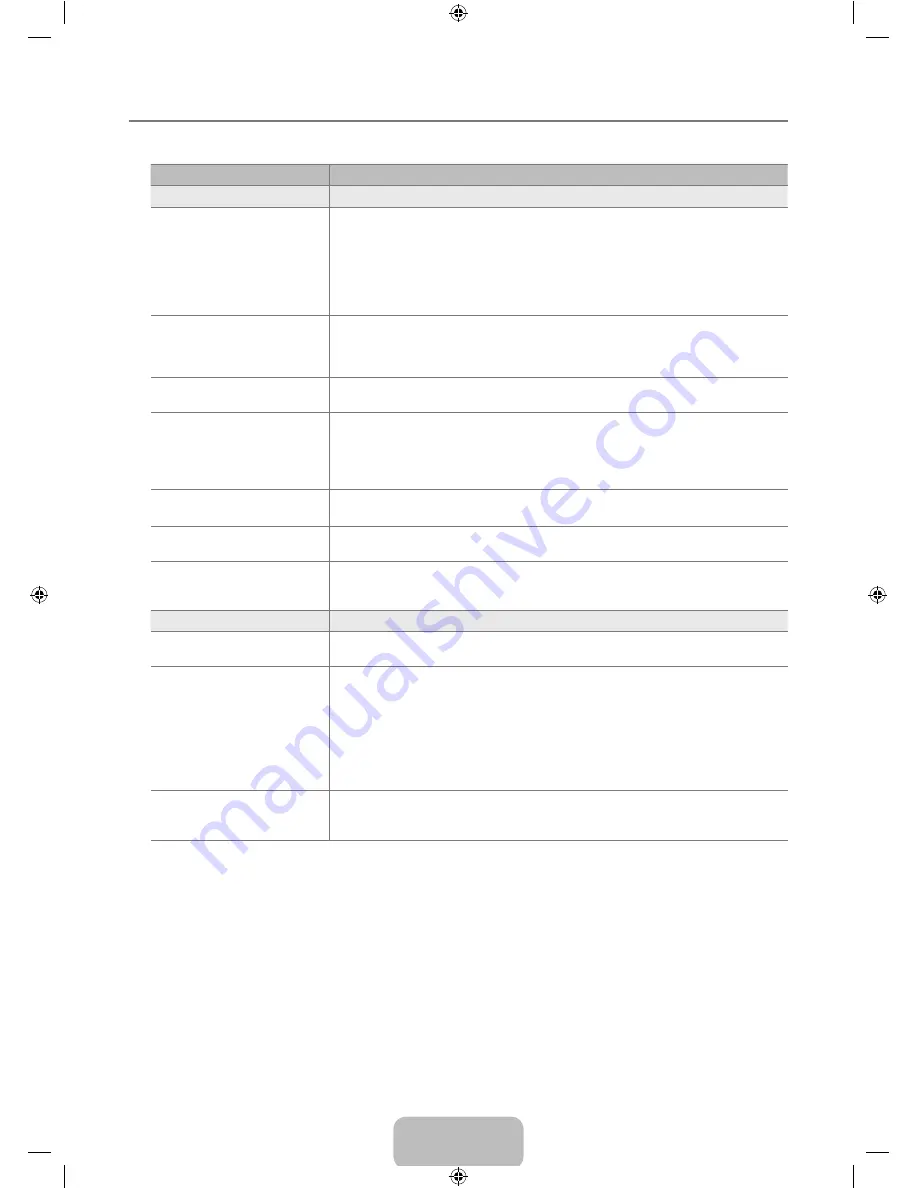
English -
Troubleshooting
If the TV seems to have a problem, first try this list of possible problems and solutions. If none of these troubleshooting tips apply,
visit samsung.com, then click on Support or call Samsung customer contact center.
Issue
Solution
Picture Quality
TV image does not look as good
as it did in the store.
If you have an analog Cable/Set top box, upgrade to the box. Use HDMI or Component
cables to deliver HD picture quality. (Not applied to HD Tuner Built-in models)
Cable/Satellite subscriber : Try HD(High Definition) stations from channel line up.
Air/Cable
Antenna connection: Try HD stations after performing Auto program.
Many HD channels are upscaled from SD(Standard Definition) contents.
Adjust Cable/Set top box video output resolution to 1080i or 720p. (Not applied to HD
Tuner Built-in models)
●
●
●
N
●
Picture is distorted : macroblock,
small block, dots, pixelization.
Compression of video contents may cause picture distortion especially on fast moving
pictures such as sports and action movies.
Low signal level can cause picture distortion. This is not a TV issue. Have the antenna
accessed.
●
●
Wrong or missing color with
Component connection.
Make sure the Component cables are connected to the correct jacks. Incorrect or loose
connections may cause color problems or the screen will be blank.
●
Poor color or brightness.
Adjust
Picture
options in the TV menu (
Picture
mode,
Colour
,
Brightness
,
Sharpness
)
Adjust
Energy Saving
option in
Setup
menu.
Try picture reset to view the default picture setting (Go to
MENU
-
Picture
-
Picture
Reset
)
●
●
●
Dotted line on the edge of screen.
If picture size is set to
Screen Fit
, change to
:
.
Change cable/set top box resolution.
●
●
Picture is black and white with AV
(Composite) input only.
Confirm Composite (yellow) cable is in yellow jack in source as well as TV.
●
Picture freezes or is distorted
when changing channels or
picture is delayed.
If connected with Cable/ set top box, please try to reset the cable/set top box.
(reconnect AC cord and wait until cable box reboots. It may take up to 20 minutes)
Set output resolution of the settop box to 1080i or 720p.
●
●
Sound Quality
No sound or sound is too low at
maximum volume.
Please check the volume of external device connected to your TV Then, adjust the TV
volume accordingly
●
Picture is good but no sound.
Set the
Speaker Select
option to
TV speaker
in the sound menu.
Make sure audio cables from an external device are connected to correct audio input
jacks on the TV.
Check connected device’s audio output option
(ex: You may need to change your external device’s audio option to HDMI when you
have HDMI connected to your TV.)
If you are using a DVI to HDMI cable, a separate audio cable is required.
Remove plug from headphone jack (if available on your TV).
●
●
●
●
●
Noise from speaker.
Check cable connections. Make sure a video cable is not connected to an audio input.
For Antenna/Cable connection, check signal strength. Low signal level may cause
sound distortion.
●
●
¦
BN68-02101Z-00Eng.indb 25
2009-08-04 �� 8:57:17





































