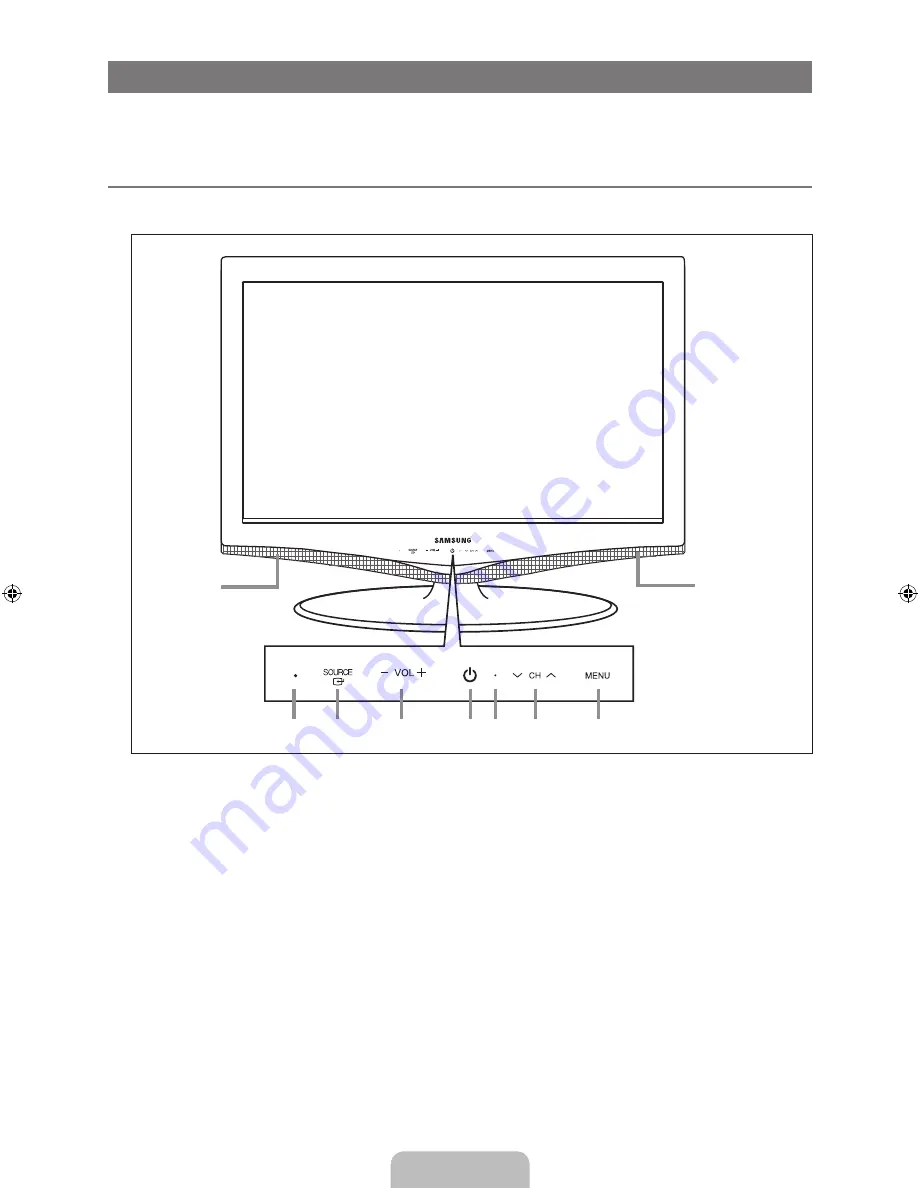
English -
SETTING UP YOUR TV
Figures and illustrations in this User Manual are provided for reference only and may differ from actual product appearance.
Product design and specifications may be changed without notice in order to enhance product performance.
Viewing the Control Panel
The product colour and shape may vary depending on the model.
The front panel buttons can be activated by touching them with your finger.
1
REMOTE CONTROL SENSOR
: Aim the remote control towards this spot on the TV.
2
SOURCE
E
: Toggles between all the available input sources. In the on-screen menu, use this button as you would use the
ENTER
E
button on the remote control.
3
y
: Press to increase or decrease the volume.
In the on-screen menu, use the
y
buttons as you would use the ◄ and ► buttons on the remote control.
4
P
(POWER)
:
Press to turn the TV on and off.
5
POWER INDICATOR
: Blinks and turns off when the power is on and lights up in stand-by mode.
6
z
:
Press to change channels. In the on-screen menu, use the
z
buttons as you would use the ▼ and ▲
buttons on the remote control.
7
MENU
: Press to see an on-screen menu of your TV’s features.
8
SPEAKERS
N
¦
N
N
2
1
7
3
6
4 5
8
8
BN68-02101L-00Eng.indd 2
2009-05-11 �� 2:32:27





































