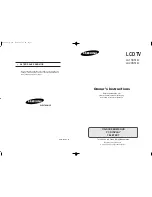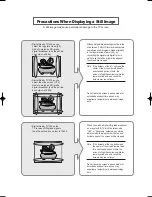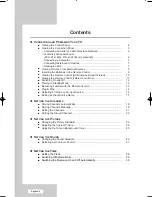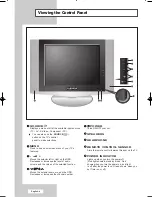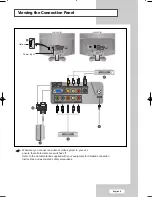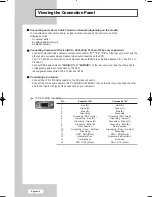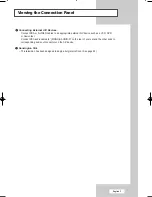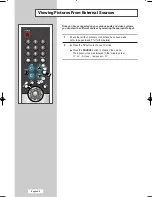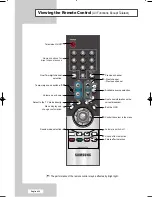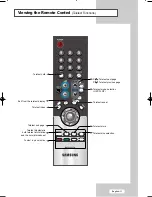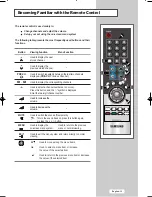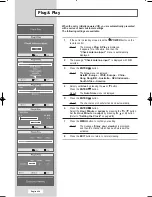- AFTER SALES SERVICE
- Do not hesitate to contact your retailer or service agent if a
change in the performance of your product indicates that a
faulty condition may be present.
BN68-00816H-00
ELECTRONICS
LCD TV
LA15S51B
LA20S51B
Owner’s Instructions
Before operating the unit,
please read this manual thoroughly,
and retain it for future reference.
ON-SCREEN MENUS
PC DISPLAY
TELETEXT
This device is a Class B digital apparatus.
Register your product at
www.samsung.com/global/register
816H-00Cover.qxd 2/24/05 11:23 AM Page 1