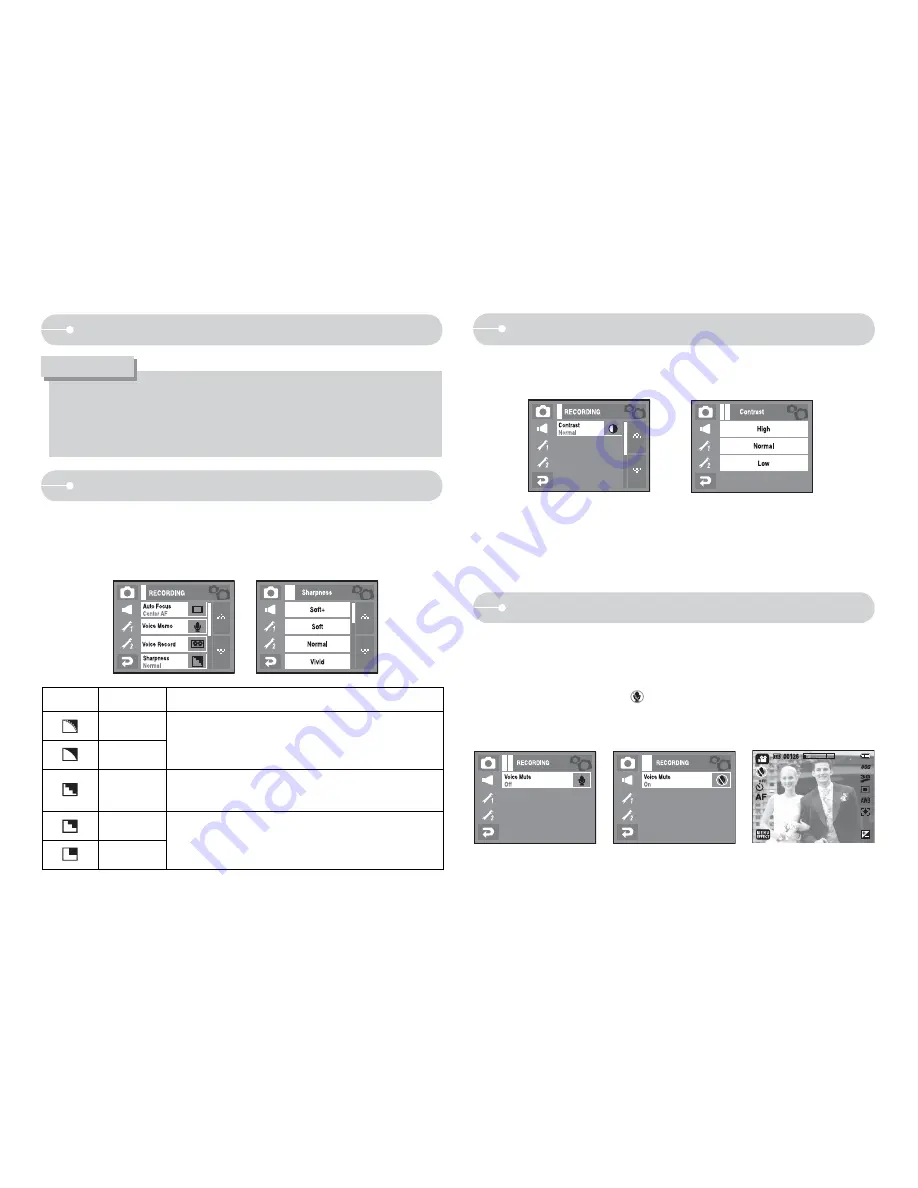
35
Q
You can adjust the sharpness of the picture you want to take.
You cannot check the sharpness effect on the LCD monitor before you take
a picture, because this function is applied only when the captured image is
stored on the memory.
Icon
Menu
Description
SOFT +
The edges of the image are softened.
This effect is suitable for editing images on your PC.
SOFT
NORMAL
The edges of the image are sharp.
This is suitable for printing.
VIVID
The edges of the image are emphasized.
The edges will appear sharp, but noise may occur in
the recorded image.
VIVID +
How to use the VOICE RECORDING mode
O
A distance of 40cm between you and the camera (microphone) is the
best distance to record sound.
O
If the camera power is turned off while the voice recording is paused,
the voice recording is cancelled.
INFORMATION
Sharpness
Q
You can adjust the brightness of the picture you want to take.
Q
You can select 3 contrast level-[HIGH], [NORMAL], [LOW].
Contrast
- High: The difference between bright part of the image is high.
- Normal: The difference between bright part of the image is normal.
- Low: The difference between bright part of the image is low.
Mute Recording
Q
Mute recording
Using this function, you can record movie clips without sound.
1. Press Menu icon and select [Voice Mute] function on Movie menu.
2. Press shutter button and
icon appears on camera's screen.
- Movie clip is recorded for as long as the available recording time
without voice allows.
















































