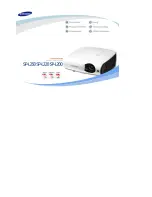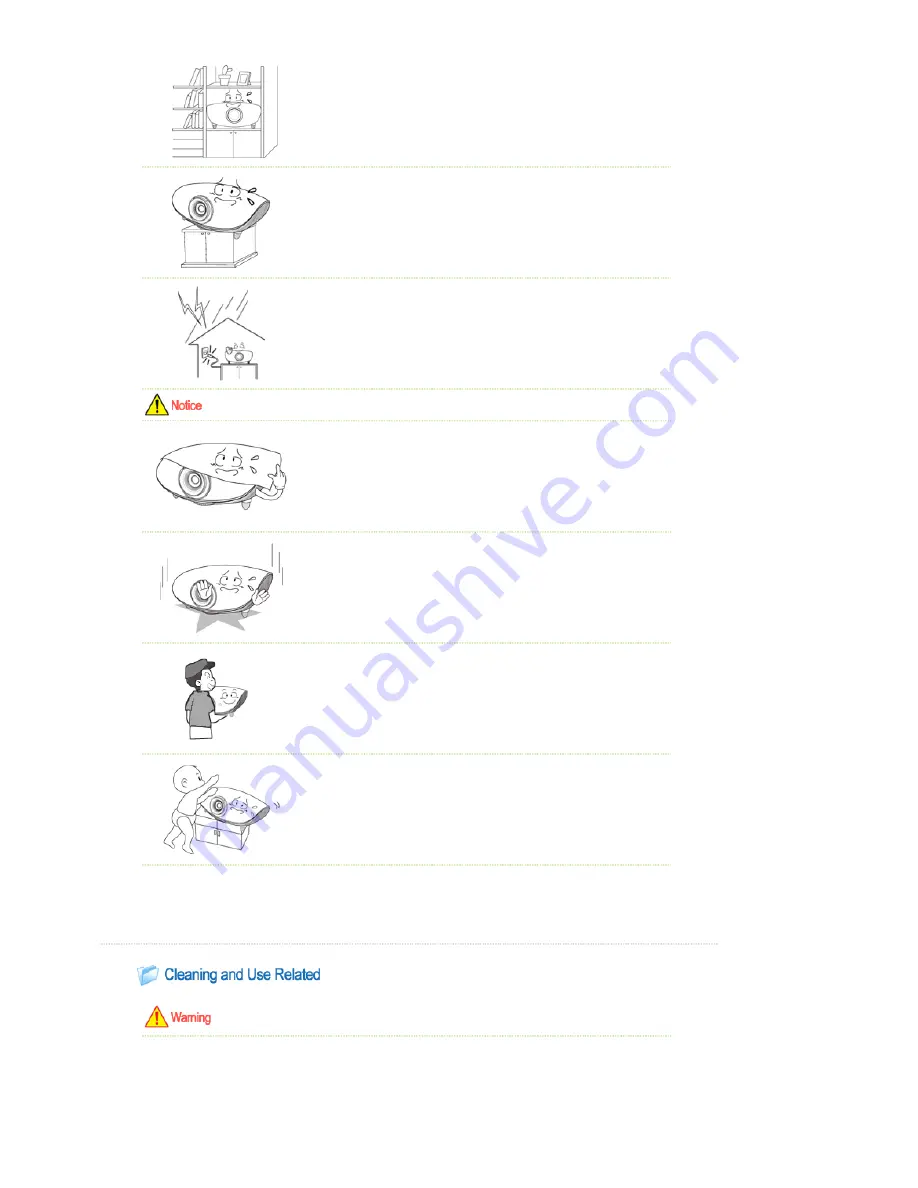
Do not install on an unstable location, or on a stand smaller than the
product.
z
If the product falls it may harm children. Install on a flat and stable location as
the front part is heavy.
In case of thunder/lightning, disconnect the power cord from the
wall outlet.
z
There is a danger of electric shock or fire.
Make sure the product's vents are not blocked by a table cloth or
curtain.
z
An increase in the internal temperature may cause a fire.
Place the product on the ground carefully.
z
Not doing so may cause damage or injury.
Do not drop the product while carrying it.
z
Doing so may cause damage or injury.
Keep the product out of children’s reach.
z
If the product falls it may cause harm to children. Install on a flat and stable
location as the front part is heavy.
|
Power Related
|
Installation Related
|
Cleaning and Use Related
|
Do not insert any metal objects such as a fork, chopsticks, wires,
gimlets, or inflammable objects such as paper into the vents, the
PC/COMPOSITE port, the Power port or the Battery port.
z
This may cause electric shock or fire.
If water or an alien substance enters the product, turn the product off,
Содержание L220
Страница 1: ......
Страница 23: ......
Страница 32: ...z If you want to restore various settings to their factory defaults run Factory Default from the menu ...