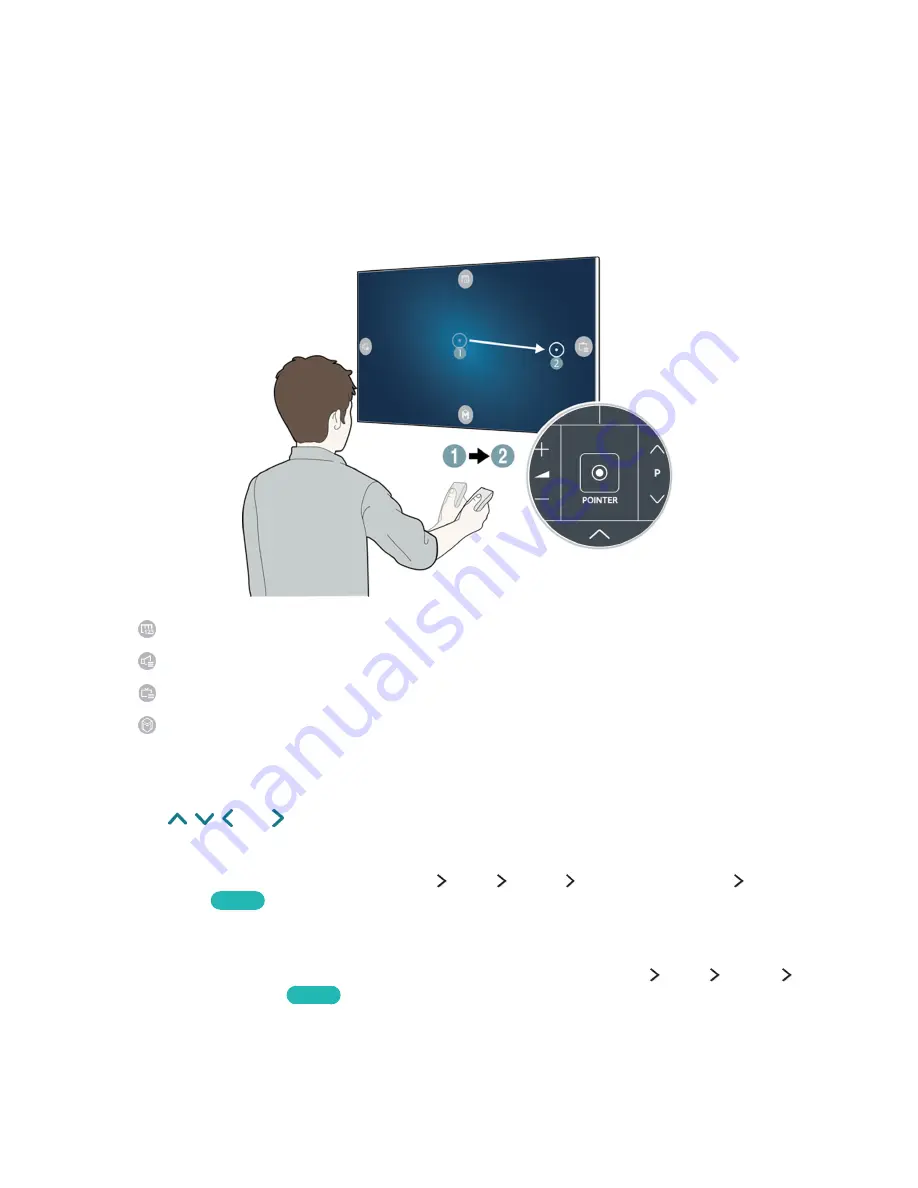
34
Using the Samsung Smart Control
Operating the TV with the POINTER button
Place a finger on the
POINTER
button and move the Samsung Smart Control. The pointer on the
screen moves in the direction you moved the Samsung Smart Control. Move the pointer to select an
item on the screen.
●
: Displays the On-Screen Remote.
●
: Allows you to adjust the volume or select speakers.
●
: Displays the channel list.
●
: Launches Smart Hub.
Operating the TV with the directional buttons and the Enter button
Press the
,
, , and buttons to move the pointer, focus, or cursor in the direction you want or
change a setting shown on the focused item. Press the Enter button to select an item or run a focused
item. Press and hold the Enter button to view the
Guide
while watching the TV.
"
To adjust the pointer speed, select (
MENU/123
)
MENU
System
Smart Control Settings
Motion
Sensitivity
.
Try Now
"
To use the
POINTER
button and the movement of the Samsung Smart Control to operate your TV,
Voice
Guide
must be set to
Off
.
"
To view a tutorial that shows how to use the
POINTER
button, select (
MENU/123
)
MENU
Support
Smart Control Tutorial
.
Try Now
Содержание JS9000 Series
Страница 38: ...About the Samsung Smart Control ...






























