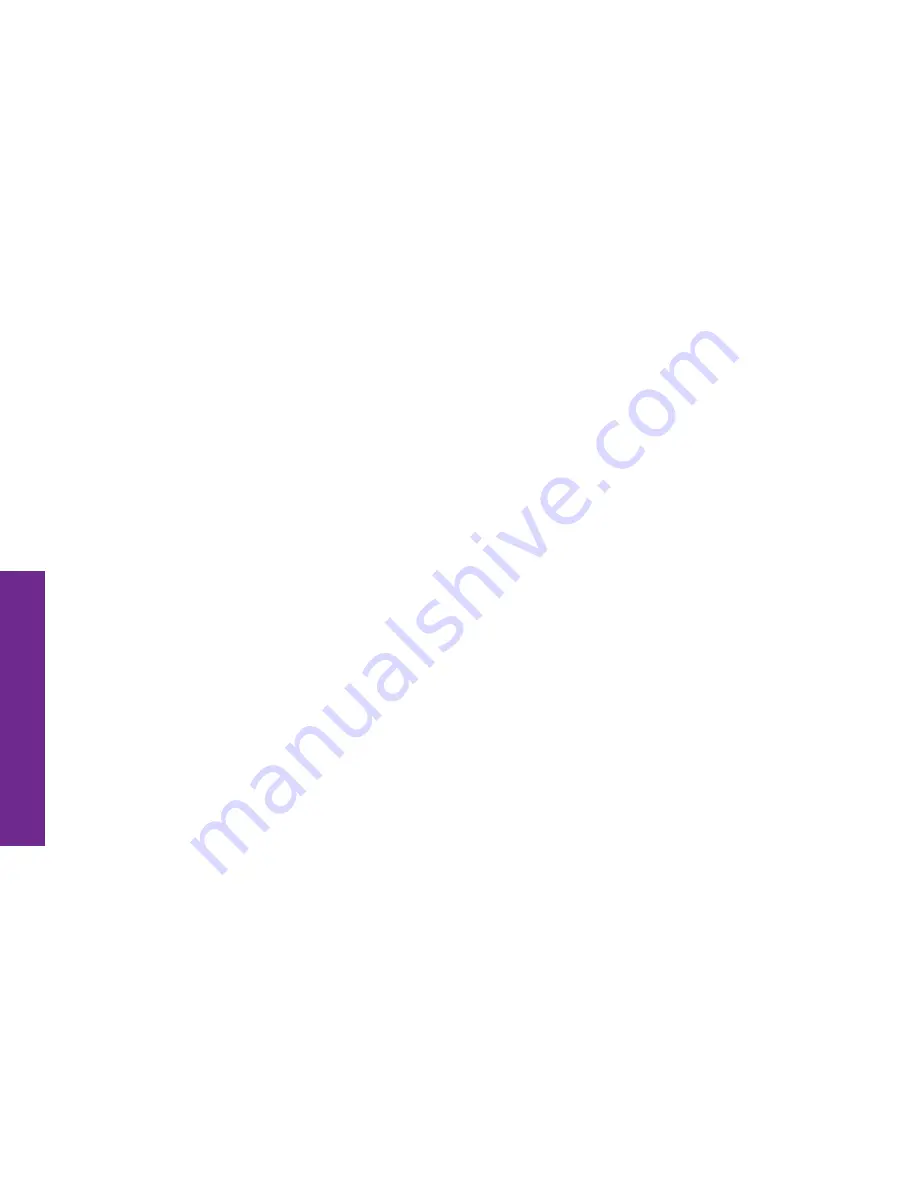
140 Health & Safety
He
alth
& Saf
ety
• Do not handle a damaged or leaking battery.
Do not let leaking battery fluid come in contact with your eyes, skin or clothing.
For safe disposal options, contact your nearest Samsung-authorized service center.
• Avoid dropping the cell phone.
Dropping the phone or the battery, especially on a hard surface, can potentially cause
damage to the phone and battery. If you suspect damage to the phone or battery, take it to a service center for inspection.
• Never use any charger or battery that is damaged in any way.
• Do not allow the battery to touch metal objects.
Accidental short-circuiting can occur when a metallic object (coin, key,
jewelry, clip, or pen) causes a direct connection between the + and - terminals of the battery (metal strips on the battery), for
example when you carry a spare battery in a pocket or bag. Short-circuiting the terminals may damage the battery or the object
causing the short-circuiting.
Important!
Use only Samsung-approved batteries, and recharge your battery only with Samsung-approved chargers which are
specifically designed for your phone.
WARNING! Use of a non-Samsung-approved battery or charger may present a risk of fire, explosion, leakage, or other hazard.
Samsung’s warranty does not cover damage to the phone caused by nonSamsung-approved batteries and/or chargers.
• Do not use incompatible cell phone batteries and chargers.
Some websites and second-hand dealers not associated with
reputable manufacturers and carriers, might be selling incompatible or even counterfeit batteries and chargers. Consumers
should purchase manufacturer or carrier-recommended products and accessories. If unsure about whether a replacement
battery or charger is compatible, contact the manufacturer of the battery or charger.
• Misuse or use of incompatible phones, batteries, and charging devices could result in damage to the equipment and a
possible risk of fire, explosion, or leakage, leading to serious injuries, damages to your phone, or other serious hazard.
Содержание Jitterbug Touch3
Страница 1: ...User Guide ...
Страница 2: ......
Страница 4: ...Table of Contents ...
Страница 13: ...Table of Contents IX Table of Contents ...
Страница 14: ...Getting Started X Getting Started ...
Страница 34: ...20 Understanding the Basics Understanding the Basics ...
Страница 52: ...38 Understanding the Basics Understanding the Basics ...
Страница 68: ...54 Understanding the Basics Understanding the Basics My Usage tab at mygreatcall com Usage App on the Touch3 ...
Страница 69: ...Understanding the Basics 55 Understanding the Basics ...
Страница 70: ...56 Placing and Receiving Calls Placing and Receiving Calls ...
Страница 73: ...Placing and Receiving Calls 59 Placing and Receiving Calls 1 2 3 4 ...
Страница 81: ...Placing and Receiving Calls 67 Placing and Receiving Calls ...
Страница 93: ...Placing and Receiving Calls 79 Placing and Receiving Calls ...
Страница 94: ...80 Text Messages Text Messages ...
Страница 100: ...86 Camera and Photo Album Camera and Photo Album ...
Страница 108: ...94 Email Email ...
Страница 117: ...Email 103 Email ...
Страница 118: ...104 GreatCall Health and Safety GreatCall Health and Safety ...
Страница 123: ...GreatCall Health and Safety 109 GreatCall Health and Safety ...
Страница 124: ...110 Managing your Settings Managing your Settings ...
Страница 131: ...Managing your Settings 117 Managing your Settings ...
Страница 132: ...118 Personalizing Your Phone Personalizing Your Phone ...
Страница 140: ...126 Health Safety Health Safety ...
Страница 187: ...Health Safety 173 Health Safety ...
Страница 188: ...174 Customer Agreement Customer Agreement ...
Страница 199: ...Customer Agreement 185 Customer Agreement ...
Страница 200: ...186 Index Index ...
Страница 210: ...GH68 41702A_REV_1 2 www greatcall com ...
















































