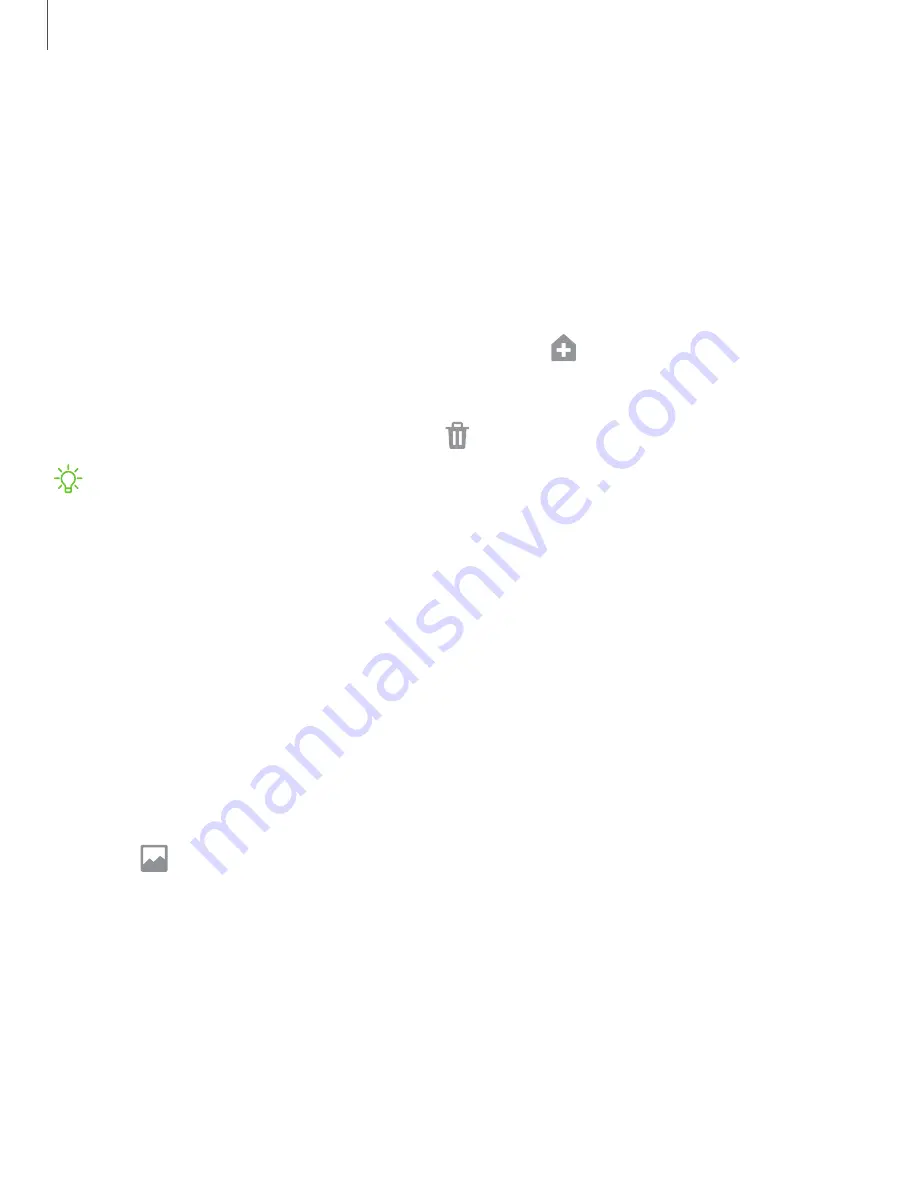
Getting
started
16
Customize
your
home
screen
The
Home
screen
is
the
starting
point
for
navigating
your
device.
You
can
place
your
favorite
apps
and
widgets
here.
You
can
set
up
additional
Home
screens,
remove
screens,
change
the
order
of
screens,
and
choose
a
main
Home
screen.
App
icons
You
can
use
app
icons
to
launch
an
app
from
any
Home
screen.
◌
From
Apps,
touch
and
hold
an
app
icon,
and
tap
Add
to
Home
.
To
remove
an
icon:
◌
Touch
and
hold
an
app
icon,
and
tap
Remove
from
Home
.
NOTE
Removing
an
icon
does
not
delete
the
app,
it
just
removes
the
icon
from
a
Home
screen.
Use
folders
Organize
App
shortcuts
in
folders
on
an
Apps
screen
or
Home
screen.
For
more
information,
see
Wallpapers
You
can
change
the
look
of
the
Home
and
Lock
screens
by
choosing
a
favorite
picture
or
preloaded
wallpaper.
1.
From
a
Home
screen,
touch
and
hold
the
screen.
2.
Tap
Wallpapers
.
3.
Tap
View
all
to
see
all
available
wallpapers.
4.
Tap
an
image
to
choose
it.
•
Tap
the
screen
or
screens
to
which
you
want
to
apply
the
wallpaper.
5.
Tap
Set
as
wallpaper
,
and
confirm
when
prompted.
















































