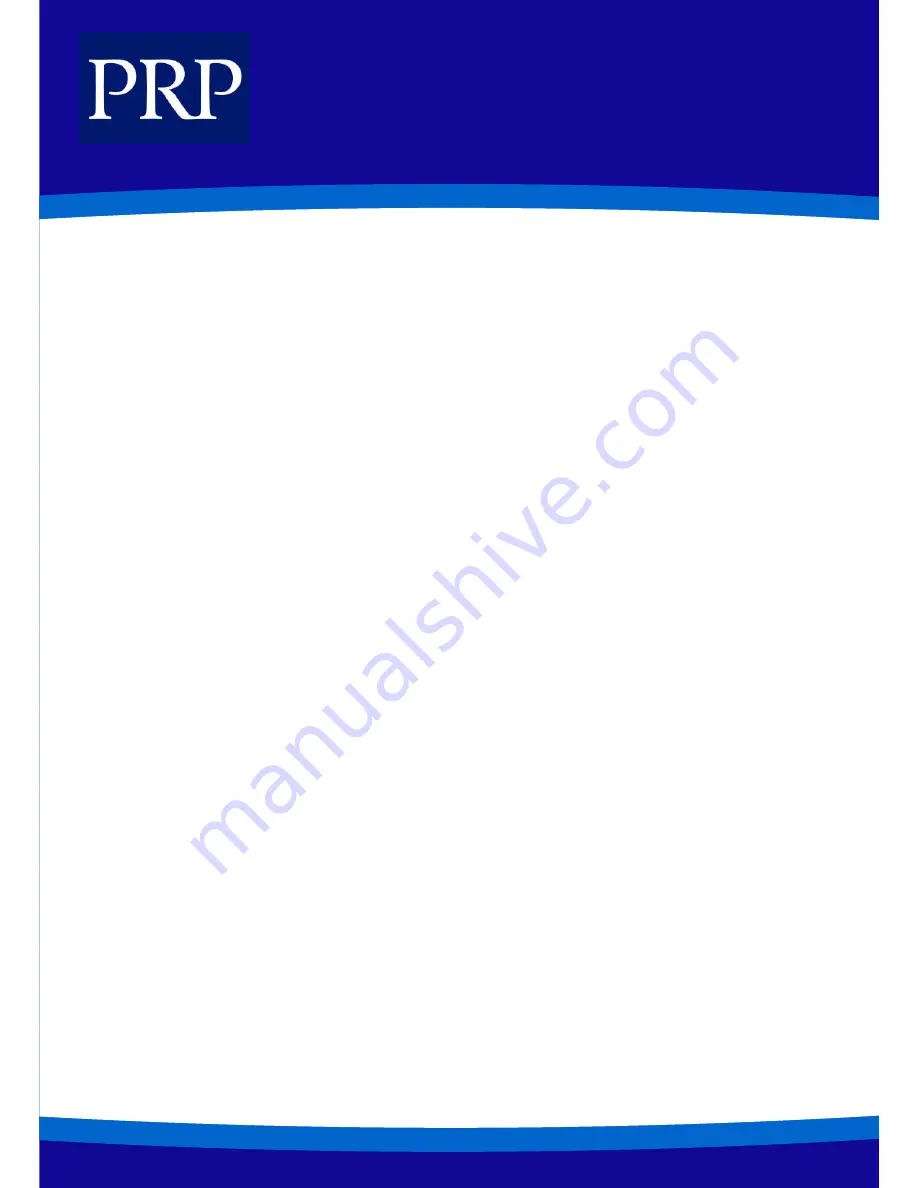
11
T E L E C O M
CALL WAITING
If an outside call or other extension has camped-on to you, your phone will ring and the waiting call’s button will flash green.
Press the flashing button to answer the waiting call.
If your phone has the Auto Hold feature set, your current call will go on hold automatically and you are connected to the new call.
If this feature is not set, press the [Hold] button and then press the flashing button to answer the new call. (Or, finish the current
call and hang up. The waiting call will ring. Lift the handset or press the [Speaker] button to answer the new call.)
PROGRAMMING PERSONAL SPEED DIAL NUMBERS
Your station can be assigned up to fifty speed dial numbers (00-49). Ask the system administrator how many are assigned for you.
1.
To program personal speed dial numbers:
2.
Press the [Transfer] button and dial [1][0][5].
3.
Dial the speed dial number (00-49), or use the [Volume] buttons to select and press the right soft button.
4.
If programming an outside number, enter the outside line access code or line number (e.g. ‘9’, ‘702’, etc). A hyphen (“-“) is
automatically entered after the number.
5.
Enter the phone number to be saved (maximum of 24 digits)
6.
Press the [Transfer] button to save the number.
Assigning a Name to a Speed Dial Number
A name up to 11 characters can be assigned for each speed dial number. This name is used to dial numbers using the Dialling by
Directory Name feature.
1.
Press the [Transfer] button.
2.
Dial [1][0][6].
3.
Enter the speed dial number to be assigned a name (00-49).
4.
Enter a name. (See Entering Characters on below to enter characters.)
5.
Press the [Transfer] button to save the speed dial name.
Entering Characters on the LCD Panel
Alphabetic characters are entered on the LCD panel using the dial buttons (button 2=ABC, button 3=DEF, and so on). Press a but-
ton the number of times to select the required character (e.g. press “2” three times for “C”). Pressing a different button moves the
cursor to the right to allow you to enter the next character.* For example, if the text to enter is “SAM SMITH”, press the number
“7” four times to get the letter “S”; now press the number “2” once to get the letter “A” Continue selecting characters from the
keypad to complete your entry. Press the programmable “A” button to toggle between upper and lower case text (see below).
* Tip: When the character you want is on the same key as the previous character you typed in, press the [Volume] button to
move the cursor to the right, then select the character.




















