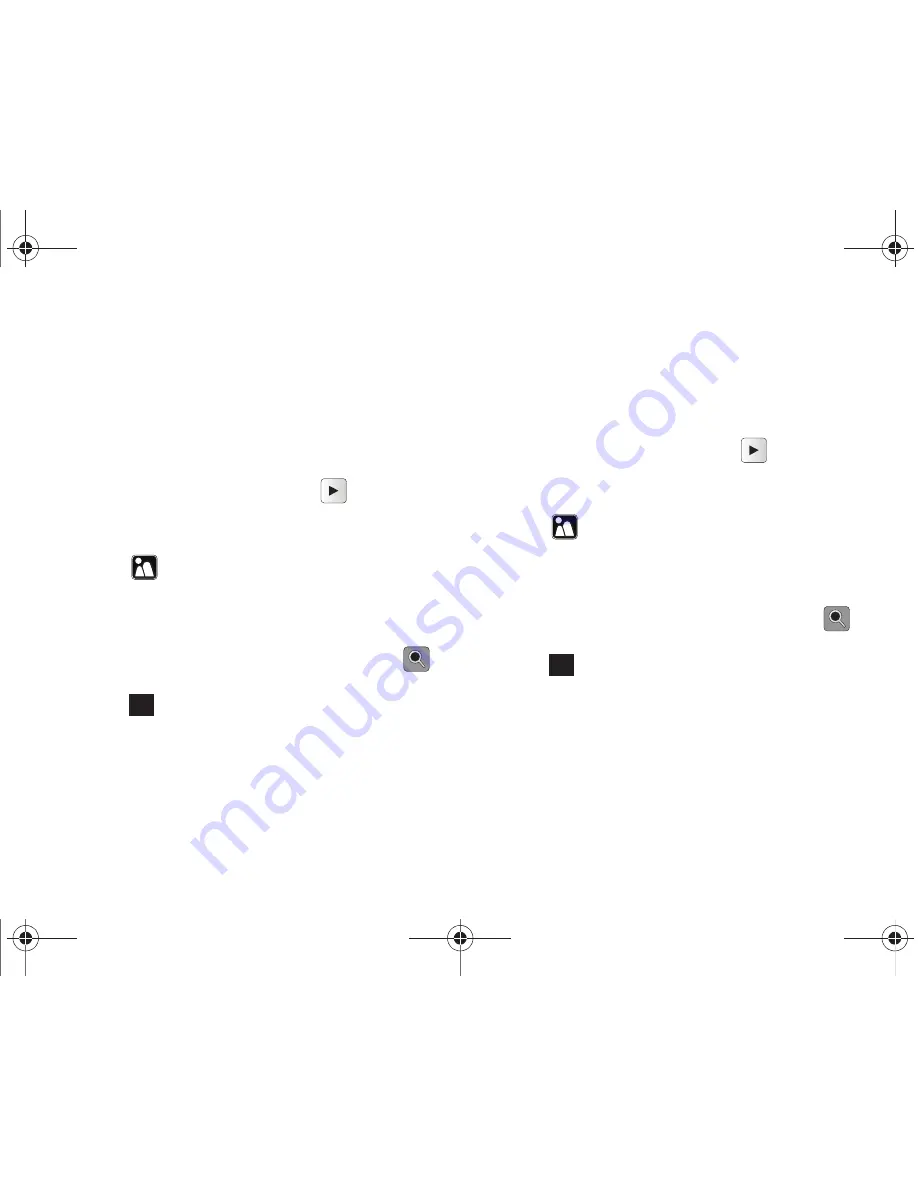
112
2H. Camera
Assigning Pictures
After taking a picture, assign it as a Wall Paper or as a
Caller ID for a contact.
Assigning an Image to a Contacts Entry
1.
Take a picture. (See steps 1–3 on page 108.)
2.
With the picture displayed, touch
.
3.
Scroll left or right across the screen to display the
picture you want to assign.
4.
Touch
> Caller ID
.
䡲
This option allows the selected image to be
displayed when an incoming call is from a
selected Contacts entry.
5.
Zoom the picture as desired using the zoom (
)
tool.
6.
Touch
once you have completed making the
desired changes to the image.
7.
Touch an entry from the Select a Contact page to
complete the picture assignment.
Assigning an Image to the Background Display
This will be the image that is displayed behind the
onscreen options on the Today page.
1.
Take a picture. (See steps 1–3 on page 108.)
2.
With the picture displayed, touch
.
3.
Scroll left or right across the screen to display the
picture you want to assign.
4.
Touch
> Wall Paper
.
䡲
This option allows the selected image to be
displayed as a background image for the Today,
Start, and Unlock screens.
5.
Zoom the picture as desired using the zoom (
)
tool.
6.
Touch
to assign the picture.
OK
OK
I350.book Page 112 Tuesday, October 6, 2009 6:42 PM
Содержание Intrepid
Страница 9: ...Section 1 Getting Started I350 book Page 1 Tuesday October 6 2009 6 42 PM ...
Страница 19: ...Section 2 Your Device I350 book Page 11 Tuesday October 6 2009 6 42 PM ...
Страница 137: ...Section 3 Sprint Service I350 book Page 129 Tuesday October 6 2009 6 42 PM ...
Страница 207: ...Section 4 Safety and Warranty Information I350 book Page 199 Tuesday October 6 2009 6 42 PM ...
Страница 224: ...I350 book Page 216 Tuesday October 6 2009 6 42 PM ...






























