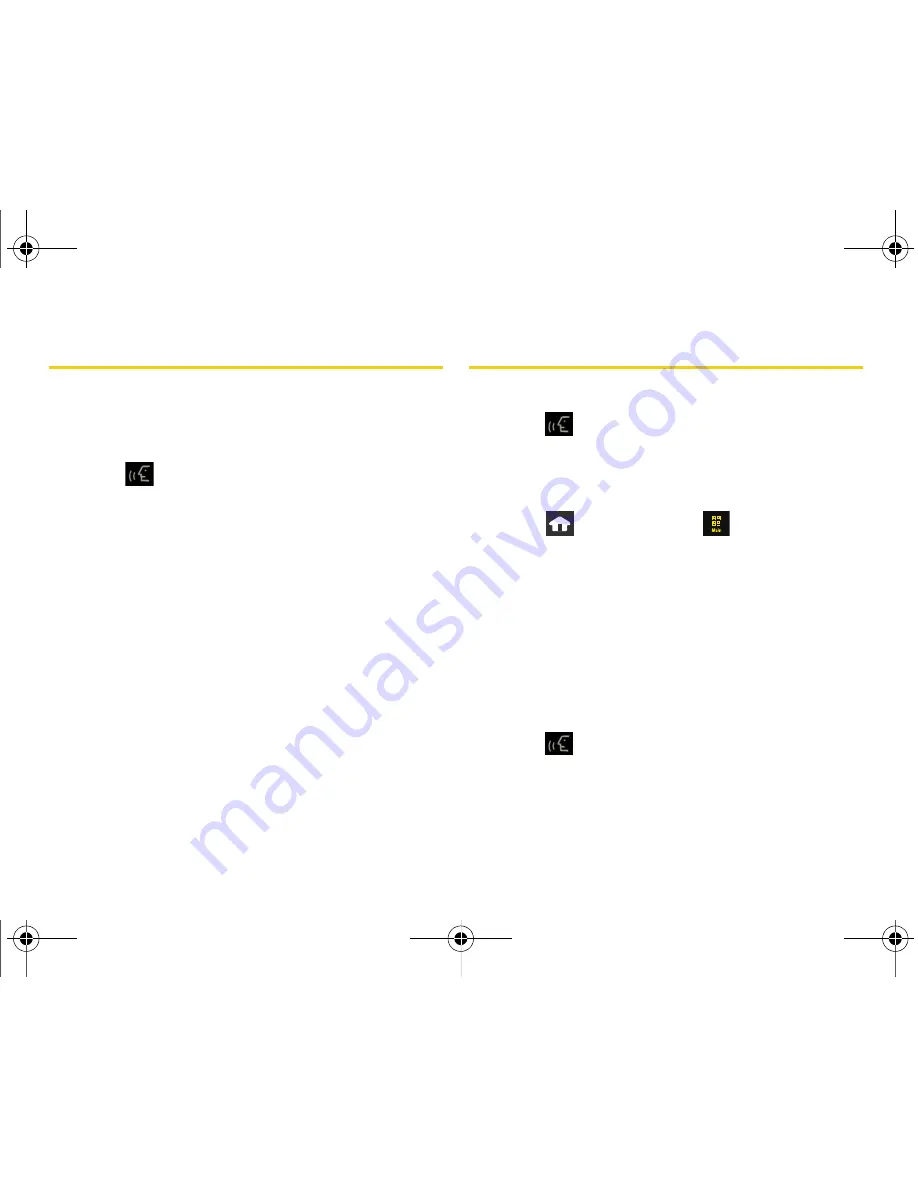
92
Section 2H. Speech to Action
Launching an Application
Open an application or access a menu by saying “
Go
To
” followed by the name of the application or menu.
To see a list of possible choices:
1.
Press .
2.
Say “
Go To.
” A list of valid destinations is displayed
and you are prompted with “
Which shortcut
?”
䡲
If the list is too long to fit on one screen, you can
say the name of a destination.
䡲
Examples can include:
Traffic
,
Weather
,
Movie
,
Sports
,
News
,
Search
, etc.
3.
Say the name of the application you want the
device to activate.
Speech to Action Settings
To configure the voice settings:
1.
Press
on the side of your device. You will hear
a prompt.
2.
From the “Say a Command” page, touch
Settings
.
– or –
Press
and
touch
Main
(
)
>
Settings >
Speech to Action
.
From the Settings page you can configure the verbal
Confirmation, activate the training mode (Adaptation),
configure the modes (Expert/Prompt/Readout), or get
information about the Speech to Action software.
Setting the Confirmation
Your device can be configured to take a specific action
prior to initiating any voice command parameter.
1.
Press
on the side of your device. You will hear
a prompt.
2.
From the “Say a Command” page, touch
Settings >
Confirmation
.
Nerva.book Page 92 Tuesday, June 24, 2008 2:49 PM
Содержание Instinct
Страница 2: ...M800_UG_BE09_PS_062408_F9 Nerva book Page B Tuesday June 24 2008 2 49 PM...
Страница 13: ...Section 1 Getting Started Nerva book Page 1 Tuesday June 24 2008 2 49 PM...
Страница 22: ...Nerva book Page 10 Tuesday June 24 2008 2 49 PM...
Страница 23: ...Section 2 Your Device Nerva book Page 11 Tuesday June 24 2008 2 49 PM...
Страница 145: ...Section 3 Sprint Service Nerva book Page 133 Tuesday June 24 2008 2 49 PM...
Страница 221: ...Section 4 Safety and Warranty Information Nerva book Page 209 Tuesday June 24 2008 2 49 PM...
















































