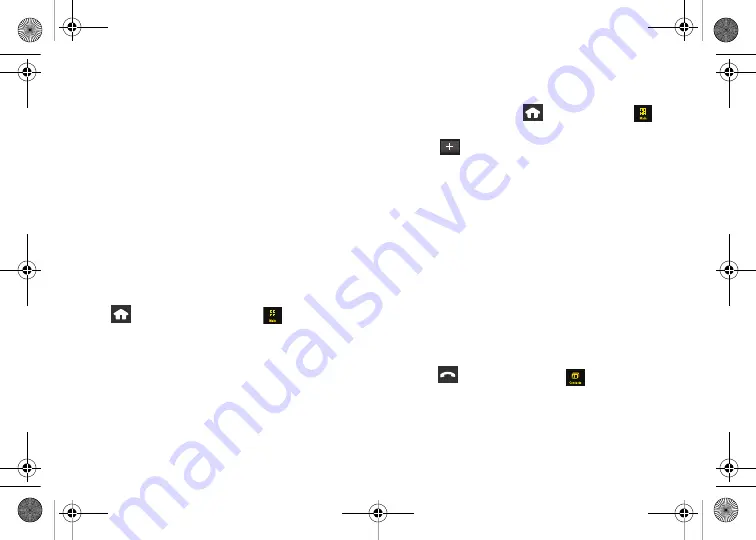
104
Section 2J. Transferring Content to Your Device
Bluetooth
—Use the Bluetooth capabilities of your old
phone to transfer all of your contacts to the device.
Transfer Contacts with Bluetooth
The process of transferring data via Bluetooth is also
known as “beaming” and might be referred to that way
within other literature.
To set up your old phone and the Instinct to transfer
contacts:
1.
Turn on your old phone and then activate the
Instinct.
2.
Activate Bluetooth functionality on your old phone
and set visibility to
Always Visible
.
3.
Activate Bluetooth on your Instinct by pressing
and then touching
Main
(
)
>
Settings >
Bluetooth
.
4.
Touch and drag the Bluetooth slider to the
On
position. (The page then refreshes to reveal new
functionality and options.)
5.
Touch
Visibility
and set your Bluetooth visibility to
Always Visible
.
To pair the two devices and send contacts to your Instinct:
1.
On your Instinct, press
and touch
Main
(
)
>
Settings > Bluetooth > Trusted Devices.
2.
Touch
in the upper-left corner to search for
the old device.
3.
Select the previous phone by touching its name.
4.
Enter PIN of ‘0000’ and touch
Done
.
5.
On your old device, go to the Bluetooth function
that allows you to send all of your contacts to the
trusted device. (Consult your
User Guide
for your
device for instructions.)
6.
Select all of your contacts to send them all.
7.
Send the contacts.
8.
On the Instinct, touch
Yes
to accept the incoming
contact information.
To confirm that contacts have been transferred:
1.
Press
and touch
Contacts
(
) to view the
transferred contacts.
2.
Once you have confirmed that the contacts are
transferred, turn off your old device.
Nerva.book Page 104 Tuesday, June 24, 2008 3:59 PM
Содержание INSTINCT SPH-M800ZKASPR
Страница 2: ...M800_UG_BE09_PS_062408_F9 Nerva book Page B Tuesday June 24 2008 3 59 PM...
Страница 13: ...Section 1 Getting Started Nerva book Page 1 Tuesday June 24 2008 3 59 PM...
Страница 22: ...Nerva book Page 10 Tuesday June 24 2008 3 59 PM...
Страница 23: ...Section 2 Your Device Nerva book Page 11 Tuesday June 24 2008 3 59 PM...
Страница 145: ...Section 3 Sprint Service Nerva book Page 133 Tuesday June 24 2008 3 59 PM...
Страница 221: ...Section 4 Safety and Warranty Information Nerva book Page 209 Tuesday June 24 2008 3 59 PM...






























