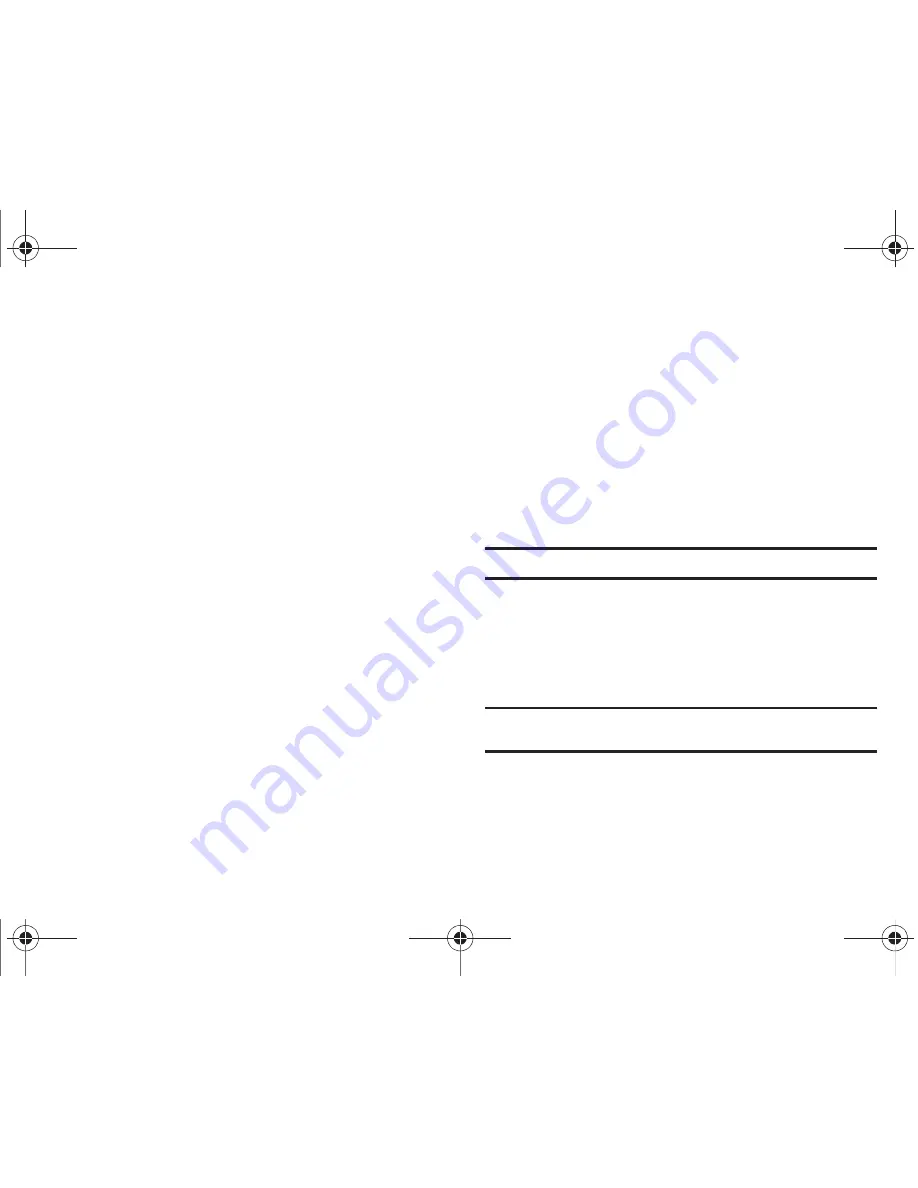
190
Selecting a Drive
If there is no burner, “
No burner connected
” is displayed. If a
burner is connected or newly connected, it is automatically
displayed.
1.
If there are two or more burner drives, click the drive
selection box.
2.
Click the drive for burning.
The corresponding drive list is displayed.
Naming a Disc
If there is no empty disc in the selected drive, “
No disc
” is
displayed.
If an empty disc is inserted, “
No name
” is displayed.
䊳
Click the input box and enter the name.
Adding an Item to the Burn List
1.
Click the
Add item
button.
2.
Select a file to add from the file list and then click
OK
.
– or –
Drag and drop the file onto Disc burning
.
The selected file is added to the burning list.
Deleting an Item from the Burn List
1.
Select an item to delete.
2.
Click the
Delete item
button.
The item selected from the list is deleted.
Disc Burning Settings
1.
Click
Menu
➔
Burning settings
.
2.
Set up each of the following items:
• Burning speed
: Select burning speed.
Note:
Burning is relatively stable if slow speed is used.
• Eject disc after burning
: Click on this to automatically eject the CD
after burning.
• Save list
: The list previously formed is maintained even if the
application restarts.
Burning a Disc
Note:
The button is activated only when an empty disc is inserted and there
is at least one item in the burning list.
1.
Click the
Burn
button.
2.
If it is completed or stops, you can check the progress by
clicking the
View log
button.
a877 Impression.book Page 190 Thursday, May 13, 2010 3:29 PM
















































