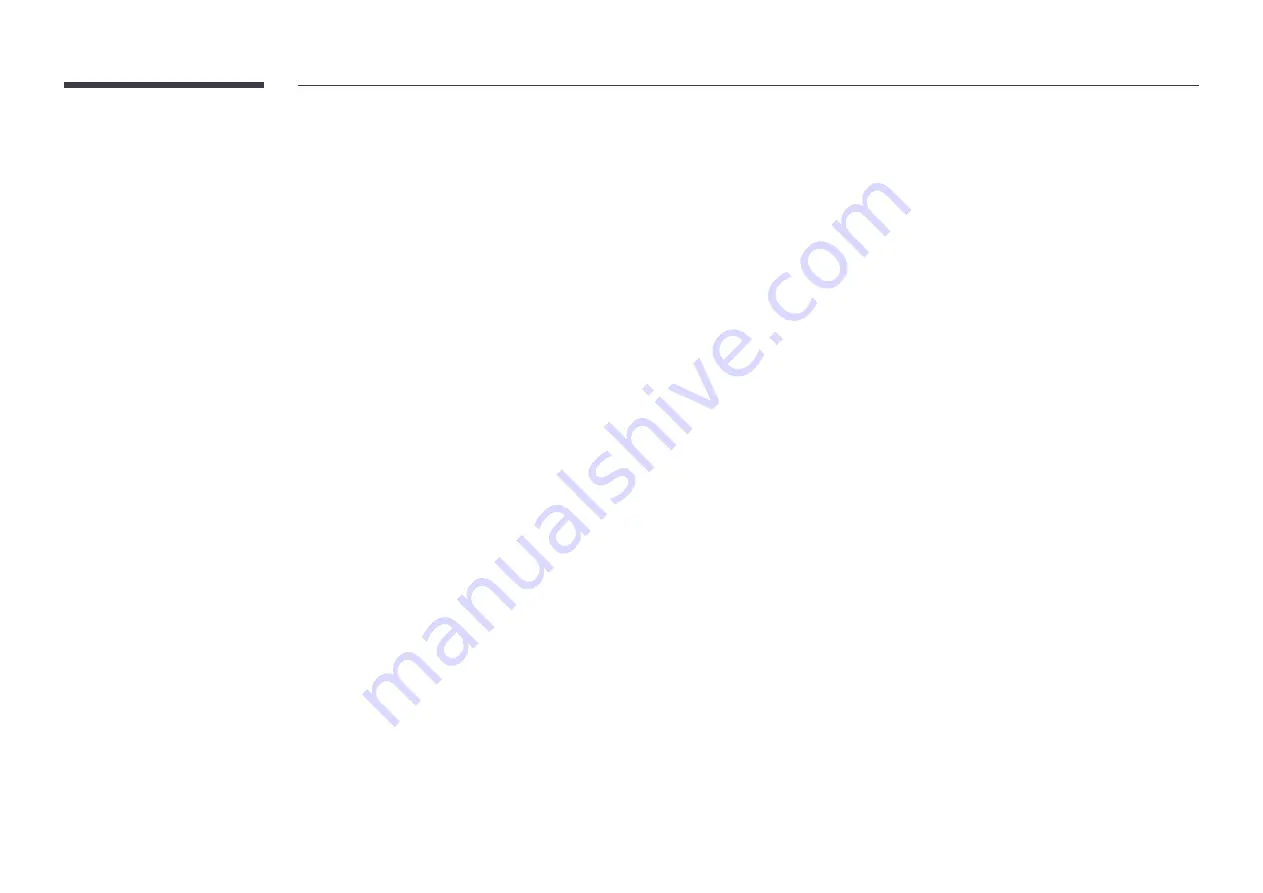
71
Power Control
m
MENU
→
System
→
Power Control
→
E
Auto Power On
This feature automatically turns on the product as soon as it is plugged in. Pressing the power
button is not needed.
•
Off
/
On
Max. Power Saving
Turns off the product to reduce power consumption after the PC has been left idle for a
specified period of time.
•
Off
/
On
Standby Control
You can set the screen standby mode to be applied when an input signal is received.
•
Auto
Power-saving mode will activate if no input signals are detected even though a source
device is connected to the display.
The message
No Signal
will appear if no source device is connected.
•
Off
The message
No Signal
will appear if no input signals are detected.
―
If
No Signal
is displayed although a source device is connected, check the cable
connection.
―
If
No Signal Message
is set to
Off
, the
No Signal
message does not appear.
If this is the case, set
No Signal Message
to
On
.
•
On
Power-saving mode will activate if no input signals are detected.
Network Standby
This feature keeps the network power on when the product turns off.
•
Off
/
On
Power Button
The power button can be set to either turn on the power or turn on/off the power.
•
Power On Only
: Set the power button to turn on the power.
•
Power On/Off
: Set the power button to turn on/off the power.
Eco Solution
m
MENU
→
System
→
Eco Solution
→
E
No Signal Power Off
Save power by turning the device off when no signal is received from any source.
•
Off
/
15 min.
/
30 min.
/
60 min.
― Disabled when an attached PC is in power saving mode.
― The product will automatically power off at a specified time. The time can be changed as
required.
Auto Power Off
The product will automatically turn off if you don’t press a button on the remote or touch a
button on product front panel within select hours to prevent overheating.
•
Off
/
4 hours
/
6 hours
/
8 hours
















































