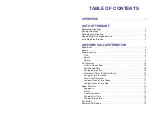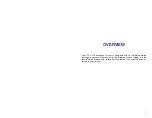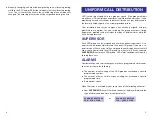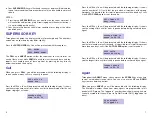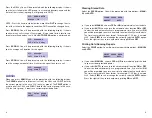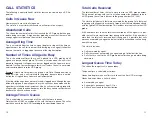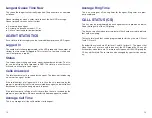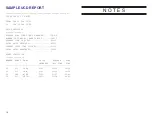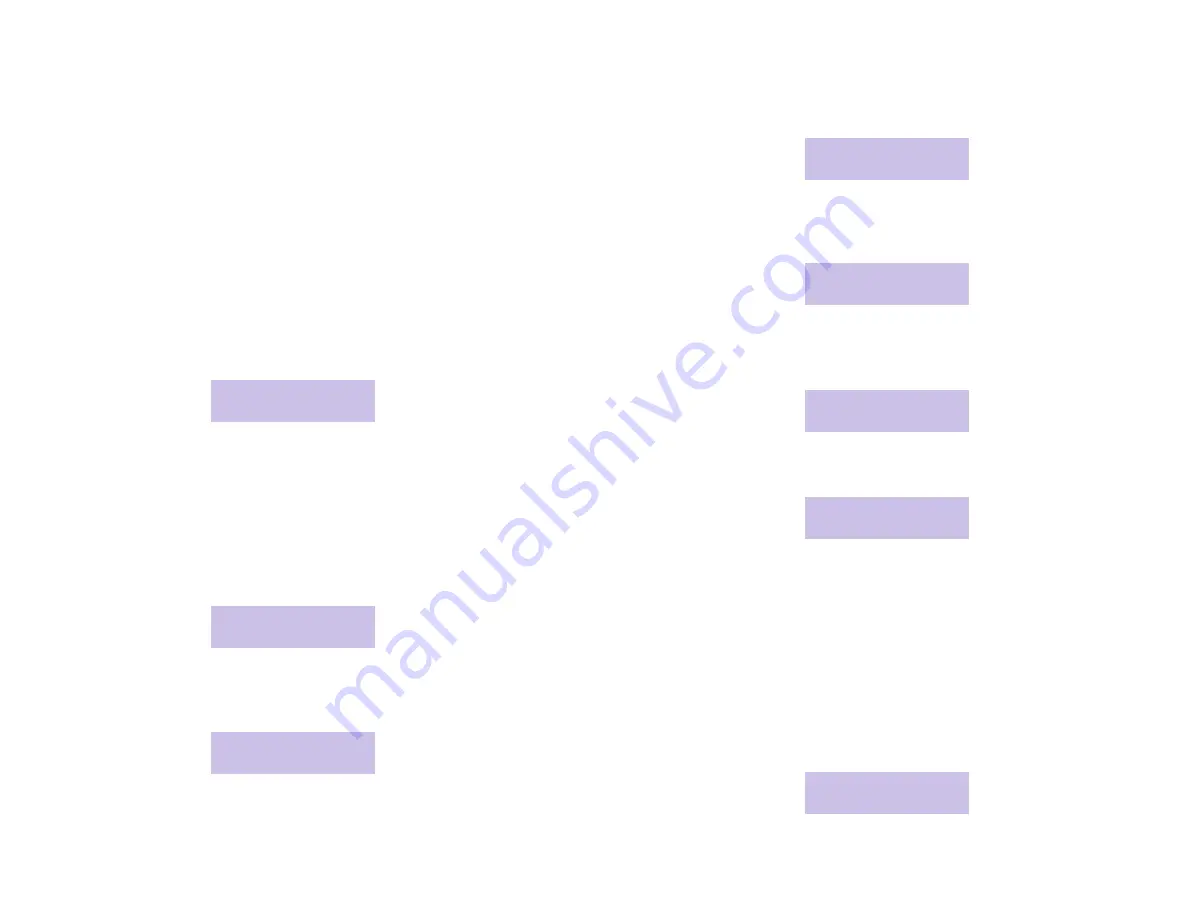
7
6
!
Your
SUPERVISOR
key will flash and the keyset display will indicate the
type of alarm condition (time or number of calls) and an audible alarm will
sound.
NOTES:
1. Pressing the
SUPERVISOR
key has no effect on the visual alarm but it
will cancel the audio alarm (stop it from ringing until the next activation—
it is not disabled permanently).
2. Your keyset will indicate a visual alarm condition for as long as the alarm
condition exists.
SUPERVISOR KEY
Throughout this guide, the displays used are for example only. The numbers
and names on your display may differ slightly.
Press the
SUPERVISOR
key. You will be presented with three options:
523: SALES
CALL ADMIN AGENT
The
CALL
and
AGENT
options allow the supervisor to view statistics for
each of these areas while
ADMIN
is used to clear the saved data and run
reports. Let’s explore each of these options by pressing the key directly
below the word on the display.
Call
When you press
CALL
, you will be presented with the following display. It
shows you how many calls are
currently
in queue.
000 calls in
queue now
Press the
UP
key. You will be presented with the following display. It shows
you the average amount of time it takes a caller to be answered after the call
begins ringing at a station.
average ring
time is 00:00
Press the
UP
key. You will be presented with the following display. It shows
you the number of C.O. calls that rang in when all members of the group
were busy. It is possible for this total to represent more than one day’s calls
if the
AUTO CLEAR
option is not turned on.
000 times all
busy today
Press the
UP
key. You will be presented with the following display. It shows
you the average time a caller waits in queue before being answered by an
agent.
average time in
queue is 00:00
Press the
UP
key. You will be presented with the following display. It shows
you the total number of calls received. It is possible for this total to represent
more than one day’s calls if the
AUTO CLEAR
option is not turned on.
0000 calls
received today
Press the
UP
key. You will be presented with the following display. It shows
you the longest time a caller waited in queue before answered by an agent.
longest queue
time is 00:00
Agent
Throughout the
AGENT
menu, you can press the
SCROLL
key at any time
to view an individual station’s data. You can also use the
UP
and
DOWN
keys to move between stations
.
When you press
AGENT
, you will be presented with the following display.
The “available” number shows how many agents are programmed in this
particular UCD group. The “logged in” number shows how many agents are
currently available to take calls (not in Do Not Disturb (DND), logged out or
busy).
06 available
05 logged in