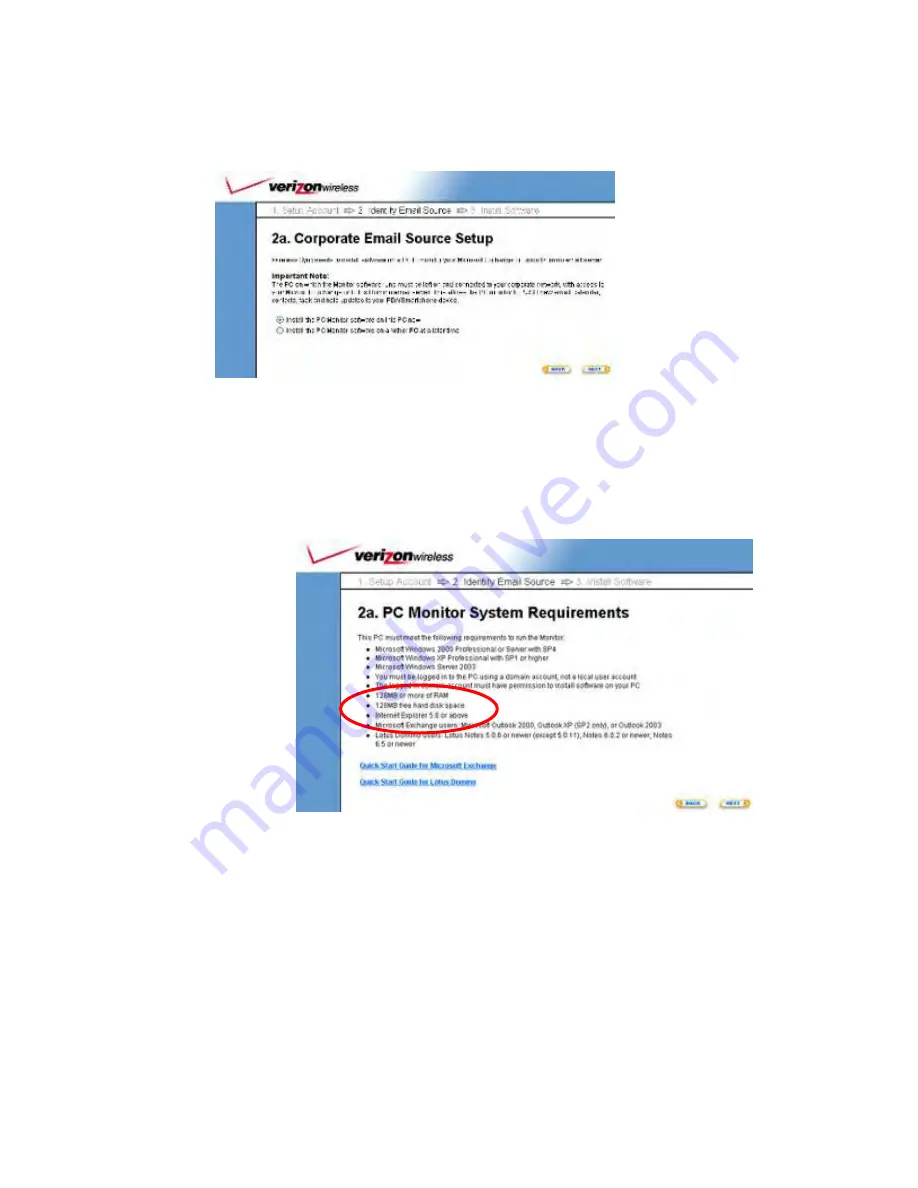
©
2005 Verizon Wireless
5
Corporate email
a) Select
the
Corporate email
option and click
Next.
b)
There are two options available on step 2a,
Corporate Email Source Setup.
a. “Install the PC Monitor software on this PC now”
i. Choose this first option to install the PC Monitor software on the PC
where you are currently logged in.
ii. Click
Next
to review the PC Monitor System Requirements.
iii.
Read through the page to ensure that the PC meets all system
requirements.
iv. It is recommended that you review the Quick Start Guide for your
corporate email server before you proceed with the PC Monitor
installation.
v. To continue setup, click
Next
and skip to
Page 7
,
Select Your Device
•
“Install the PC Monitor software on another PC at a later time”
i.
Choose the second option if you would like to install the PC Monitor at
a later time.
ii.
It is recommended that you review the Quick Start Guide for your
corporate email server before you proceed with the PC Monitor
installation.
iii. Skip
to
Page 7
,
Select Your Device



























