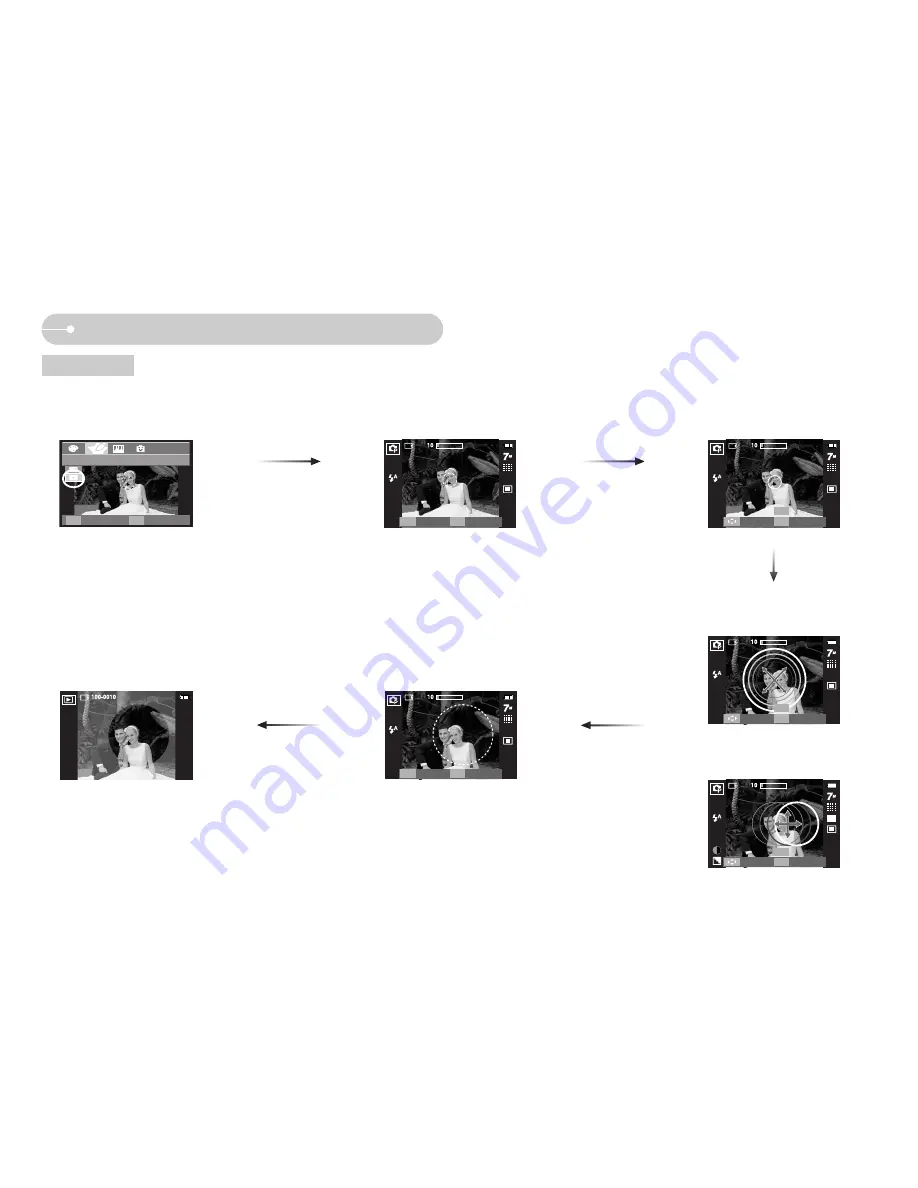
ŝ
35
Ş
E (Effect) button : Special Colour
Colour mask
ƈ
With this menu, you can select a part you want to highlight. The rest of the image will be black and white.
ƃ
Press the E button in an available recording mode. (p.33)
Press the OK button and the Mask
mark will be displayed on the LCD
monitor.
Press the Shutter button and the
mask added image is taken.
Zoom W / T button :
Changing the Mask size
ƊƌȜȞ
button :
Moving the mask
[Final image]
Press the Fn button. You can
change the size and location of the
mask.
Pressing the Fn button.
COLOR MASK
Back
Set
E
OK
Capture
Edit
SH
Fn
Move
Size
T/W
SH
Capture
Move
Size
T/W
SH
Capture
Move
Size
T/W
SH
Capture
[Mask added image]
Capture
Edit
SH
Fn
Содержание i170
Страница 116: ...ŝ115Ş MEMO MEMO ...
Страница 117: ...ŝ116Ş MEMO MEMO ...
















































