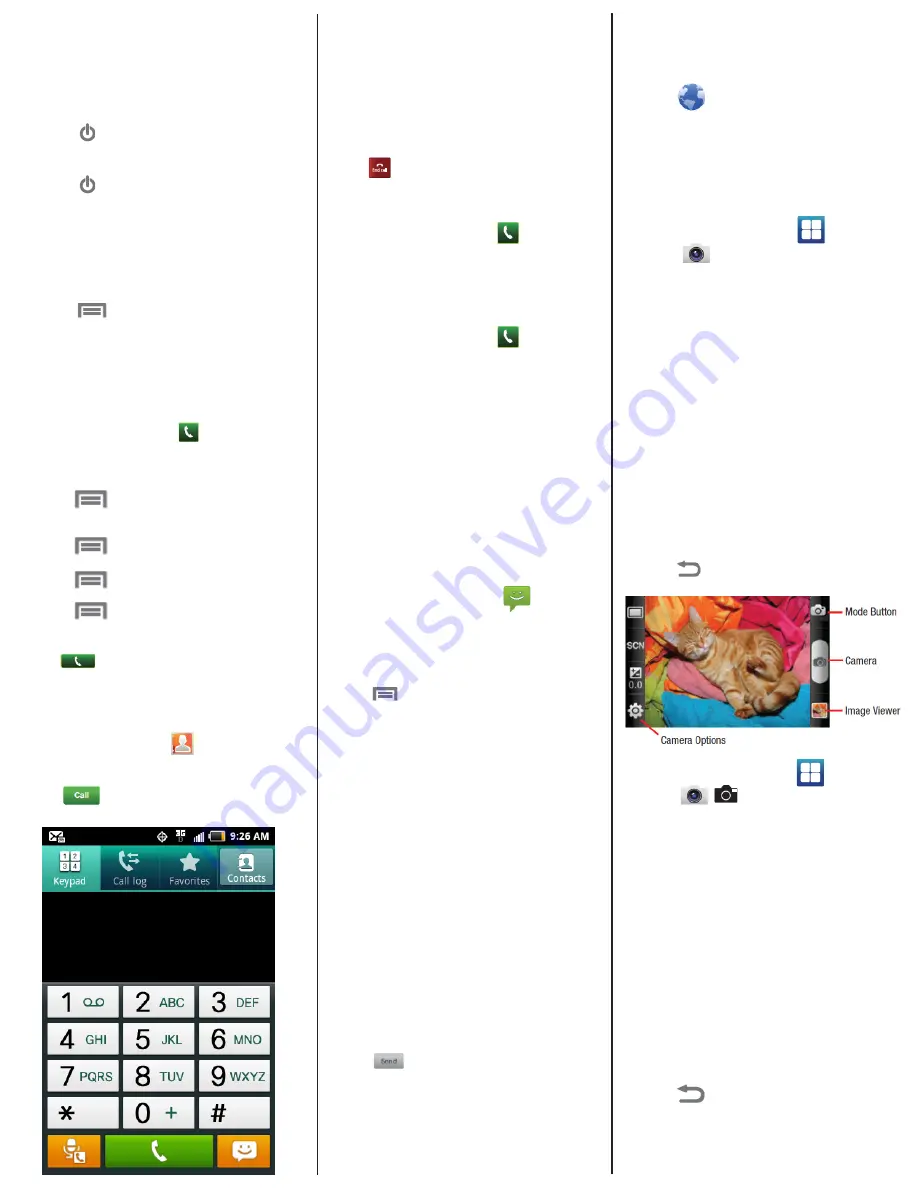
Taking Video
1. From the Home screen, touch Applications >
Camera > Mode .
2. Using the display as a viewfinder, compose your
shot by aiming the lens at the subject.
• Press the Volume Key to zoom in or out.
3. To start recording, touch the Record button.
During recording, the button changes to Pause;
touch
Pause to temporarily stop recording.
To resume recording, touch Record again.
4. To stop recording, touch the Stop button.
5. After recording, touch Image Viewer to view the
video. While viewing the video, use these options:
• Double-tap on the video to zoom all the way in or
out.
• Touch Share to send the video via AllShare,
Bluetooth, Email, Gmail, Messaging, or
YouTube.
• Touch Play to review the video.
• Touch Delete to erase the video.
• Touch Back to return to the Camcorder to
record more videos.
NOTE: Pictures and videos can use large amounts
of available space. If you plan to store these on your
phone we recommend purchasing a large capacity
SD card.
Taking Pictures
1. From the Home screen, touch Applications >
Camera .
2. Using the display as a viewfinder, compose your
picture by aiming the lens at the subject.
• Touch the screen to focus on the area you
touched.
• Press the Volume Key to zoom in or out.
3. To take the picture, touch the Camera button.
4. After taking a picture, touch Image Viewer to
view the picture. While viewing the picture, use
these options:
NOTE: If options don’t appear, tap on the picture.
• Touch the zoom icons to zoom incrementally, or
double-tap on the picture to zoom all the way in
or out.
• Touch Delete to erase the picture.
• Touch Share to send the picture via AllShare,
Bluetooth, Email, Gmail, Messaging, or Picasa.
• Touch Set as to assign the picture as a contact
icon, or as wallpaper.
• Touch Back to return to the Camera to take
more pictures.
Answering Calls
You can answer incoming calls when phone is locked
or unlocked.
With the phone unlocked, touch Answer.
– or –
With the phone locked, touch and drag the Answer
puzzle piece to the empty space.
Ending a Call:
• Touch .
Accessing Internet
Your phone is equipped with a full HTML Browser,
which allows you to access the internet.
• From the Home screen, click on Applications,
select Browser.
Text Messaging
1. From the Home screen, touch Messaging
> New message.
2. Tap the To field and enter the recipient’s name,
phone number or email address.
3. Touch the Type to compose field and compose
your message. While composing a message,
touch Menu for these options:
- Add subject: Add a subject field to the
message and enter a subject. (This option also
converts the message to MMS.)
- Attach: Add content to the message to convert
it to MMS.
• Pictures: Add a picture.
• Capture picture: Take a new picture.
• Videos: Add a video.
• Capture video: Record a new video.
• Audio: Add a sound clip.
• Record audio: Create a new audio clip.
• Slideshow: Add a slideshow of pictures to
this message.
- Add text: Select text from Contacts, Calendar
or Memo to add to the message or just add
text/message.
- Insert smiley: Add a text emoticon to the
message.
- Discard: Cancel the message.
(Options may vary depending on which keyboard is
selected.)
4. Touch to send the message.
Voicemail
Setting Up Voicemail:
1. From the homescreen, touch .
2. Touch and hold 1 (the number 1)to call or
dial
*86.
3. Follow the automated instructions to set up your
new password and record a greeting.
Checking Voicemail:
1. From the homescreen, touch .
2. Touch and hold 1 (the number 1)to call or
dial
*86.
3. Enter your password.
4. Follow voice prompts.
- or -
When you receive a voicemail, an icon will
appear in your notifications.
1. Pull down the notifications bar.
2. Touch the new voicemail. Phone will
automatically call.
3. Enter your password.
4. Follow voice prompts.
Making Calls
1. From a Home screen, touch Phone.
2. Touch the digits of the telephone or speed dial
number on the Dialer keypad. While dialing, use
these options:
• Touch Menu > Add to Contacts to add
the number you entered to a new contact, or to
update an existing contact.
• Touch Menu > Speed Dial Setting to dial
or set Speed Dials.
• Touch Menu > Add 2 Sec Pause to insert
a 2-second pause in the telephone number.
• Touch Menu > Add Wait to insert a Wait
pause in the telephone number, to pause dialing
to wait for input from you.
3. Touch to place the call.
Making Calls from Contacts:
A contact is an entry that you have created to store
the name, numbers, and other information for people/
groups of interest.
1. From Home screen, touch Contacts.
2. Find the contact and touch it to open the
Contact entry.
3. Touch to dial the default number for
the Contact.
Unlocking The Screen
By default, the phone locks automatically when the
screen times out, or you can lock it manually. You
can unlock the phone using one of the default Unlock
screens, or for increased security, use a personal
screen unlock pattern.
Locking the Phone Manually:
• Press the Power/Lock Key on the side of the
phone while the screen is on.
Unlocking the Phone Manually:
• Press the Power/Lock Key to wake the
screen.
• Touch and drag a puzzle piece to fit it into the
empty space. Special puzzle pieces display for
missed calls or new messages. Drag a missed call
or message puzzle piece to the empty space to
view the message or call log.
Setting Increased Security:
• Press the Menu Key > Settings > Location
& Security >
Set Screen Lock/Change Screen Lock.
• Choose Options: None, Pattern, PIN or Password.
• Follow the onscreen instructions to set a new
Screen Lock.
Turning Wi-Fi On/Off
1. From the Home screen, sweep your finger
downward to display the Notification Panel.
2. Touch Wi-Fi to turn Wi-Fi On/Off.
Turning Bluetooth On/Off
1. From the Home screen, sweep your finger
downward to display the Notification Panel.
2. Touch Bluetooth to turn Bluetooth On/Off.




















