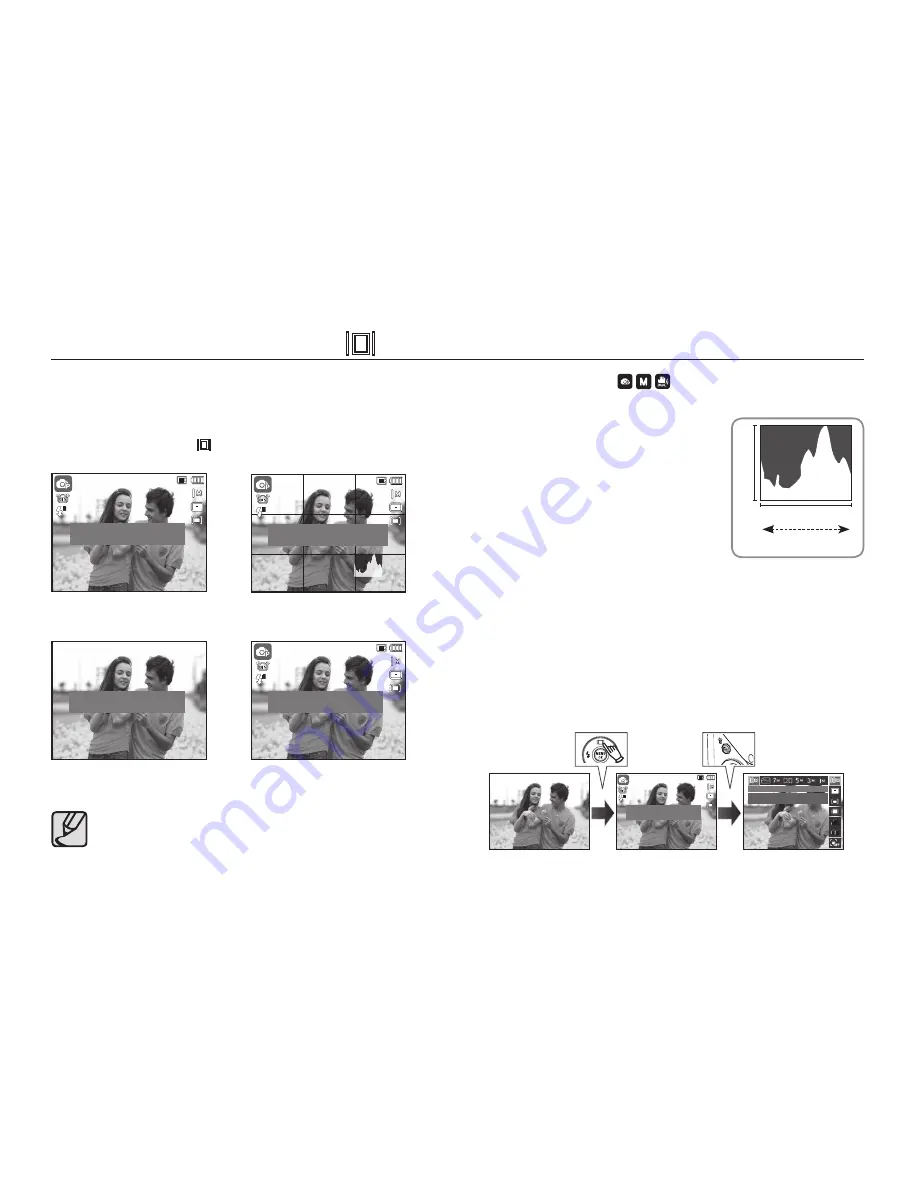
031
While the menu is showing, the Up button operates as a direction
button. If the menu screen does not appear, information or function
descriptions of the current
fi
lming image (
fi
lming mode) can be
accessed through the liquid crystal monitor by pressing the Function
description / Information ( ) button.
Histogram is not displayed when operating the [Face Detection]
function.
Function Description / Info (
) / Up button
<Examples of Function descriptions>
<Filming screen>
<Information screen>
<Function description screen>
■
Histogram/Grid Window (
)
Histogram
Histogram shows you the distribution of
brightness in recorded images. If the bars in the
histogram are higher towards the right, the image
may be too bright. If the bars are higher on the
left, the image may be too dark. If the lighting
conditions are too bright to check the subject by
using the LCD, checking the histogram will enable
more precise exposure control for the shots.
Grid
If you focus on the subject using a variety of horizontal or vertical grids, you
will be able to take pictures at better angles, checking size, horizontality, or
proportions. For information on types of grid and how to set them, refer to
Page 81.
■
Function description: When pressing the Function description button on
the information screen mode, detailed descriptions of
the functions can be viewed. The function description
can be cancelled by pressing the Function description
button again.
Dark
Bright
Pixel
Distribution of brightness
<Histogram/Grid Window>
Pressing
the Function
description
button
Pressing
the
Fn
button
1
1
Display description for each feature.
1
1
1
1
Display the basic information.
1
1
SIZE
Set the photo size.
1
1
Display description for each feature.
Display detailed photo information
including grid line & histograms.
1
1
Display every piece of information about
shooting.
















































