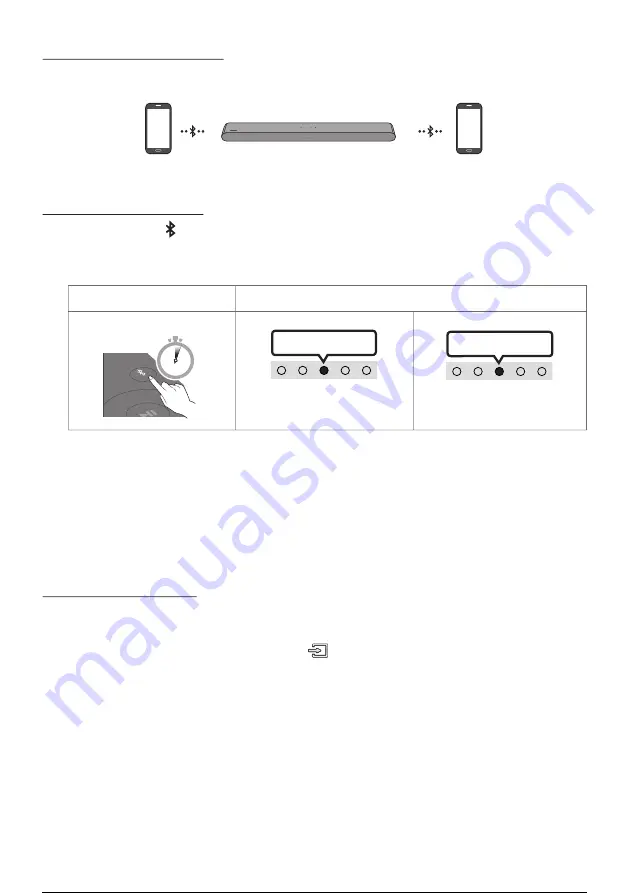
ENG - 29
Bluetooth Multi connection
The Soundbar can be connected to 2 Bluetooth devices at the same time.
Bluetooth device A
Bluetooth device B
TV Auto connect On/Off
1.
Press and hold the
PAIR
button for more than 5 seconds on the remote while the Soundbar is
turned off.
2.
Multicolor LED indicator on the Soundbar blinks "
Cyan
”.
Bluetooth Pairing button
LED Indicator
When in
standby mode
SOUN
D
MOD
E
PAIR
5 Sec
Cyan Blinks X1
Multi connection On (Default)
Multi connection Off
Red Blinks X1
3.
Connect the Soundbar to up to two Bluetooth devices. (See page 26)
4.
Play music from one of the connected Bluetooth devices while two devices are connected.
5.
If music is played from the Bluetooth device “B” while playing from the device “A”, the music is
started playing on the device “B” and automatically being stopped/paused playback on the device
“A”.
6.
In versions prior to AVRCP V1.4, the switching time of the device playing music may be delayed.
Bluetooth Multi Pairing
How to pair multiple devices to the Soundbar
1.
Turn on the Soundbar.
2.
Only in “
Bluetooth
” mode, press and hold the
(Source)
button on the top of the Soundbar for
more than 5 seconds for the Soundbar to go into “
Bluetooth Pairing
” mode, then on the Bluetooth
device side, switch Bluetooth on, and select the Soundbar from the list of available devices, the
Soundbar will automatically connect to the Bluetooth device.
3.
A 2nd Bluetooth device can be paired and connected to the Soundbar using the same method.
If you attempt to connect a 3rd device, a connected device that is not playing audio will lose its
Bluetooth connection, but will still be paired with the Soundbar.
4.
Using the same method, you can pair up to 8 Bluetooth devices, but only the last 2 will stay
connected to the Soundbar at the same time.
30 / 82
29 / 80
30 / 82
29 / 80
30 / 82






























