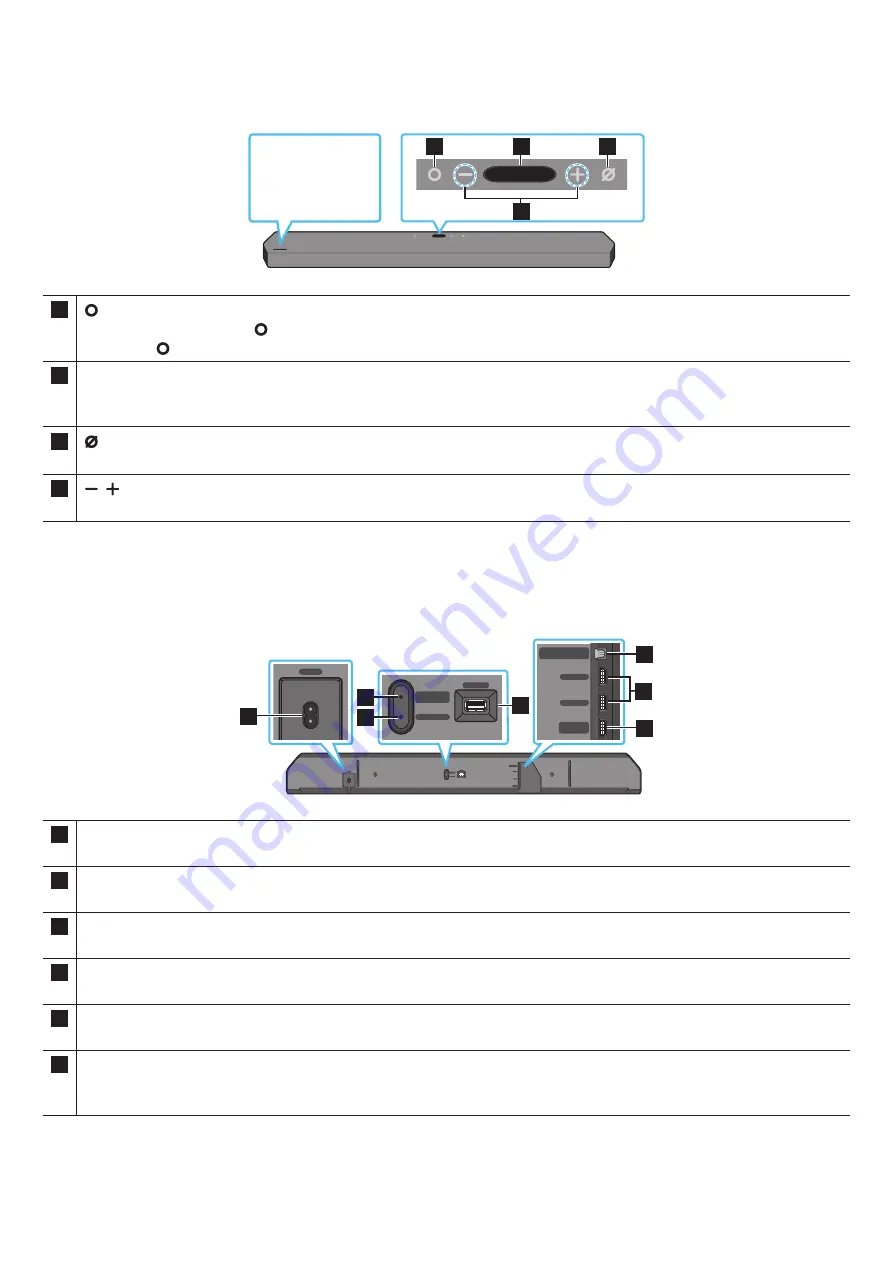
ENG - 7
02 PRODUCT OVERVIEW
Top Panel of the Soundbar
1
2
3
4
Position the
product so that the
SAMSUNG logo is
located on the top.
1
(Multi Function) Button
• In standby mode, press the
(Multi Function)
button to turn on the Soundbar.
• Press the
(Multi Function)
button to change the input source.
2
Display
Displays the product’s status and current mode.
D.IN
→
HDMI 1
→
HDMI 2
→
Wi-Fi
→
BT
3
(Mic On/Off) Button
Press the button to turn the microphone on or off.
4
(Volume) Button
Adjusts the volume.
• When you plug in the AC cord, the power button will begin working in 4 to 6 seconds.
• When you turn on this unit, there will be a 4 to 5 second delay before it produces sound.
• If you hear sounds from both the TV and Soundbar, go to the
Settings
menu for the TV audio and change the TV speaker to
External Speaker
.
Bottom Panel of the Soundbar
ID SET
HDMI IN 1
HDMI IN 2
POWER
NETWORK
SERVICE
DIGITAL AUDIO IN
(OPTICAL)
HDMI TO TV
(eARC/ARC)
HDMI 2
HDMI 1
ID SET
(WOOFER/REAR)
POWER
ID SET
NETWORK
SERVICE
ID SET
(WOOFER/REAR)
DIGITAL AUDIO IN
(OPTICAL)
HDMI TO TV
(eARC/ARC)
HDMI 2
HDMI 1
ID SET
HDMI IN 1
HDMI IN 2
POWER
NETWORK
SERVICE
DIGITAL AUDIO IN
(OPTICAL)
HDMI TO TV
(eARC/ARC)
HDMI 2
HDMI 1
ID SET
(WOOFER/REAR)
POWER
ID SET
NETWORK
SERVICE
ID SET
(WOOFER/REAR)
DIGITAL AUDIO IN
(OPTICAL)
HDMI TO TV
(eARC/ARC)
HDMI 2
HDMI 1
ID SET
HDMI IN 1
HDMI IN 2
POWER
NETWORK
SERVICE
DIGITAL AUDIO IN
(OPTICAL)
HDMI TO TV
(eARC/ARC)
HDMI 2
HDMI 1
ID SET
(WOOFER/REAR)
POWER
ID SET
NETWORK
SERVICE
ID SET
(WOOFER/REAR)
DIGITAL AUDIO IN
(OPTICAL)
HDMI TO TV
(eARC/ARC)
HDMI 2
HDMI 1
ID SET
HDMI IN 1
HDMI IN 2
POWER
NETWORK
SERVICE
DIGITAL AUDIO IN
(OPTICAL)
HDMI TO TV
(eARC/ARC)
HDMI 2
HDMI 1
ID SET
(WOOFER/REAR)
POWER
ID SET
NETWORK
SERVICE
ID SET
(WOOFER/REAR)
DIGITAL AUDIO IN
(OPTICAL)
HDMI TO TV
(eARC/ARC)
HDMI 2
HDMI 1
1
2
3
4
5
7
6
1
POWER
Connect the Soundbar’s AC power cable. (See page 13)
2
ID SET (WOOFER/REAR)
Press to connect the Soundbar to surround speakers and a subwoofer wirelessly. (The surround speaker is sold separately.)
3
NETWORK
Press to connect to a wireless network (Wi-Fi) via the
SmartThings
app.
4
SERVICE
Connect a USB storage device to upgrade the product’s software.
5
DIGITAL AUDIO IN (OPTICAL)
Connect to the digital (optical) output of an external device. (See page 21)
6
HDMI 1 / HDMI 2
Inputs digital video and audio signals simultaneously using an HDMI cable.
Connect to the HDMI output of an external device. (See page 20)








































