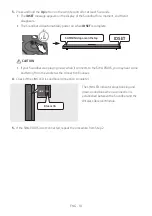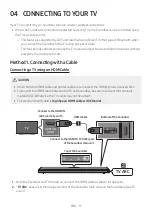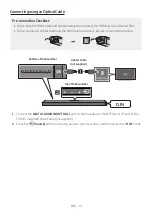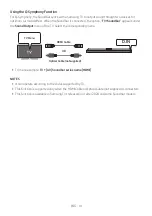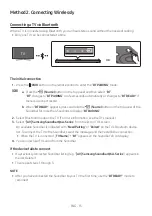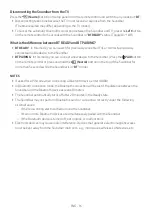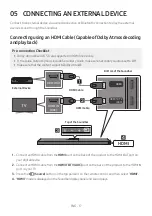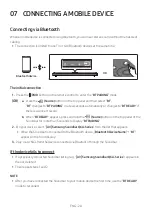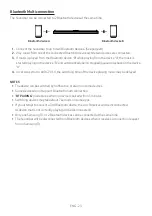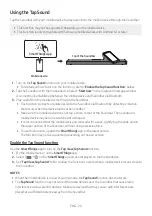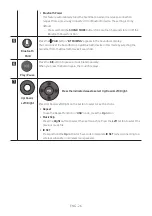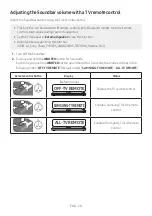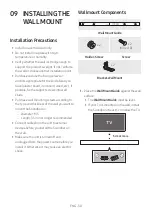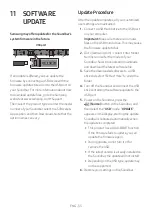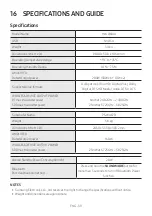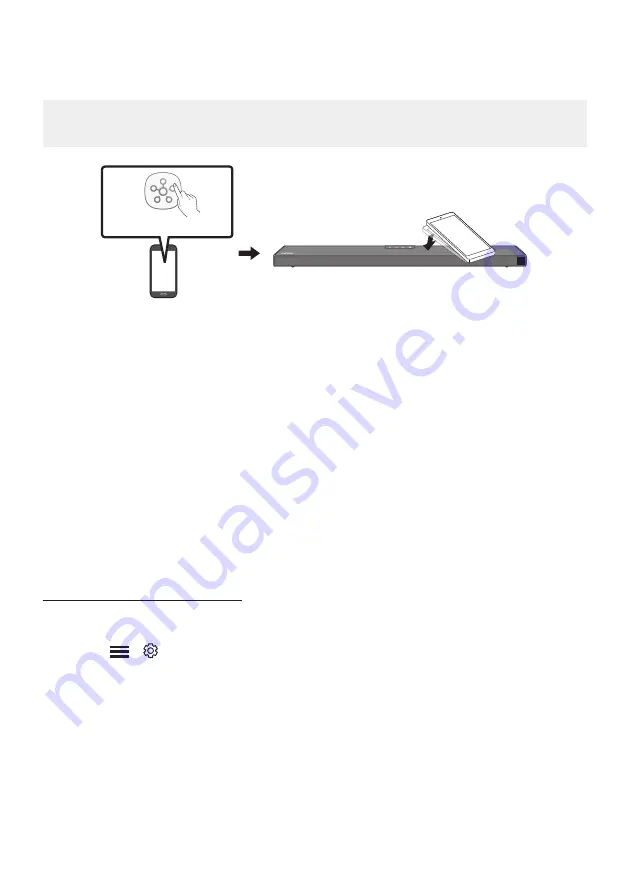
ENG - 24
Using the Tap Sound
Tap the Soundbar with your mobile device to play audio from the mobile device through the Soundbar.
•
This function may not be supported, depending on the mobile device.
•
This function is only compatible with Samsung mobile devices with Android 8.1 or later.
Mobile device
SmartThings App
Top of the Soundbar
1.
Turn on the
Tap Sound
function on your mobile device.
•
For details on how to turn on the function, refer to “
Enable the Tap Sound function
” below.
2.
Tap the Soundbar with the mobile device. Select “
Start now
” in the displayed message window.
A connection is established between the mobile device and Soundbar via Bluetooth.
3.
Play audio from the mobile device through the Soundbar.
•
This function connects a mobile device to the Soundbar via Bluetooth by detecting vibration
that occurs when the device touches the Soundbar.
•
Make sure the mobile device does not tap a sharp corner of the Soundbar. The Soundbar or
mobile device may become scratched or damaged.
•
It is recommended that the mobile device be covered with a case. Lightly tap the wide area in
the upper portion of the Soundbar, without using excessive force.
•
To use this function, update the
SmartThings
app to the latest version.
The function may not be supported, depending on the app version.
Enable the Tap Sound function
Use the
SmartThings
app to turn on the
Tap View, Tap Sound
function.
1.
On the mobile device, run the
SmartThings
app.
2.
Select (
→
) in the
SmartThings
app screen displayed on the mobile device.
3.
Set “
Tap View, Tap Sound
” to On to allow the function to work when a mobile device moves close to
the Soundbar.
NOTES
•
When the mobile device is in power-saving mode, the
Tap Sound
function does not work.
•
The
Tap Sound
function may not work if there are devices near the Soundbar that cause radio
interference such as electric devices. Make sure devices that may cause radio interference are
placed at a sufficient distance away from the Soundbar.