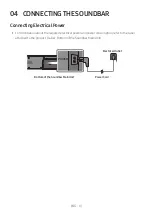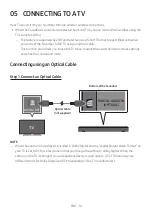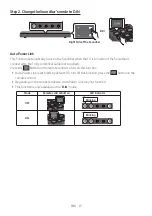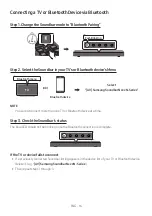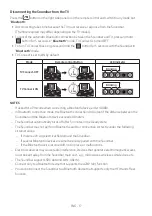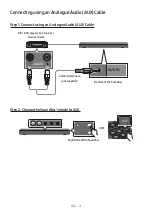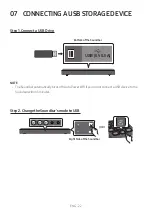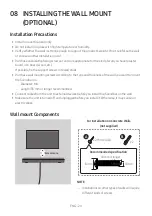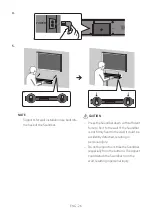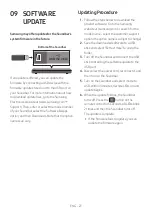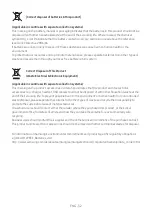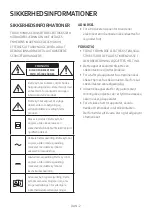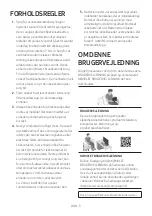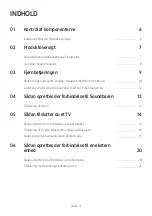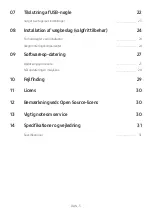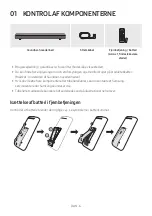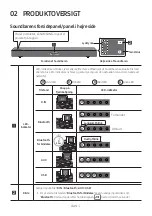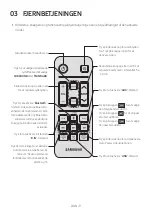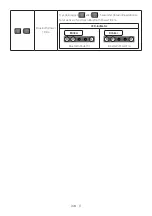ENG - 27
09 SOFTWARE
UPDATE
Samsung may offer updates for the Soundbar’s
system firmware in the future.
USB (5V 0.5A)
Bottom of the Soundbar
If an update is offered, you can update the
firmware by connecting a USB device with the
firmware update stored on it to the USB port on
your Soundbar. For more information about how
to download update files, go to the Samsung
Electronics website at (www.samsung.com
Support). Then, enter or select the model number
of your Soundbar, select the Software & Apps
option, and then Downloads. Note that the option
names can vary.
Updating Procedure
1.
Follow the steps below to download the
product software: Go to the Samsung
website at (samsung.com)
search for the
model name - select the customer support
option (the option name is subject to change)
2.
Save the downloaded software to a USB
stick and select “Extract Here” to unzip the
folder.
3.
Turn off the Soundbar and connect the USB
stick containing the software update to the
USB port.
4.
Disconnect the power cord, reconnect it, and
then turn on the Soundbar.
5.
Turn on the soundbar and select mode to
USB. Within 3minutes, 4 white LEDs on and
update begins.
6.
When the update finishes, the Soundbar
turns off. Press the
button on the
remote control for 5 seconds. All LEDs blink
2 times and then the Soundbar turns off.
The update is complete.
• If the firmware fails to update, you can
update the firmware again.