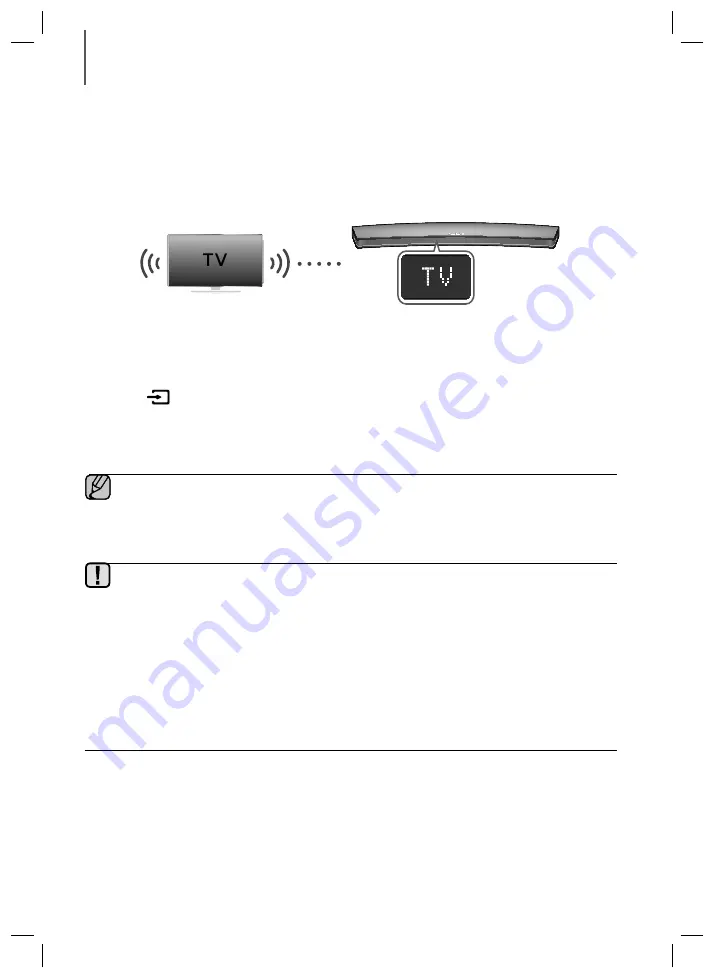
18
CONNECTIONS
CONNECTING TO A TV
TV SOUNDCONNECT
You can enjoy TV sound through your Soundbar when it is connected to a Samsung TV that supports the TV
SoundConnect function.
Connect
1.
Turn on the TV and Soundbar.
•
Turn on the menu of the TV.
•
Move to Speaker Settings on "Sound" tab.
•
Set the "Add New Device" menu to "On".
2.
Press the
(Source) button on the main unit’s top panel or the
SOURCE
button on the remote control to
select the
TV
mode.
3.
On the TV, a message asking whether to enable the TV SoundConnect function appears.
4.
Select
<Yes>
to finish connecting the TV and Soundbar using the TV's remote control.
●
Switching the Soundbar’s mode from TV to another mode automatically terminates TV SoundConnect.
●
To connect the Soundbar to another TV, the existing connection must be terminated.
●
Terminate the connection to the existing TV, and then press the
&
button on the remote control for 5
seconds to connect to another TV.
●
The TV SoundConnect (SoundShare) function is supported by some Samsung TVs released from 2012 on.
Check whether your TV supports the TV SoundConnect (SoundShare) function before you begin. (For
further information, refer to the TV’s user manual.).
●
If your Samsung TV was released before 2014, check the SoundShare setting menu.
●
If the distance between the TV and Soundbar exceeds 10 meters, the connection may not be stable or the
audio may stutter. If this occurs, relocate the TV or Soundbar so that they are within operational range, and
then re-establish the TV SoundConnect connection.
●
TV SoundConnect Operational Ranges:
-
Recommended pairing range: within 2 meters.
-
Recommended operational range: within 10 meters.
●
The Play/Pause, Next, and Prev buttons on the Soundbar or Soundbar's remote do not control the TV.
HW-J8500_J8501_XU_ENG_0811.indd 18
HW-J8500_J8501_XU_ENG_0811.indd 18
2015-08-11 11:14:30
2015-08-11 11:14:30


































