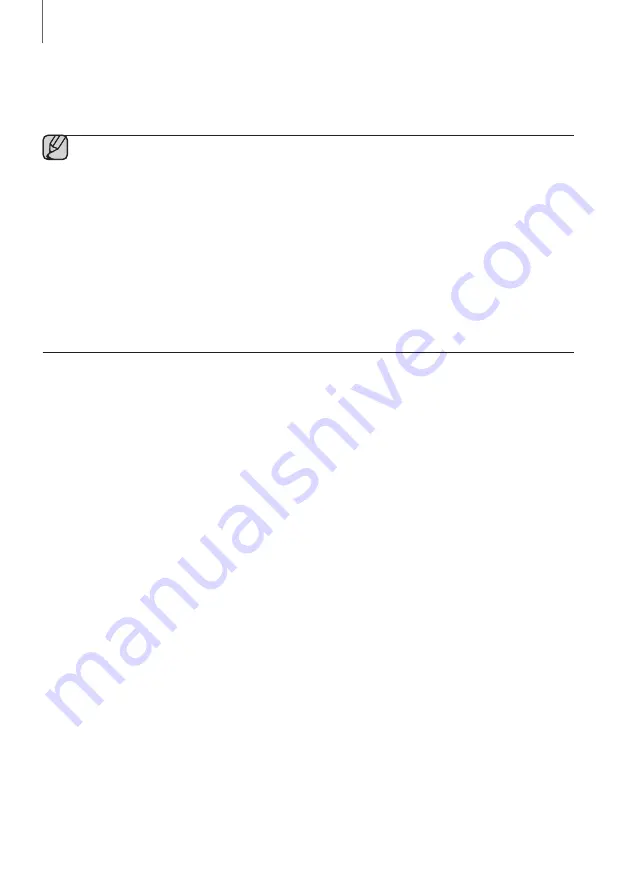
30
FUNCTIONS
if UPDate iS nOt DiSPLayeD
1.
Turn off the Soundbar, connect the USB storage device that contains update files to the Soundbar’s USB port.
2.
Disconnect the power cord, reconnect it, and then turn on the Soundbar.
●
Insert a USB device containing the firmware update into the USB port on the main unit.
●
Updating firmware may not work properly if audio files supported by the Soundbar are stored in the USB
storage device.
●
Do not disconnect the power or remove the USB device while updates are being applied. The main unit will
turn off automatically after completing the firmware update.
●
after update is completed, the user setup in Soundbar is initialised. We recommend you write down your
settings so that you can easily reset them after the update. note that updating firmware resets the
subwoofer connection too.
If the connection to the subwoofer is not re-established automatically after the update, refer to page 15.
If the software update fails, check that the USB stick is not defective.
●
mac oS users should use mS-DoS (faT) as the USB format.
●
Depending on the manufacturer, some USB devices may not be supported.
















































