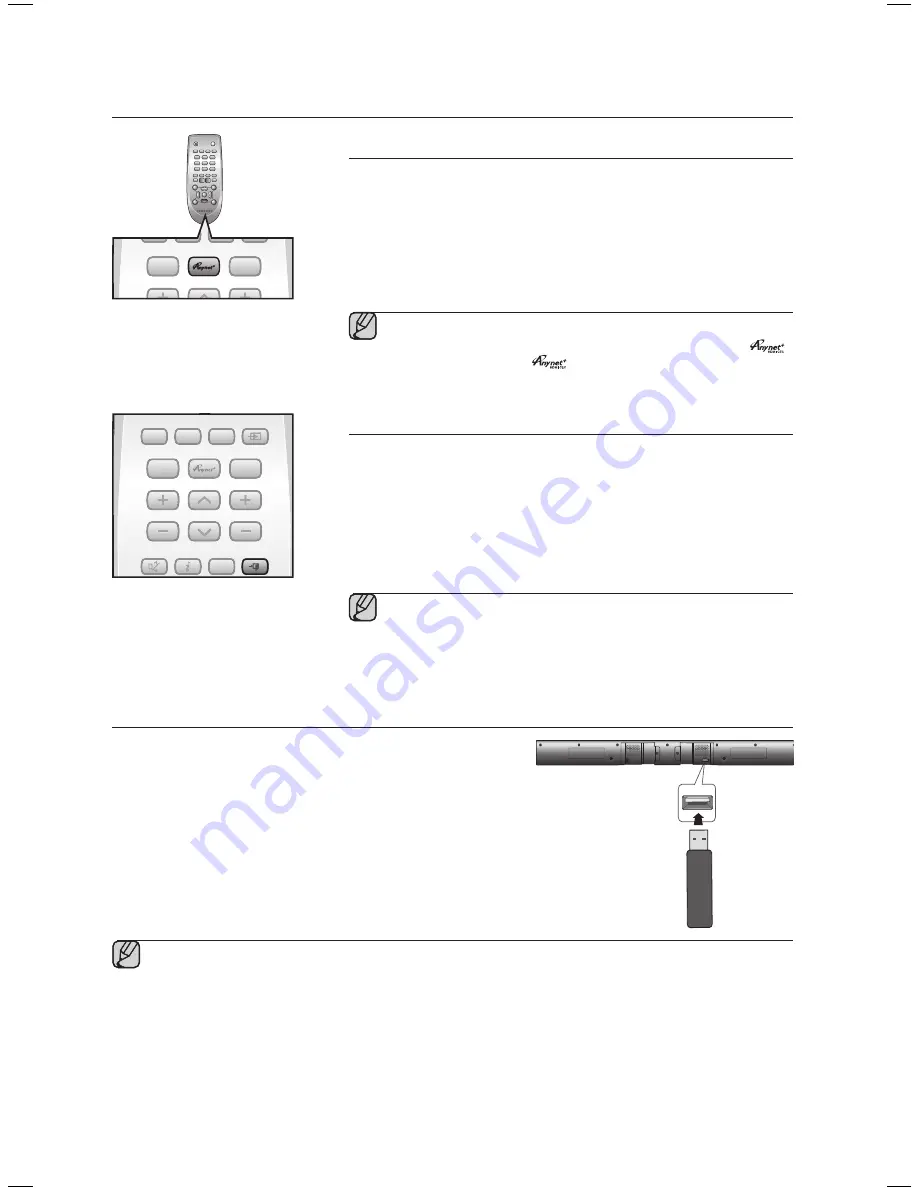
22
functions
Using the (HDMI-CEC) function
lets you to control other Samsung Devices with your Samsung TV's
remote control.
The function turns on and off each time you press
.
1
.
Connect the product to a Samsung TV with an the HDMI cable.
(See page 13)
2
.
Set the function on your TV and the Soundbar to ON. (See the
TV instruction manual for more information.)
▪
Depending on your TV, certain HDMI output resolutions may not work.
▪
Please refer to the user’s manual of your TV and check for the
logo (If your TV has an
logo, then it supports the
function.)
Using the TV functions (with Samsung TVs only)
•
Press
TV SOURCE
on the remote control to change the TV's input source.
•
Press
TV INFO
on the remote control to display the TV channel information.
•
Press
TV CH
on the remote control to select the TV channel.
•
Press
TV VOL
on the remote control to increase or decrease the volume
level.
•
Use
TV PRE-CH
button to move to the previous TV channel in TV mode.
•
To exit the TV menu, use the
TV EXIT
button. (It functions the same as the
EXIT button of the TV remote control.)
▪
When you press the
SoundConnect
button, the TV's sound is
transmitted through the Soundbar system via a Bluetooth
connection. The Soundbar also controls the sound volume, sound
quality, etc.
▪
The remote control can operate TVs made by SAMSUNG only.
POWER
TV POWER
POWER
TV POWER
AH59-02612B
REPEAT
TV VOL
TV CH
AUDIO SYNC
SOURCE
AUTO
POWER SPEAKER TV SOURCE
TV PRE-CH TV EXIT
SMART VOLUME
SOUND EFFECT
S/W
LEVEL
S/W
LEVEL
VOL
VOL
3D SOUND LIFT
TONE
TV INFO
TV MUTE
SoundConnect
MUTE
POWER
TV POWER
AH59-02612B
REPEAT
TV VOL
TV CH
AUDIO SYNC
SOURCE
AUTO
POWER SPEAKER TV SOURCE
TV PRE-CH TV EXIT
SMART VOLUME
SOUND EFFECT
S/W
LEVEL
S/W
LEVEL
VOL
VOL
3DD SOUND LIFT
D
TONE
TV INFO
TV MUTE
SoundConnect
MUTE
POWER
TV POWER
AH59-02612B
REPEAT
TV VOL
TV CH
AUDIO SYNC
SOURCE
AUTO
POWER SPEAKER TV SOURCE
TV PRE-CH TV EXIT
SMART VOLUME
SOUND EFFECT
S/W
LEVEL
S/W
LEVEL
VOL
VOL
3D SOUND LIFT
TONE
TV INFO
TV MUTE
SoundConnect
MUTE
POWER
TV POWER
AH59-02612B
REPEAT
TV VOL
TV CH
AUDIO SYNC
SOURCE
AUTO
POWER SPEAKER TV SOURCE
TV PRE-CH TV EXIT
SMART VOLUME
SOUND EFFECT
S/W
LEVEL
S/W
LEVEL
VOL
VOL
3DD SOUND LIFT
D
TONE
TV INFO
TV MUTE
SoundConnect
MUTE
TV VOL
TV CH
TV SOURCE
TV PRE-CH
TV INFO
TV EXIT
SOFTWARE UPGRADE
Samsung may offer upgrades for the Wireless Audio - Soundbar's system
firmware in the future.
If an upgrade is offered, you can upgrade the firmware by connecting a
USB drive with the firmware upgrade stored on it to the USB port on your
Soundbar.
Note that if there are multiple upgrade files, you must load them onto the
USB drive singly and use them to upgrade the firmware one at a time.
Please visit Samsung.com or contact the Samsung call center to receive
more information about downloading upgrade files.
▪
Insert a USB drive containing the firmware upgrade into the USB port on the main unit.
▪
Do not disconnect the power or remove the USB drive while upgrades are being applied. The main unit will turn
off automatically after completing the firmware upgrade.
When software is upgraded, settings you have made will return to their default (factory) settings.
We recommend you write down your settings so that you can easily reset them after the upgrade.
▪
Once upgrading the product software is completed, turn off the product and then press and hold (
@
) button for a while
to reset the product.
▪
If the firmware fails to upgrade, we recommend formatting the USB device in FAT16 and trying again.
▪
For upgrading purposes, do not format the USB drive in NTFS format because it is not a supported file system.
▪
Depending on the manufacturer, some USB devices may not be supported.
HW-H550_H551-EN-ENG-IB_20141104-delete core.indd 22
2014/11/7 11:47:57




































