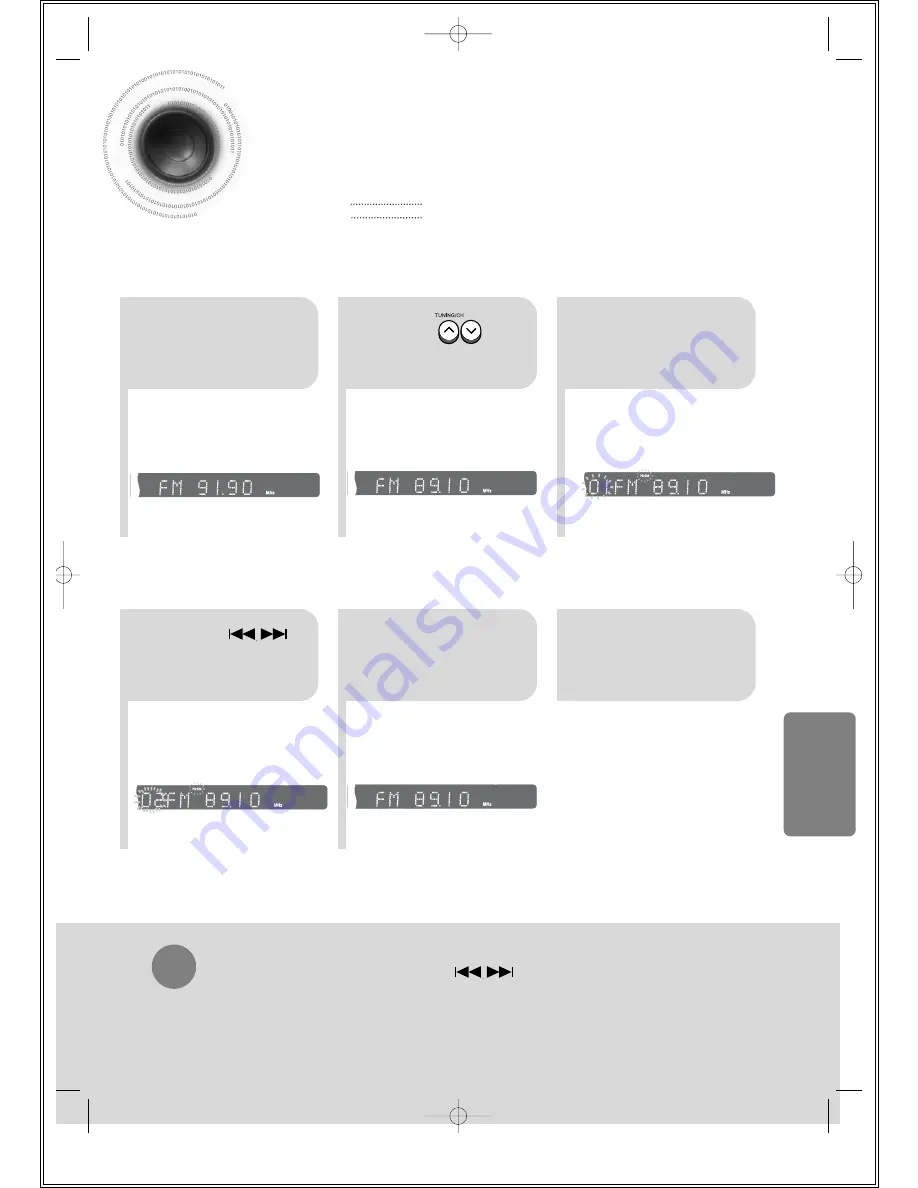
66
Presetting Stations
To tune in to a preset station, press on the
remote control to select a channel.
•
Refer to Step 2 on page 65 to
automatically or manually tune in
to a station.
2
1
•
Each time the button is pressed,
the band switches between "FM"
and "AM".
•
“PRGM” flashes in the display.
3
Example: Presetting FM 89.1 in the memory
Press to
select "89.10".
Press the
TUNER(BAND)
button and select
the FM band.
•
Press the TUNER MEMORY button before
‘PRGM’ disappears from the display.
•
‘PRGM’ disappears from the display and
the station is stored in memory.
5
4
•
You can select between 1 and
15.
Press the TUNER
MEMORY button.
Press the TUNER
MEMORY button
again.
6
To preset another
station, repeat
steps 2 to 5.
Press
to select preset
number.
You can store up to:
•
15 FM stations
•
15 AM stations
•
FM
Frequency Modulation
•
AM
Medium Wave
RADIO OPERA
TION
43P~74P(DS1860)-SEA 9/15/04 2:50 PM Page 65












































