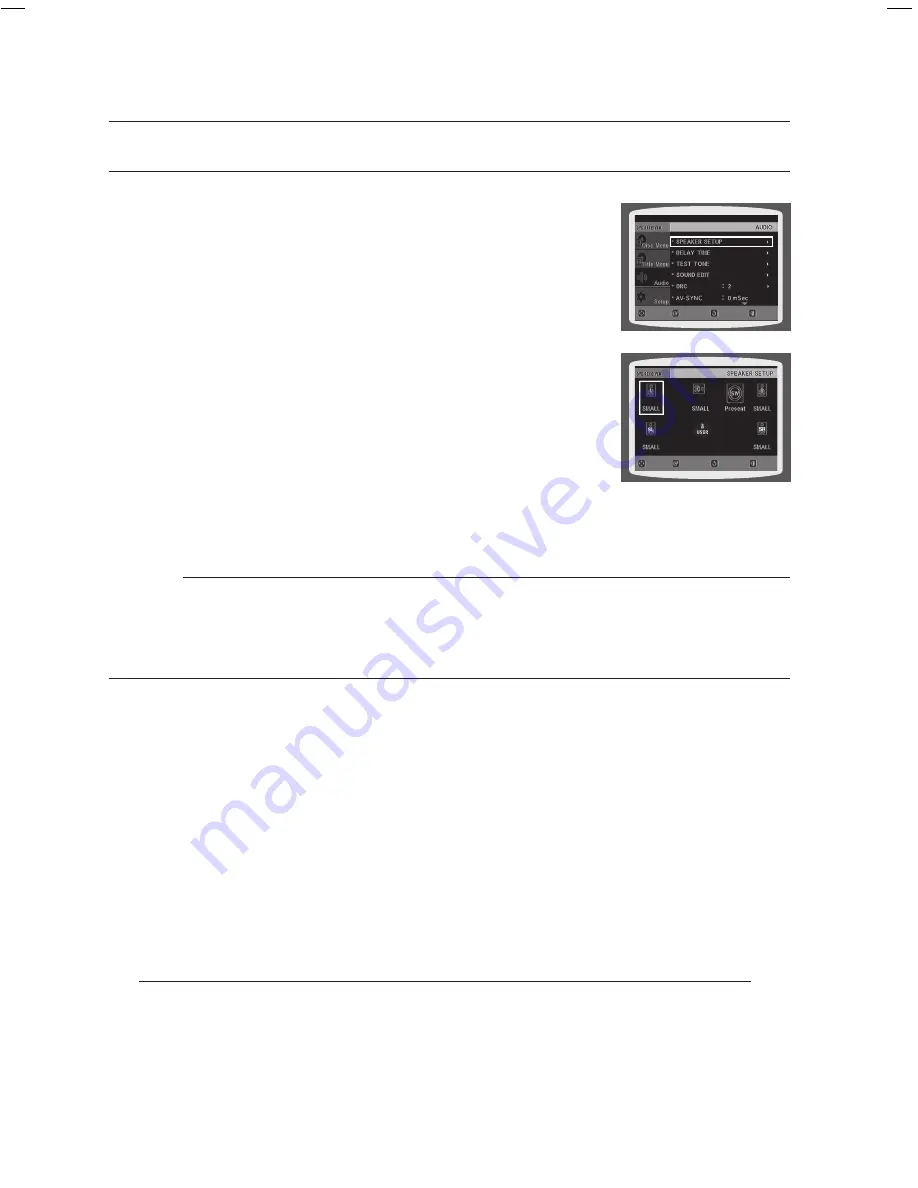
system setup
SETTING THE SPEAKEr MODE
Signal outputs and frequency responses from the speakers will
automatically be adjusted according to your speaker configuration and
whether certain speakers are used or not.
In Stop mode, press the
MENU
button.
Press the Cursor
%
button to move to
Audio
and then press the
ENTEr
button.
In the
SPEAKEr SETUP
, press the
ENTEr
button again.
Press the Cursor
,
,
,
button to move to the desired speaker
and then press the
ENTEr
button.
For C,
SL
, and SR, each time the button is pressed, the mode switches
alternately as follows : SMALL
➞
NONE.
For L and R, the mode is set to SMALL.
SMALL
: Select this when using the speakers.
NONE
: Select this when no speaker is connected.
d
Press the
rETUrN
button to return to the previous level.
d
Press the
EXIT
button to exit the setup screen.
Depending on PRO LOGIC and STEREO settings, the speaker mode may vary (see page 51).
SETTING THE DELAY TIME
If the speakers cannot be placed at equal distances from the listening position, you can adjust the delay
time of the audio signals from the center and rear speakers.
In Stop mode, press the
MENU
button.
Press the Cursor
%
button to move to
Audio
and then press the
ENTEr
button.
Press the Cursor
%
button to move to
DELAY TIME
and then press the
ENTEr
button.
Press the Cursor
,
,
,
button to move to the desired speaker and then press the
ENTEr
button.
5.
Press the Cursor
,
to set the Delay time.
You can set the delay time for C between 00 and 05mSEC and for SL and SR between 00 and 15mSEC.
d
Press the
rETUrN
button to return to the previous level.
d
Press the
EXIT
button to exit the setup screen.
1.
.
.
.
~
~
~
~
M
`
1.
.
.
.
~
MOVE
ENTER
EXIT
RETURN
MOVE
CHANGE
EXIT
RETURN
HT-Z210_XAA(ENG)_0303.indd 46
2008-03-03 �� 11:48:18
DviX (r) registration
Please use the Registration code to register this player with the DivX (R) video on demand format.
To learn more, go to www.divx.com/vod.






























