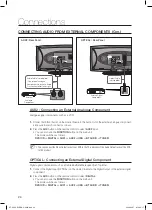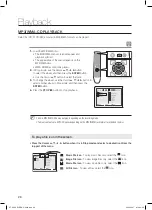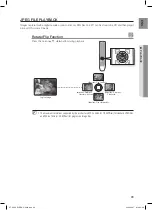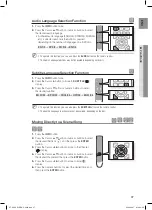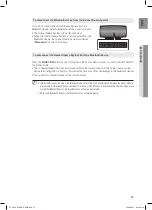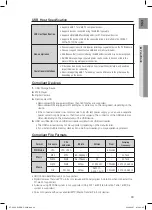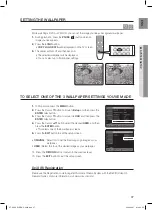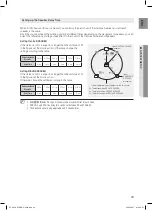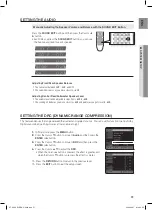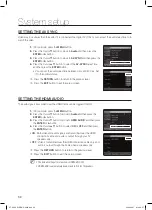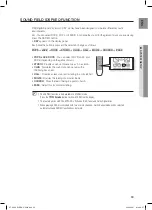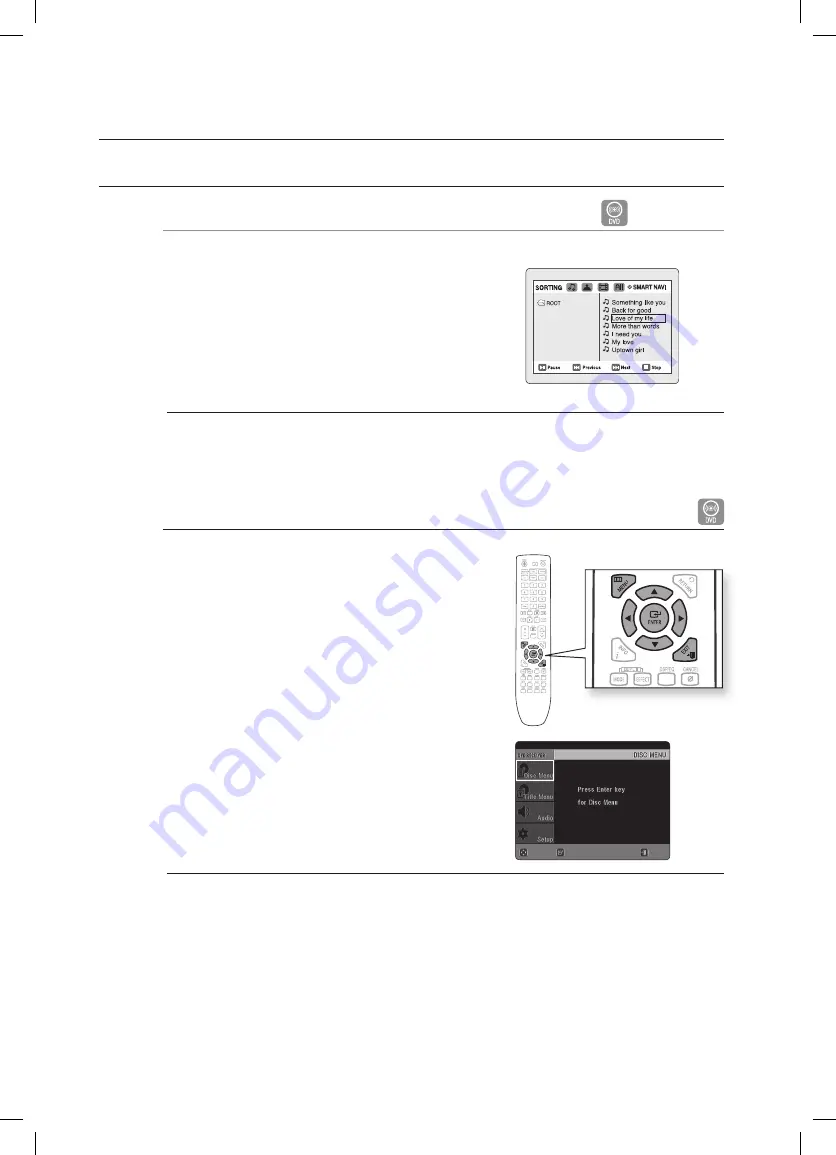
Playback
USING THE PLAYBACK FUNCTION (Con.)
Moving Directly to a Scene/Song
BAG
AG
Press the
numeric
buttons.
The selected fi le will be played.
When playing an MP3 or JPEG disc, you cannot use the
Cursor
$
,
%
button to move to a folder.
To move a folder, press the
STOP
(
@
) and then press the
Cursor
$
,
%
button.
You can press the
[
,
]
button on the remote control to move directly to the desired title, chapter, or track.
You may not be able to move to the selected title or time, depending on the disc.
Using the Disc Menu
You can use the menus for the audio language, subtitle
language, profi le, etc.
DVD menu contents differ from disc to disc.
In Stop mode, press the
MENU
button.
Press the Cursor
$
,
%
button to move to
Disc Menu
and
then press the
ENTEr
button.
When you select Disc Menu and it is not supported by
the disc, the "
This menu is not supported
" message
appears on the screen.
Press the Cursor
$
,
%
,
_
,
+
button to select the desired
item.
Press the
ENTEr
button.
d
Press the EXIT button to exit the setup screen.
The disc menu display may be different depending on the disc.
~
~
M
`
`
1.
.
~
.
4.
M
`
ENTEr
MOVE
EXIT
HT-X625_ELS-ENG_0218.indd 38
2009-03-07 �� 10:20:42