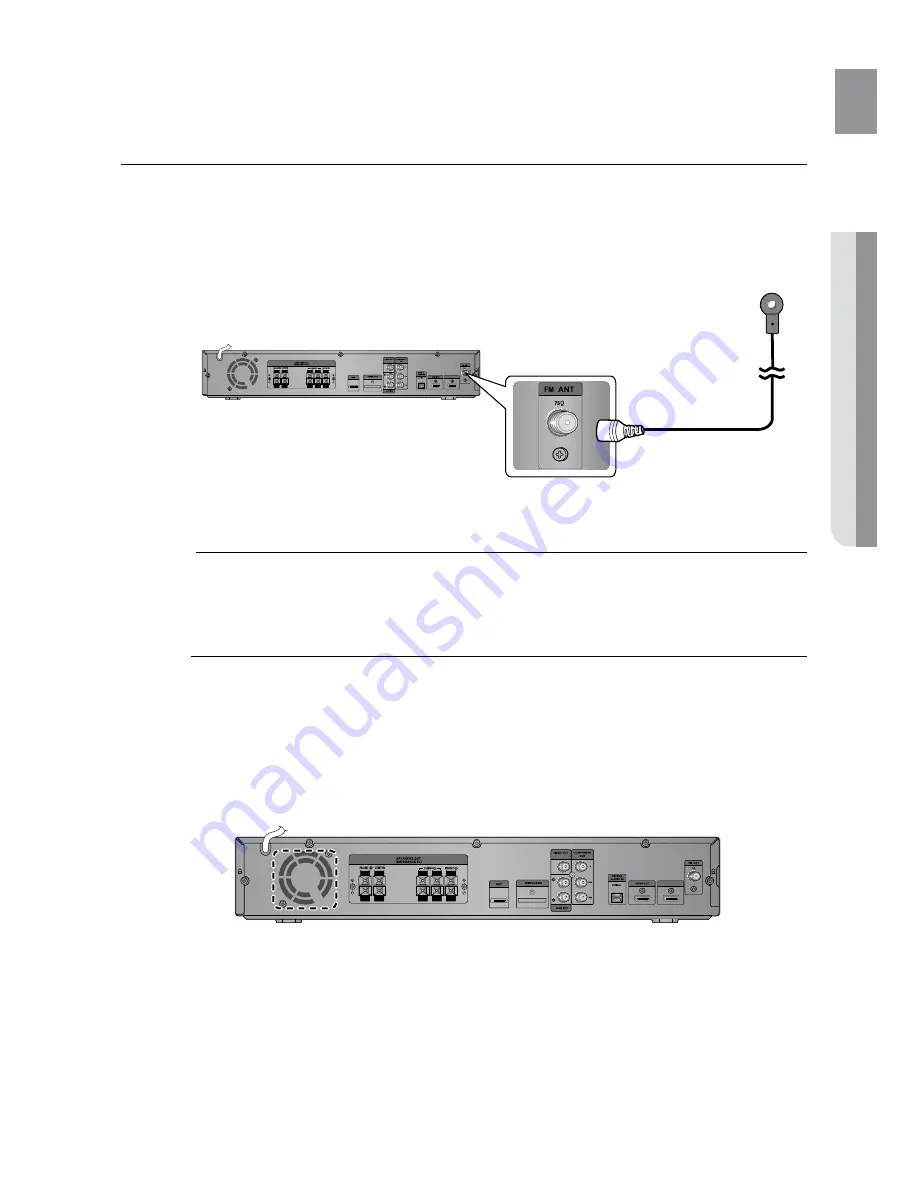
35
ENG
●
CONNECTIONS
CONNECTING THE FM ANTENNA
Connect the FM antenna supplied to the FM 75
1.
Ω
Coaxial Jack.
Slowly move the antenna wire around until you find a location where reception is good, then fasten it
2.
to a wall or other rigid surface.
M
This unit does not receive AM broadcasts.
Cooling Fan
The cooling fan supplies cool air to the unit to prevent overheating.
Please observe the following cautions for your safety.
Make sure the unit is well-ventilated. If the unit has poor ventilation, the temperature inside the unit may rise
1
and may damage it.
Do not obstruct the cooling fan or ventilation holes. (If the cooling fan or ventilation holes are covered with a
1
newspaper or cloth, heat may build up inside the unit and fire may result.)
HDMI IN
HDMI IN
FM Antenna
(supplied)
















































