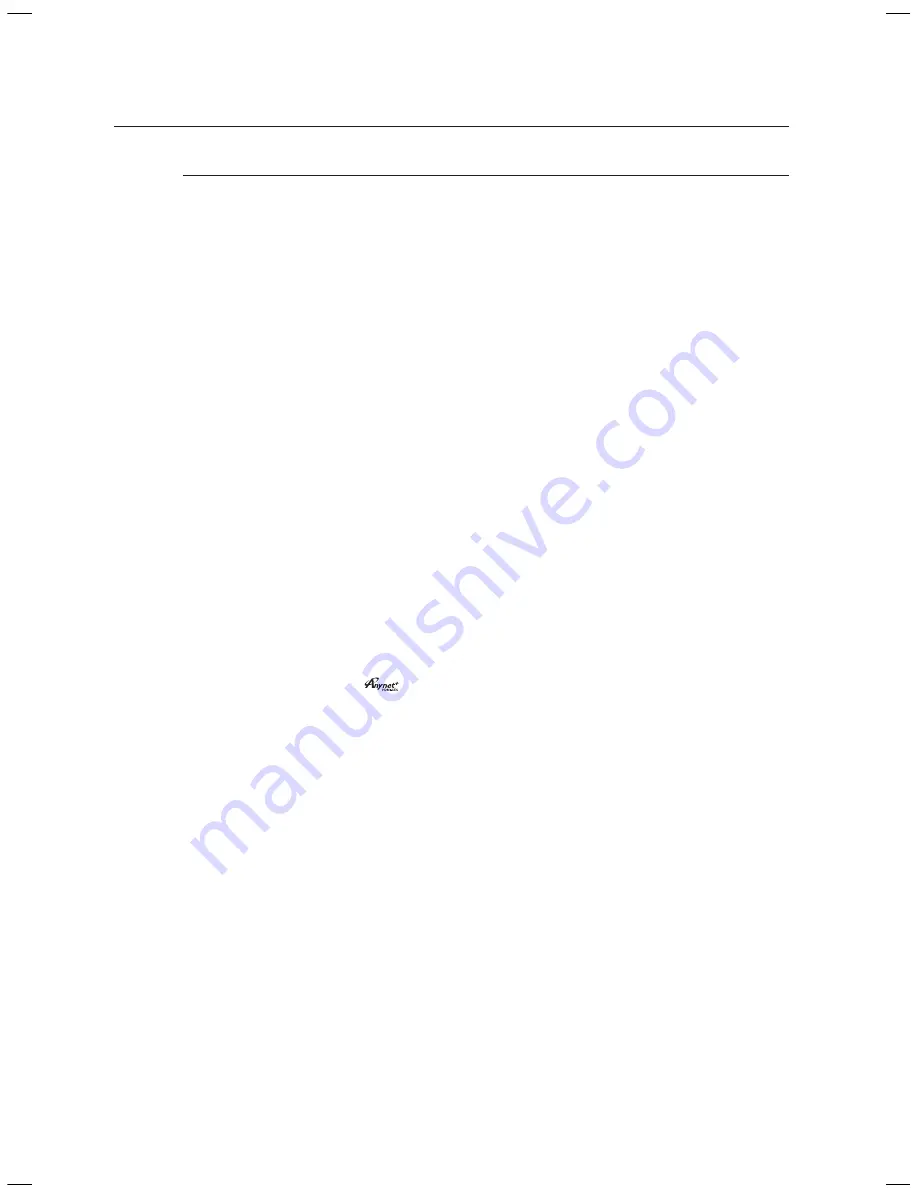
connections
HDMI Auto Detection Function
The player's video output will automatically change to HDMI mode when connecting an HDMI cable
while power is on. For possible HDMI resolutions.
HDMI (High Definition Multimedia Interface)
HDMI is an interface that enables the digital transmission of video and audio data with just a single connector.
Using HDMI, the DVD Home Theater transmits a digital video and audio signal and displays a vivid
picture on a TV having an HDMI input jack.
HDMI connection description
HDMI connector - Supports video and digital audio data.
- HDMI outputs only a pure digital signal to the TV.
- If your TV does not support HDCP (High-bandwidth Digital Content Protection), random noise
appears on the screen.
Why does Samsung use HDMI?
Analog TVs require an analog video/audio signal. However, when playing a DVD, the data transmitted
to a TV is digital. Therefore either a digital-to-analog converter (in the DVD Home Theater) or an
analog-to-digital converter (in the TV) is required. During this conversion, the picture quality is
degraded due to noise and signal loss. HDMI technology is superior because it requires no D/A
conversion and is a pure digital signal from the player to your TV.
What is the HDCP?
HDCP (High-band width Digital Content Protection) is a system for protecting DVD content outputted
via HDMI from being copied. It provides a secure digital link between a video source (PC, DVD. etc)
and a display device (TV, projector. etc). Content is encrypted at the source device to prevent
unauthorized copies from being made.
What is ?
is a convenient function that offers linked operation of this unit through Samsung TVs with the
feature.
- If your Samsung TV has an
logo, then it supports the function.
- If you turn on the player and insert a disc, the player will start playing the disc, and the TV will turn on
automatically and switch to HDMI mode.
- If you turn on the player and press the Play button with a disc already inserted, the TV will
immediately turn on and switch to HDMI mode.
~
~
~
~
~
Ht-tZ515_XAC_0311.indd 26
2008-03-12 �� 4:01:33
Содержание HT-TZ515
Страница 79: ...Code No AH68 02048D 0 0 ...
















































