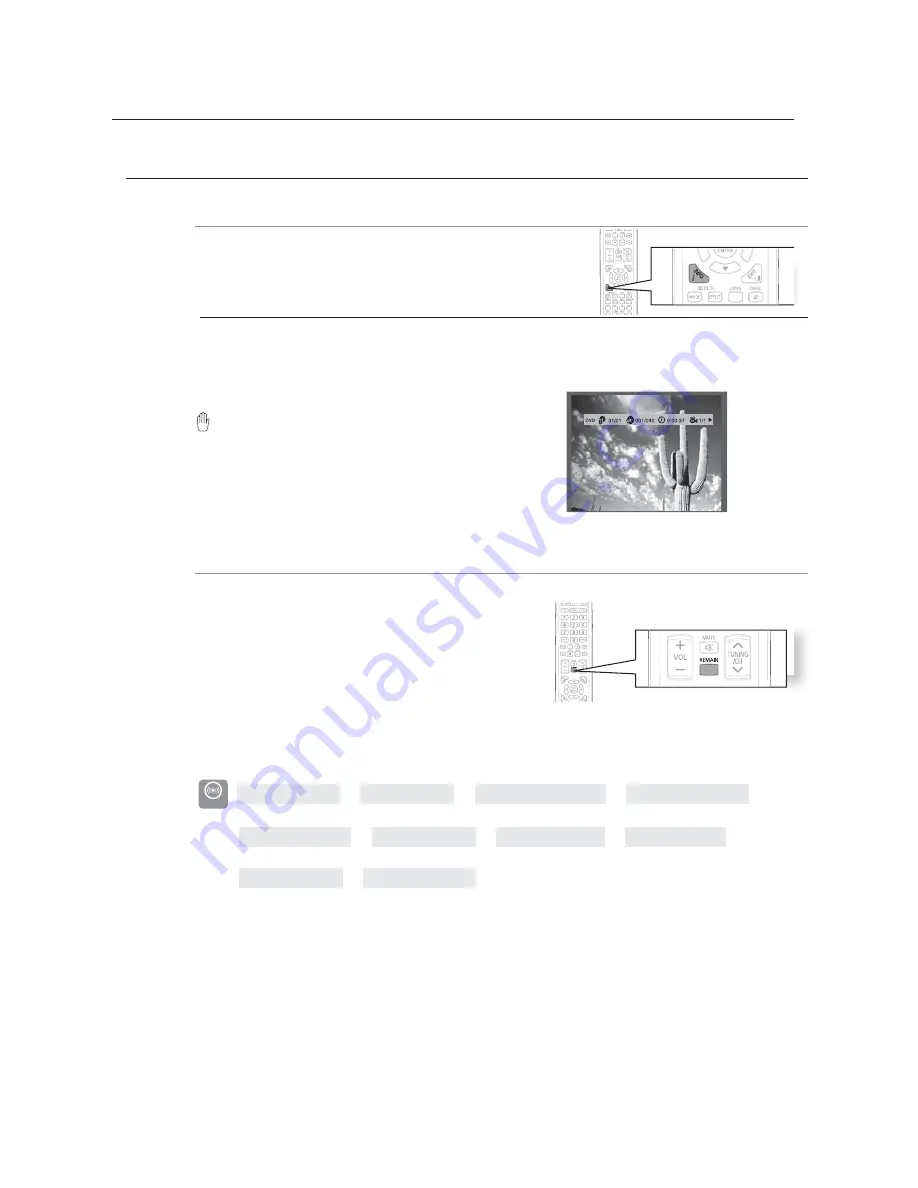
playback
42
USING THE PLAYBACK FUNCTION
Displaying Disc Information
dB
A
GD
You can view disc playback information on the TV screen.
Press the
INFO
button.
M
Depending on the disc, the disc information display may appear different.
Depending on the disc, you can also select
DTS, DOLBY DIGITAL, or PRO LOGIC.
appears on the TV screen!
If this symbol appears on the TV screen when pressing
a button, that operation is not possible with the disc
currently being played.
Checking the Remaining Time
dB
A
Press the
REMAIN
button.
For checking the total and remaining time of a title or
1
chapter being played.
Each time the Remain button is pressed
TITLE
ELAPSED
➞
TITLE REMAIN
➞
CHAPTER ELAPSED
➞
CHAPTER REMAIN
B
TRACK ELAPSED
➞
TRACK REMAIN
➞
TOTAL ELAPSED
➞
TOTAL REMAIN
A
TRACK REMAIN
➞
TRACK ELAPSED
DVD-VIDEO
Содержание HT-TZ322
Страница 12: ...12 description DISPLAY TUNER PRESETTING INDICATOR SYSTEM STATUS DISPLAY RADIO FREQUENCY INDICATOR ...
Страница 79: ......
Страница 80: ......
Страница 81: ......
Страница 82: ......
Страница 83: ......
Страница 84: ......
Страница 85: ......
Страница 86: ......
Страница 87: ......
Страница 88: ......
Страница 89: ......
















































