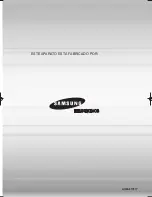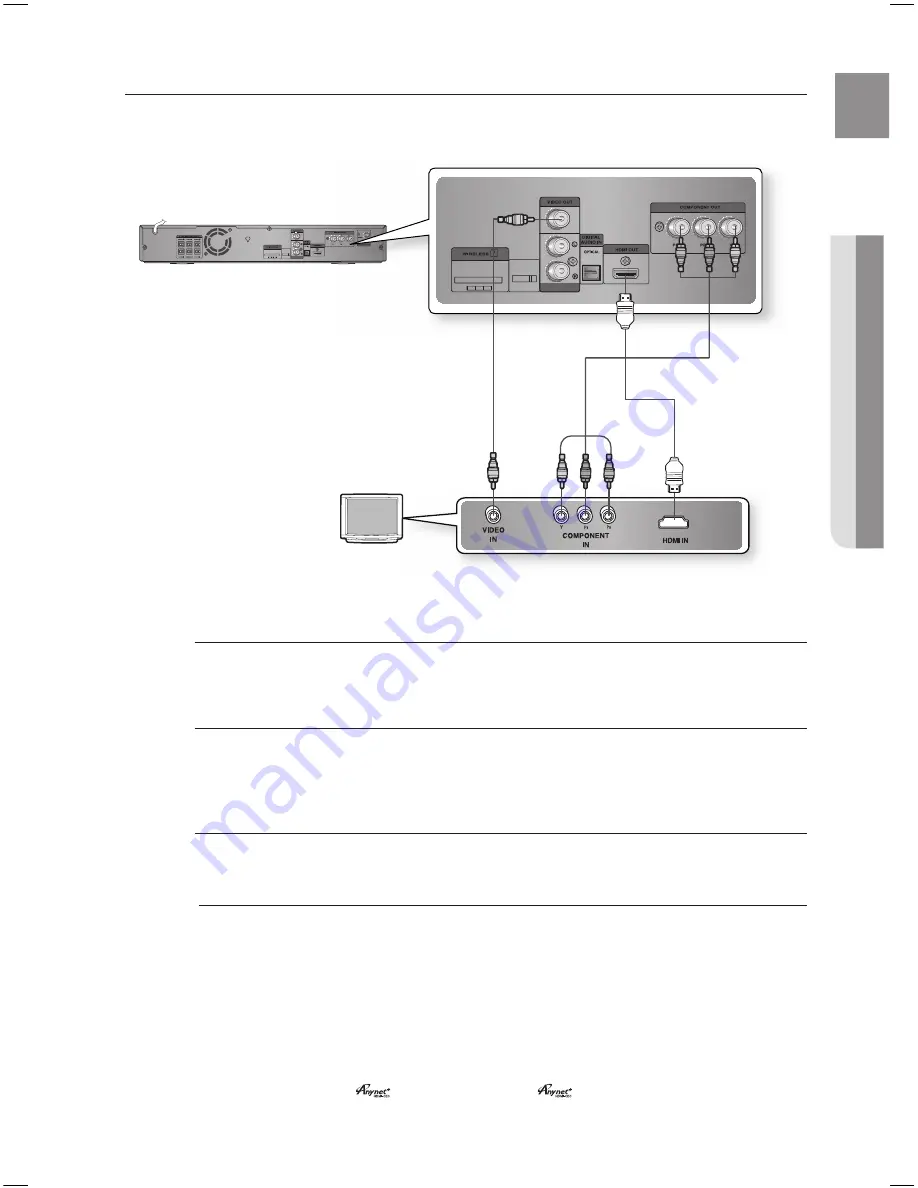
25
EnG
●
COnnECtiOnS
COnnECtinG tHE ViDEO OUt tO yOUr tV
Choose one of the three methods for connecting to a TV.
ipod
AUX IN 2
ipod
AUX IN 2
METHOD3
(supplied)
METHOD2
METHOD1
mEtHOD 1 : HDmi
Connect the HDMI cable from the HDMI OUT jack on the back of the DVD Home Theater to the HDMI
IN jack on your TV.
mEtHOD 2 : Component Video
If your television is equipped with Component Video inputs, connect a component video cable(not
supplied) from the Component Video Output (Pr, Pb and Y) Connectors on the back of the main unit to
the Component Video Input Connectors on your TV.
mEtHOD 3 : Composite Video
Connect the supplied video cable from the VIDEO OUT jack on the back of the main unit to the VIDEO
IN jack on your TV.
Resolutions available for the HDMI output are 480p, 720p,1080i/1080p.
This product operates in Interlace scan mode (480i) for Component Output.
After making the video connection, set the Video input source on your TV to match the
corresponding Video output (HDMI, Component or Composite) on your Home theater.
See your TV owner's manual for more information on how to select the TV's Video Input source.
If you use an HDMI cable to connect a Samsung TV to the main unit, you can operate the Home
Theater using the TV's remote control. (This is only available with SAMSUNG TVs that support
(HDMI-CEC).)
Please check the
logo (If your TV has an
logo, then it supports
function.)
M
`
`
`
`
`
HT-Z310_XAA(ENG)_0201.indd 25
2008-02-01 �� 3:01:42
Содержание HT-TZ312
Страница 1: ......