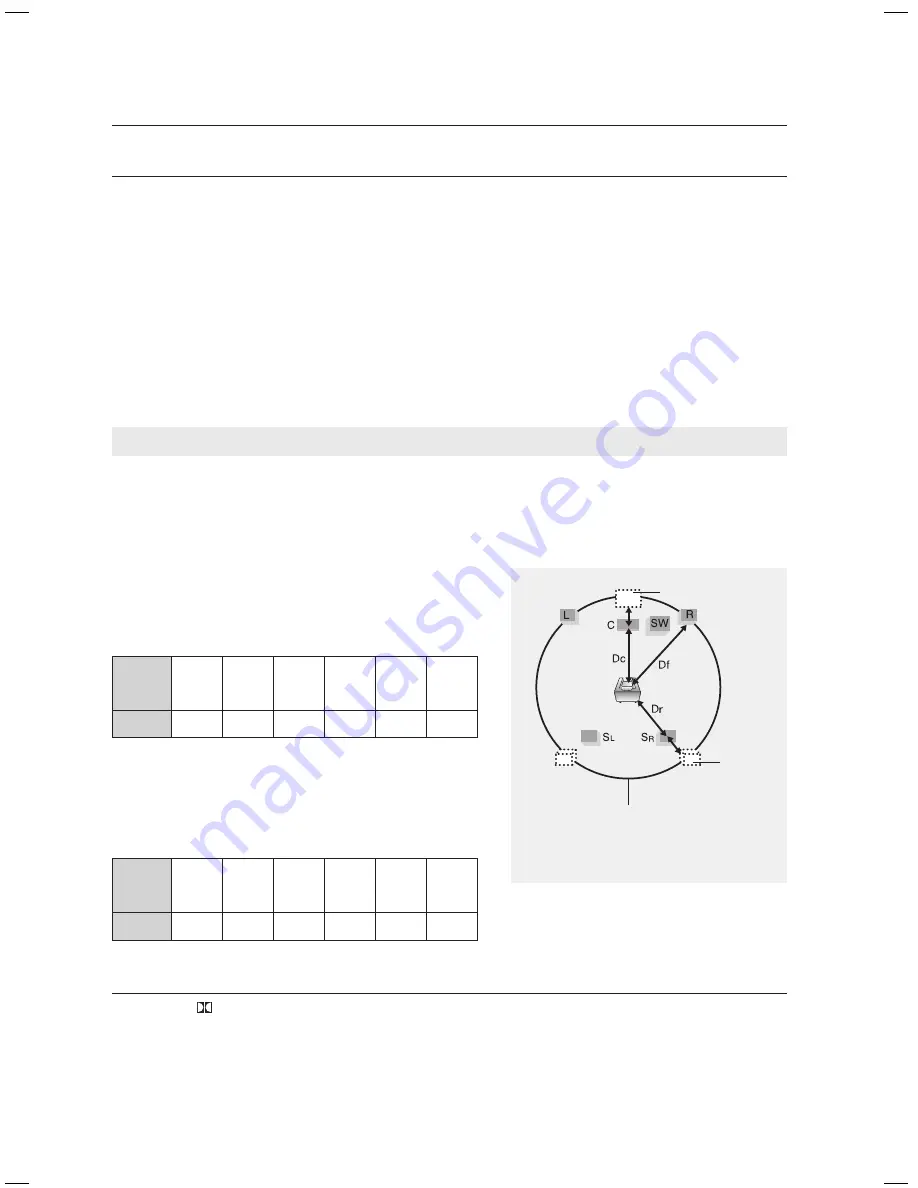
6
system setup
SETTINg THE DELAY TIME
If the speakers cannot be placed at equal distances from the listening position, you can adjust the delay
time of the audio signals from the center and rear speakers.
In Stop mode, press the
MENU
button.
Press the Cursor
%
button to move to
Audio
and then press the
ENTEr
button.
Press the Cursor
%
button to move to
DELAY TIME
and then press the
ENTEr
button.
Press the Cursor
,
,
,
button to move to the desired speaker and then press the
ENTEr
button.
.
Press the Cursor
,
to set the Delay time.
You can set the delay time for C between 00 and 05mSEC and for SL and SR between 00 and 15mSEC.
d
Press the
rETUrN
button to return to the previous level.
d
Press the
EXIT
button to exit the setup screen.
When 5.1CH Surround Sound is played, you can enjoy the best sound if the distance between you and each
speaker is the same.
Since the sounds arrive at the listening position at different times depending on the placement of speakers, you can
adjust this difference by adding a delay effect to the sound of the Center and Rear Speakers.
Setting CENTEr SPEAKEr
If the distance of Dc is equal to or longer than the
distance of Df in the figure, set the mode as 0ms.
Otherwise, change the setting according to the table.
Distance
between
Df and Dc
0.00 inch
1 feet,
1.39 inches
2 feet,
2.77 inches
3 feet,
5.73 inches
4 feet,
7.12 inches
5 feet,
9.29 inches
Delay Time
0 ms
1 ms
2 ms
3 ms
4 ms
5 ms
Setting rEAr SPEAKEr
If the distance of Dc is equal to or longer than the distance of Df
in the figure, set the mode as 0ms.
Otherwise, change the setting according to the table.
Distance
between
Df and Dc
0.00 inch
3 feet,
5.73 inches
6 feet,
11.7 inches
10 feet,
4.80 inches
13 feet,
10.54 inches
17 feet,
4.27 inches
Delay Time
0 ms
3 ms
6 ms
9 ms
12 ms
15 ms
With
PL II
(Dolby Pro Logic II), the delay time may be different for each mode.
With AC-3 and DTS, the delay time can be set between 00 and 15mSEC.
The Center channel is only adjustable on 5.1 channel discs.
1.
.
3.
.
~
M
`
`
`
Ideal CENTER SPEAKER
placement
Df: The distance from FRONT SPEAKER
Dc: The distance from CENTER SPEAKER
Dr: The distance from REAR SPEAKER
It is desirable to place all speakers within this circle.
Ideal
REAR
SPEAKER
placement
Setting up the Speaker Delay Time
HT-WZ410(TWZ412)_XAC_0219.indd 56
2008-02-20 �� 6:07:54
Содержание HT-TWZ412
Страница 1: ...Code No AH68 02047N 0 0 ...
















































