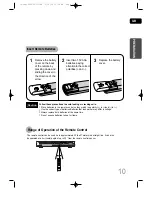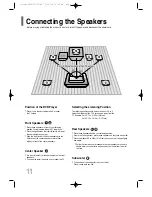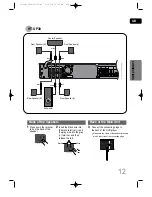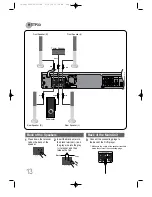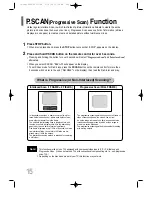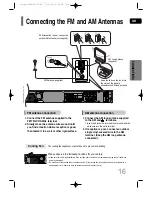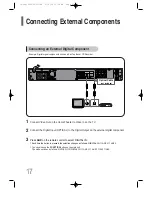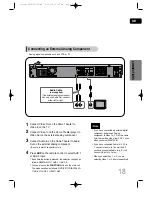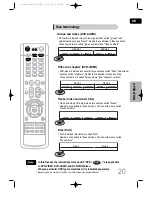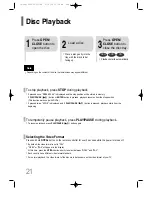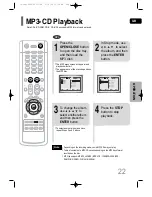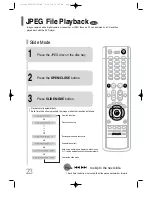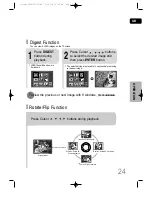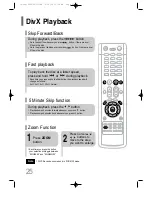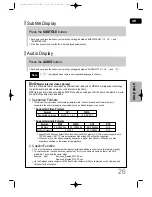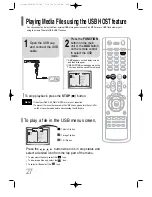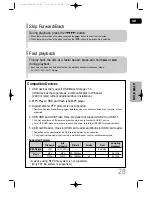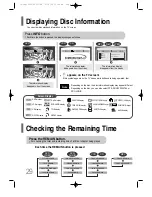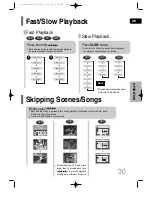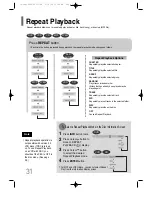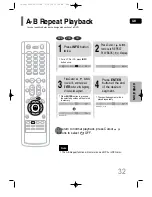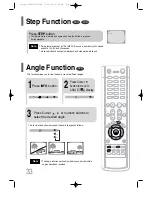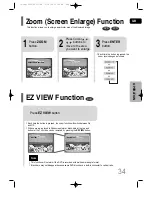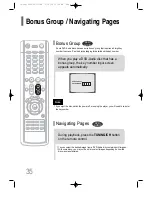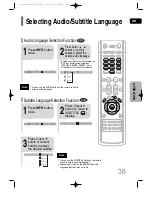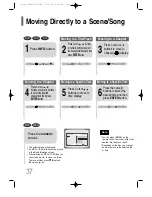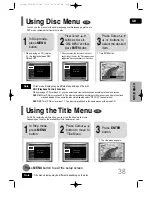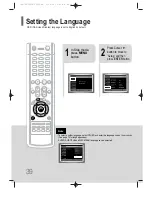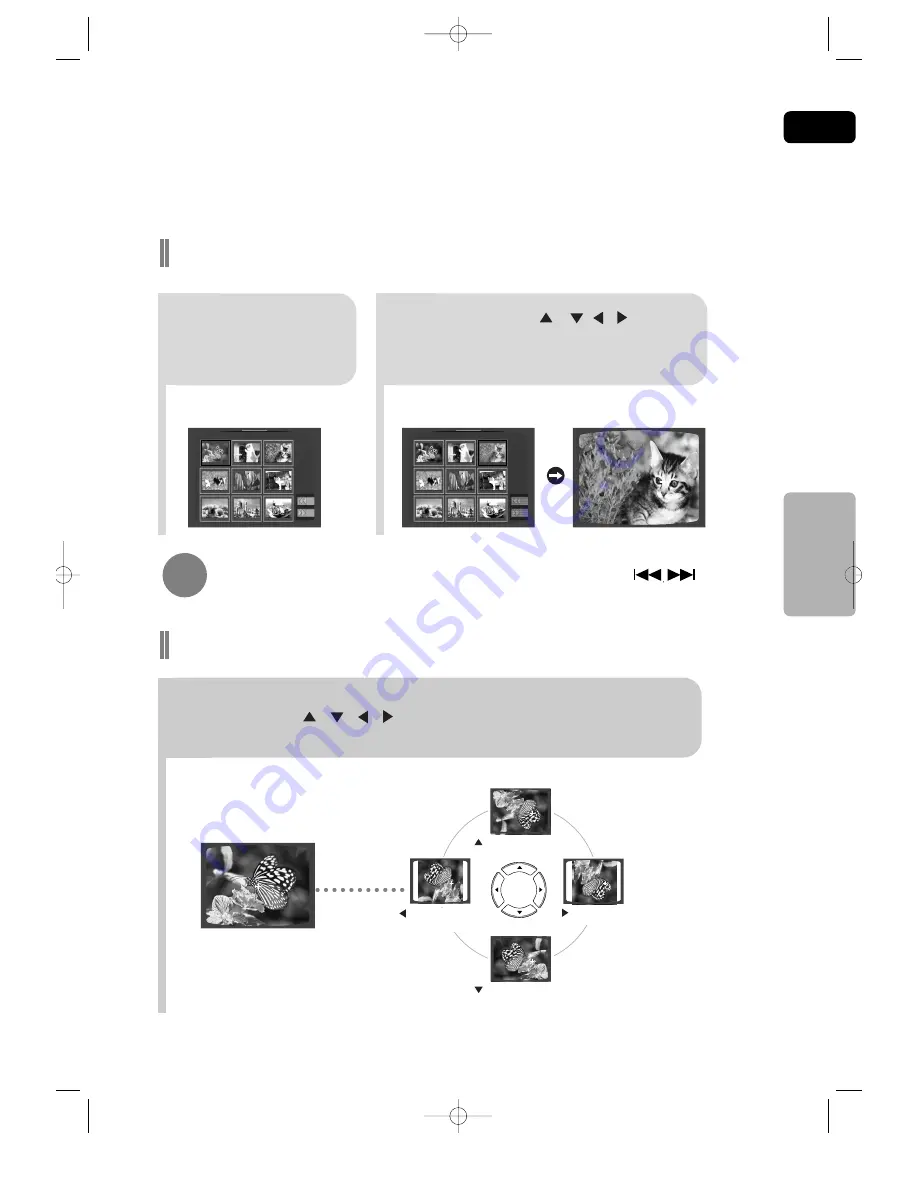
GB
24
To view the previous or next image with 9 windows, press .
OPERA
TION
Digest Function
2
Press Cursor , , , buttons
to select the desired image and
then press
ENTER
button.
1
Press
DIGEST
button during
playback.
•
JPEG files will be shown in
9 windows.
You can view 9 JPEG images on the TV screen.
•
The selected image is played for 5 seconds before moving
to the next image.
Rotate/Flip Function
button: Flip Vertically
button: Flip Horizontally
button: Rotate 90°
Counterclockwise
button: Rotate 90° Clockwise
Press Cursor , , , buttons during playback.
Original Image
1p~38p(UP30/TP33)-GB 3/14/05 10:39 AM Page 27