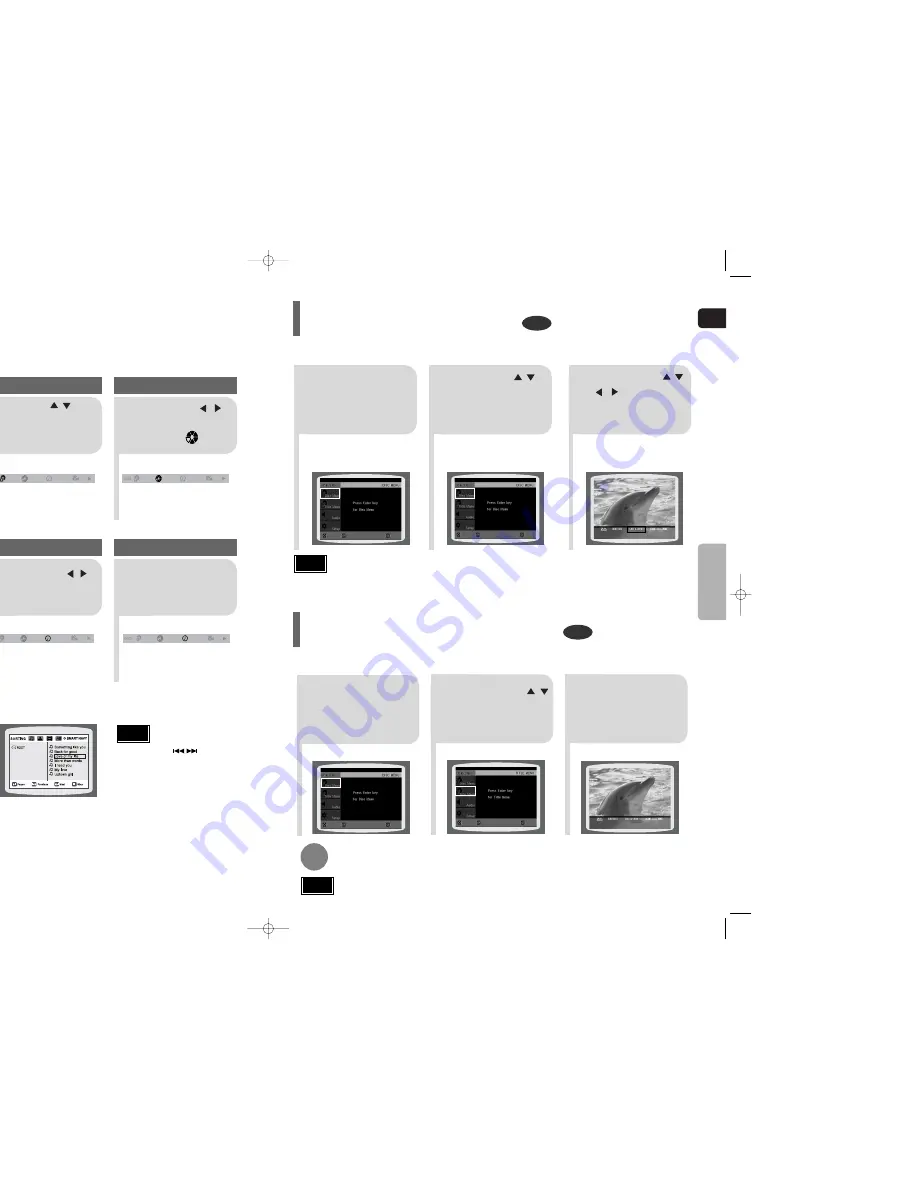
•
The selected file will be played.
•
When playing an MP3 or JPEG disc, you
cannot use , to move to a folder.
To move a folder, press (Stop) and
then press , .
ENG
44
DVD
CD
MP3
JPEG
2
Press Cursor , buttons
or numeric buttons to select
the desired title/track and then
press
ENTER
button.
1
Press
INFO
button.
01/05
001/040
0:00:37
1/1
03/05
001/002
0:00:01
1/1
01/05
001/040
0:00:01
1/1
Moving to a Title/Track
4
Press Cursor , but-
tons or numeric buttons to
select the desired chapter
and then press
ENTER
but-
ton.
01/05
025/040
0:00:01
1/1
Moving to a Chapter
6
Press the numeric
buttons to select the
desired time and then
press
ENTER
button.
01/05
028/040
1:30:00
1/1
Moving to a Specific Time
3
Press Cursor ,
buttons to move to
Chapter ( ) display.
Moving to a Chapter
01/05
025/040
1:17:30
1/1
5
Press Cursor ,
buttons to move to
time display.
Moving to a Specific Time
Press the
numeric
buttons.
•
You can press on the
remote control to move directly to the
desired title, chapter, or track.
•
Depending on the disc, you may not
be able to move to the selected title
or time.
43
Note
OPERA
TION
Moving Directly to a Scene/Song
2
Press Cursor ,
button to move to
‘Title Menu’.
DVD
1
In Stop mode,
press
MENU
but-
ton.
3
Press
ENTER
but-
ton.
•
The title menu appears.
Press
MENU
button to exit the setup screen.
DVD
2
•
When you select Disc Menu and it is not
supported by the disc, the "
This menu is not sup-
ported
" message appears on the screen.
1
In Stop mode,
press
MENU
button.
Press Cursor ,
buttons to move to
‘DISC MENU’ and then
press
ENTER
button.
3
•
Press ENTER button.
Press Cursor ,
, buttons to
select the desired
item.
You can use the menus for the audio language, subtitle language, profile, etc.
DVD menu contents differ from disc to disc.
Using Disc Menu
For DVDs containing multiple titles, you can view the title of each movie.
Depending on the disc, the availability of this feature may vary.
Using the Title Menu
•
Disc menu display may be different depending on the disc.
Note
•
Title menu display may be different depending on the disc.
Note
ENTER
MOVE
EXIT
ENTER
MOVE
EXIT
ENTER
MOVE
EXIT
ENTER
MOVE
EXIT
Q70(1~44)_XAA_ENG 2003.3.1 11:12 AM Page 46
















































