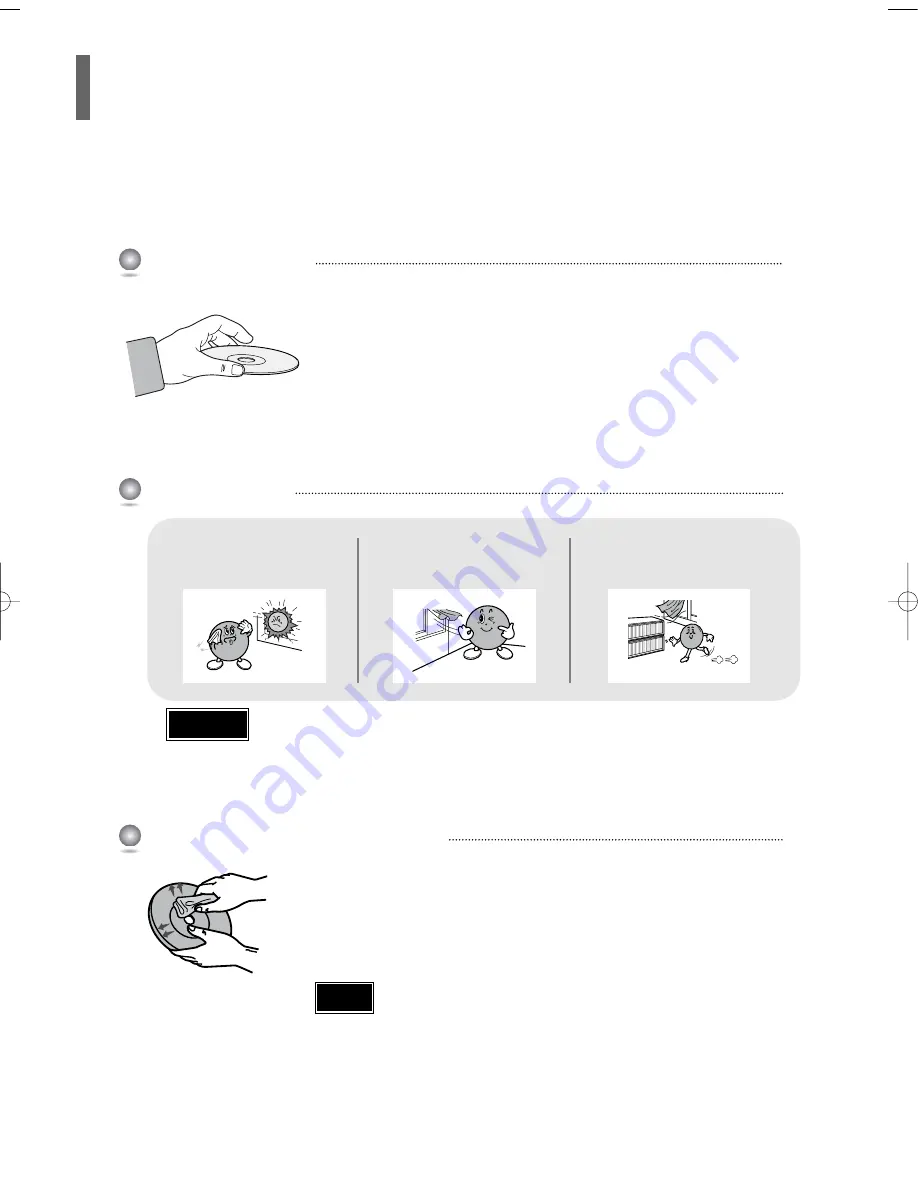
71
Do not touch the playback side of the disc. Hold
the disc by the edges so that fingerprints will
not get on the surface.
Do not stick paper or tape on the disc.
Do not keep in
direct sunlight
Keep in a cool venti-
lated area
Keep in a clean
Protection jacket.
Store vertically.
When you get fingerprints or dirt on the disc, clean it
with a mild detergent diluted in water and wipe with a
soft cloth.
•
When cleaning, wipe gently from the inside to the outside of the disc.
Handling discs
Disc Storage
Handling and Storing Discs
•
Do not allow the discs to become contaminated with dirt.
•
Do not load cracked or scratched discs.
Caution
•
Condensation may form if warm air comes into contact with cold parts
inside the player. When condensation forms inside the player, the
player may not operate correctly. If this occurs, remove the disc and let
the player stand for 1 or 2 hours with the power on.
Note
Small scratches on the disc may reduce sound and picture quality or cause skipping.
Be especially careful not to scratch discs when handling them.
Cautions on Handling and Storing Discs
HT-Q20(41~70) GB 3/1/06 2:45 PM Page 70
Содержание HT-Q20
Страница 77: ......
Страница 78: ......
Страница 79: ...Memo ...
Страница 80: ...AH68 01850B REV 01 THIS APPLIANCE IS MANUFACTURED BY ...









































