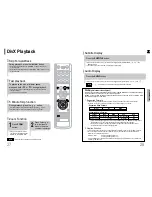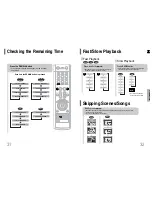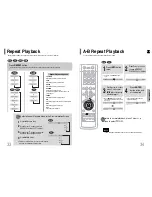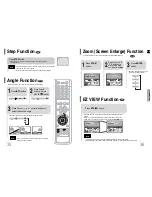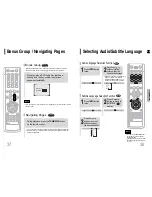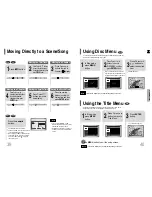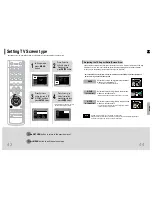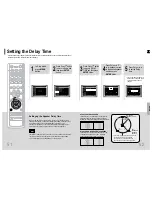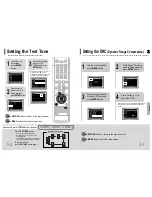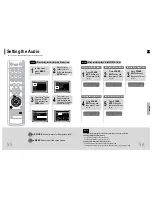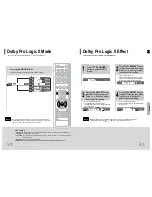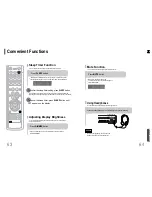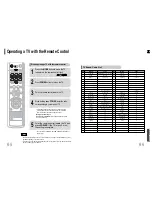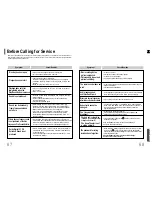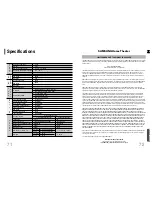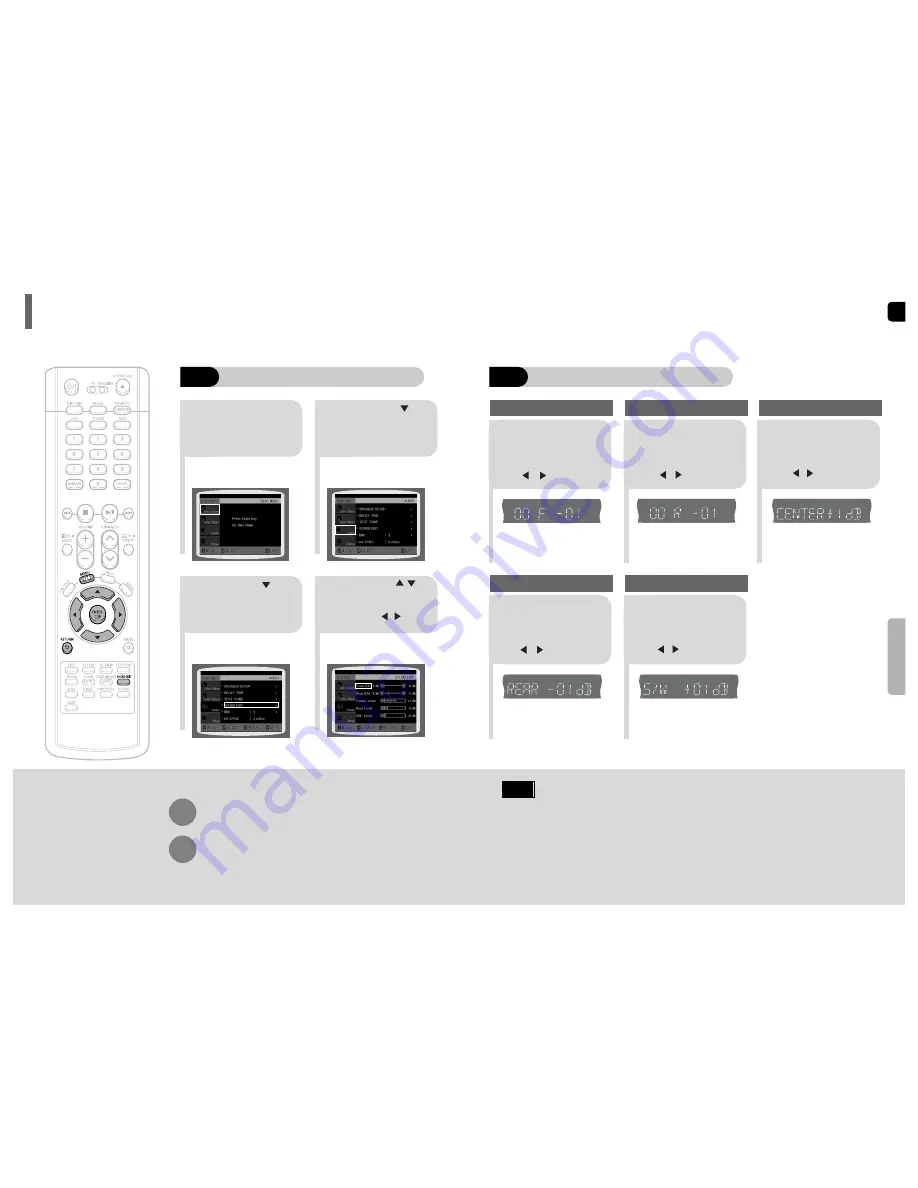
ENG
•
The adjustments will appear on the main unit's display, not on your TV screen.
Adjusting Front/Rear Speaker Balance
•
You can select between 00 and –06 and OFF.
•
The volume decreases as you move closer to –6.
Adjusting Center/Rear/Subwoofer Speaker Level
•
The volume level can be adjusted in steps from +6dB to –6dB.
•
The sound gets louder as you move closer to +6dB and quieter as you get closer to -6dB.
Method 2
When manually adjusting with the SOUND EDIT button
2
1
Adjusting Front Speaker Balance
Adjusting Rear Speaker Balance
Press
SOUND
EDIT
button and
then press Cursor
, .
3
Adjusting Center Speaker Level
4
5
Adjusting Rear Speaker Level
Adjusting Subwoofer Speaker Level
56
Press
SOUND
EDIT
button and
then press Cursor
, .
Press
SOUND
EDIT
button and
then press Cursor
, .
Press
SOUND
EDIT
button and
then press Cursor
, .
Press
SOUND
EDIT
button and
then press Cursor
, .
Note
SETUP
TITLE
CHAP
PRGM RDS RT
ST
TUNED
kHz
MHz
TITLE
CHAP
PRGM RDS RT
ST
TUNED
kHz
MHz
TITLE
CHAP
PRGM RDS RT
ST
TUNED
kHz
MHz
TITLE
CHAP
PRGM RDS RT
ST
TUNED
kHz
MHz
TITLE
CHAP
PRGM RDS RT
ST
TUNED
kHz
MHz
55
Press
RETURN
button to return to the previous level.
Press
MENU
button to exit the setup screen.
2
1
4
3
In Stop mode,
press
MENU
button.
Press Cursor
button to move to
‘Audio’ and then press
ENTER
button.
Press Cursor button
to move to ‘SOUND
EDIT’ and then press
ENTER
button.
Method 1
When adjusting the audio quality using the setup screen
Press Cursor ,
buttons to select and
adjust the desired item.
Press the , buttons
to adjust the settings.
You can adjust the balance and level for each speaker.
Setting the Audio