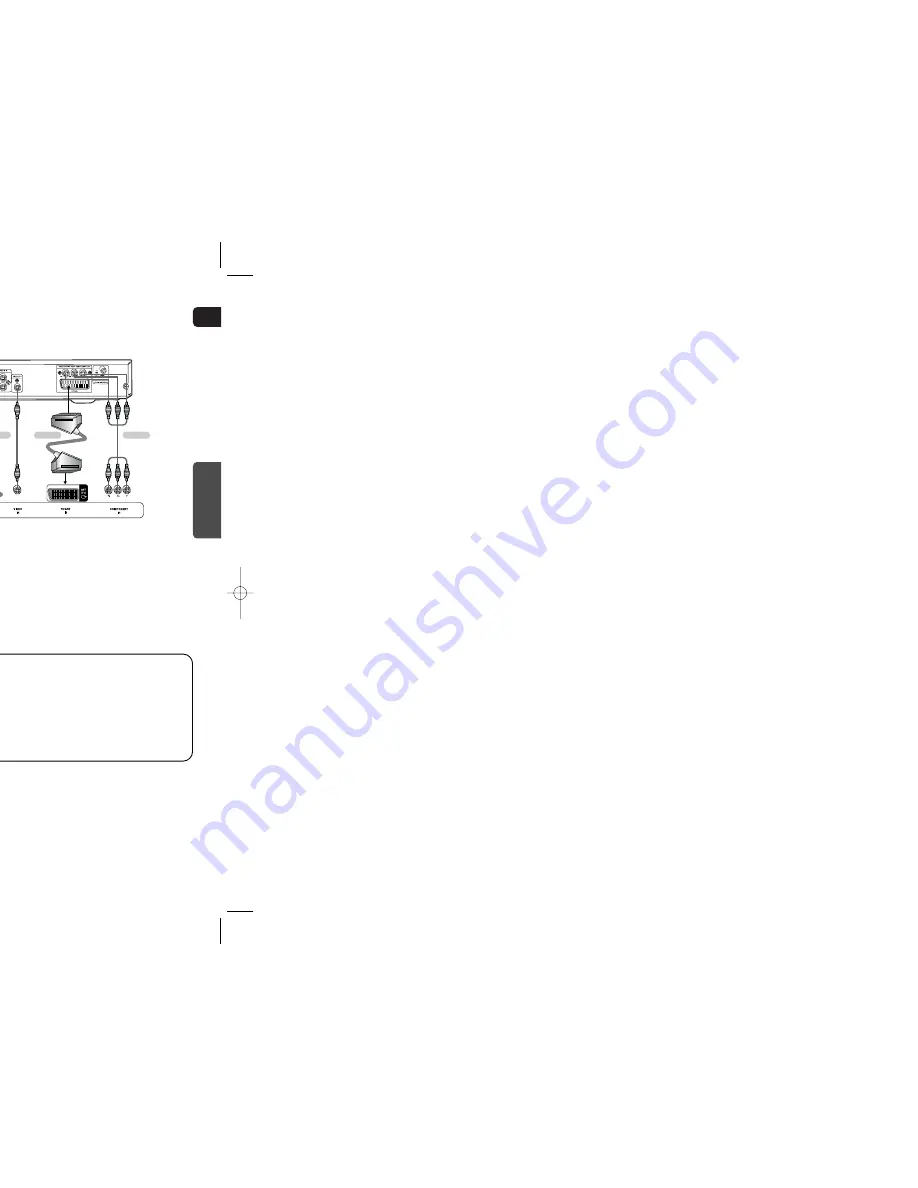
GB
15
METHOD 2
Scart ...............
Better Quality
If you television is equipped with an SCART input, connect an Scart Jack (not supplied) from the
AV OUT jack on the back panel of the system to the SCART IN jack on your television.
METHOD 1
Composite Video ...............
Good Quality
Connect the supplied video cable from the VIDEO OUT jack on the back panel of the sys-
tem to the VIDEO IN jack on your television.
METHOD 3
Component (Progressive Scan) Video ...............
Best Quality
If your television is equipped with Component Video inputs, connect a component video
cable (not supplied) from the Pr, Pb and Y jacks on the back panel of the system to the cor-
responding jacks on your television.
•
When the Progressive scan mode is selected, the VIDEO output (Yellow) and
SCART output does not output any signal.
Note
CONNECTIONS
16
Choose one of the three methods for connecting to a TV.
Connecting the Video Out to TV
VIDEO SELECT Function
Press and hold VIDEO SEL. button on the remote control for over 5 seconds.
•
"
COMPOSITE
" or "
RGB
" will appear in the display.
At this time, press the
VIDEO SEL.
button shortly to select between "
COMPOSITE
" and "
RGB
".
•
If Scart (RGB Input) is equipped for your TV, press VIDEO SEL. button to select RGB mode.
You can get a better picture quality by using Scart setting.
•
If Scart (RGB Input) is not equipped for your TV, press VIDEO SEL. button to select COMPOSITE
mode.
METHOD 1
METHOD 3
METHOD 2
WIRELESS RECEIVER MODULE
•
When the wireless receiving module setting is complete, no audio signal is output from the Rear Speaker OUT ports on the back
of the main unit.
•
The wireless receiving antenna is built into the wireless receiver module. Keep the unit away from water and moisture.
•
For optimal listening performance, make sure that the area around the wireless receiver module location is clear of any obstruc-
tions.
•
Sound will be heard from the wireless rear speakers in DVD 5.1-CH or Dolby Pro Logic II mode only.
•
In 2-CH mode, no sound will be heard from the wireless rear speakers.
Reset the system if a communication failure occurs, or if the Link indicator (blue LED) on the wireless receiver does
not light up and the "REAR CHK" message blinks on the main unit's display.
Reset the system while the main unit and the wireless receiver module (SWA-3000) are in Power Standby mode.
With the main unit turned off, press and
hold the remote control's
RESERVE
button for 5 seconds.
•
Press the button until the POWER(
) indicator lights
up blue. (The indicator will turn off in 1 second.)
With the wireless receiver module
turned on, use a ball point pen or a pair
of tweezers to press the
RESET
button
on the back of the unit.
•
The Standby/On LED on the front panel of the
wireless receiver module blinks 2 times.
2
1
Turn on the main unit.
•
The Link LED of the wireless receiver module is lit
and the setup is finished.
•
If Power Standby mode continues, repeat Steps 1 to
3 above.
3
Caution
•
Place the wireless receiver module at the rear of the listening position. If the wireless receiver module is too close to the main
unit, some sound interruption may be heard due to interference.
•
If you use a device such as a microwave oven, wireless LAN Card, Bluetooth equipment, or any other device that uses the same
frequency (2.4GHz) near the system, some sound interruption may be heard due to interference.
•
The transmission distance of radio wave is about 10 feet, but may vary depending on your operating environment.
If a steel-concrete wall or metallic wall is between the main unit and the wireless receiver module, the system may not operate at
all, because the radio wave cannot penetrate metal.
Note
Resetting Wireless Communication
Connecting the optional Wireless Receiving Amplifier
HT-TKQ25(1~40P) GB 2006.4.28 9:28 AM Page 18
Содержание HT-KQ20
Страница 1: ...KARAOKE ME THEATER Q20 KQ25 n Manual COMPACT DIGITAL VIDEO ...
Страница 16: ...GB 30 OPERATION s Songs evious or next chapter track or MP3 th a track ach time layback minutes ...
Страница 19: ...GB 36 OPERATION elect ctions on DVD Cursor o move to TLE Language ...
Страница 34: ...66 button the location among TE 1 2 3 he ENTER o play back d song G button SETUP ...
Страница 37: ...72 ing the song list book mpo Control SETUP ...
Страница 38: ...74 ges as G ompani n SETUP ...
Страница 39: ...76 MENU but button is pressed anges as follows NTER o select red item re SETUP ...
Страница 40: ...78 MENU but utton is pressed the es as follows NTER o select red item s ow SETUP ...
Страница 43: ...GB 84 hanges as follows ghtness it so it won t interfere MISCELLANEOUS call ...
Страница 48: ......










































