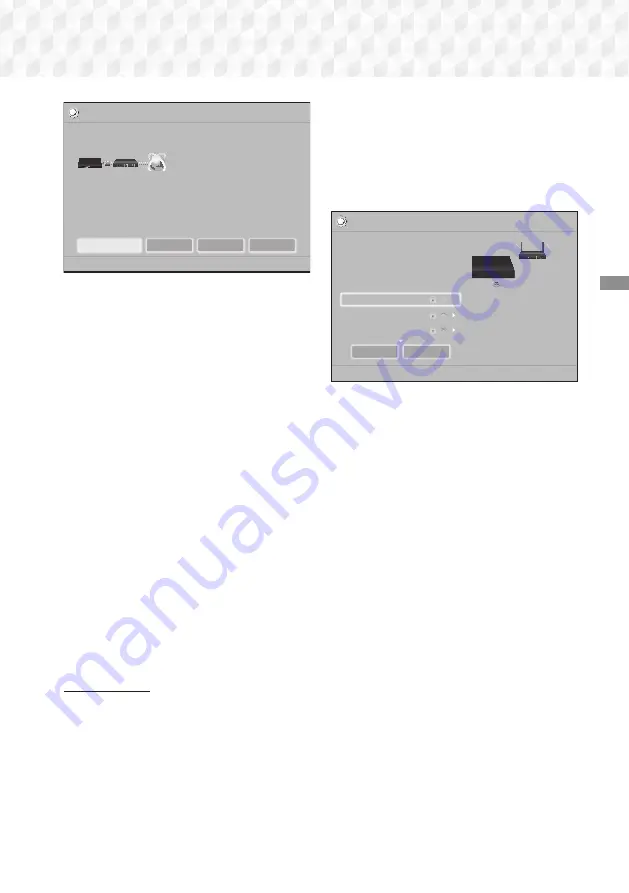
21
- English
Settings
Network Settings
MAC Address
XX:XX:XX:XX:XX:XX
IP Address
0. 0. 0. 0
Subnet Mask
0. 0. 0. 0
Gateway
0. 0. 0. 0
DNS Server
0. 0. 0. 0
a
Previous
d
Skip
<
Move
"
Select
Unable to connect to the network. Try the following: check if your IP address is set
correctly in IP Settings. Contact your Internet Service Provider for more information.
Wired network connection failed.
Change Network
IP Settings
Retry
Close
2.
Use the ◀▶ buttons to select
IP Settings
, and
then press the
v
button. The
IP Settings
screen appears.
3.
Select the
IP Setting
field, and then set it to
Enter manually
.
4.
Select a parameter to enter (
IP Address
, for
example), and then press
v
. Use the number
keypad on your remote control to enter the
numbers for the parameter. You can also enter
numbers using the ▲▼ buttons. Use the ◀▶
buttons on the remote control to move from
entry field to entry field within a parameter.
When done with one parameter, press the
v
button.
5.
Press the ▲ or ▼ button to move to another
parameter, and then enter the numbers for that
parameter following the instructions in Step 4.
6.
Repeat Steps 4 and 5 until you have filled in all
parameters.
✎
You can get the network parameter values
from your Internet provider.
7.
When finished entering all the parameter
values, select
Return
(
'
), and then press the
v
button. The home theater verifies the
network connection and then connects to the
network.
Wireless Network
You can set up a wireless network connection in
three ways:
-
Wireless Automatic
-
Wireless Manual
-
WPS(PBC)
Before you configure the wireless network
connection, disconnect any wireless network devices
currently connected to the product or, if applicable,
the product's current wired connection.
Ğ
Wireless - Automatic
Follow the Steps 1 to 3 in "Configuring Your
Network Connection". (See page 20)
1.
In the
Network Settings
screen, change
Network Type
to
Wireless
. The product searches
for and then displays a list of the available
networks.
✓
Network Settings
Select your network type.
Network Type
Wireless
Wireless network
m
Move
"
Select
'
Return
You can connect your BD
Home Theater to the
internet. Please select which
wireless network to use.
WPS(PBC)
Search
si-ap
MIC
KIMING_VTOWER
2.
Select the desired network, and then press the
v
button.
3.
On the
Security Key
screen, enter your
network's security code or pass phrase.
Enter numbers directly using the number
buttons on your remote control. Enter letters
by selecting a letter with ▲▼◀▶ buttons, and
then pressing
v
button.
4.
When finished, select
Done
, and then press the
v
button. The product verifies the network
connection and then connects to the network.
✎
You should be able to find the security code or
pass phrase on one of the set up screens you
used to set up your router or modem.
Ğ
Wireless - Manual
If you have a static IP address or the Automatic
procedure does not work, you'll need to set the
Network Settings
values manually.
Follow the Steps 1 to 3 in "Configuring Your
Network Connection". (See page 20)
1.
In the
Network Settings
screen, change
Network Type
to
Wireless
. The product searches
for and then displays a list of the available
networks.
2.
Scroll through the list, select the desired
network or
Add Network
, and then press the
v
button.
3.
If you selected a network in Step 2, go to Step 6.
If you selected
Add Network
, go to Step 4.






























