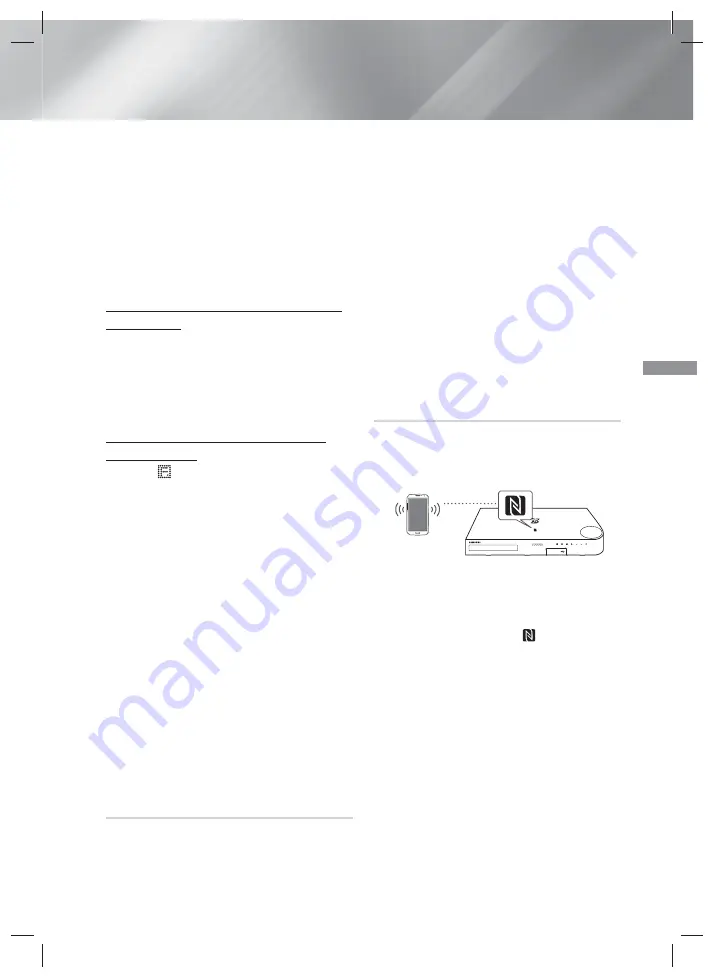
33
- English
Playing Content
- If the Bluetooth device is turned off, not in
place, or malfunctions.
- Note that such devices as microwave ovens,
wireless LAN adapters, fluorescent lights, and
gas stoves use the same frequency range as
the Bluetooth device, and can cause electric
interference.
✎
For the good compatibility of Bluetooth or any
other devices like Mobile Phone, we recommend
you update the device's lastest version.
To Disconnect the Bluetooth Device from the
Home Theater
You can disconnect the Bluetooth device from the
Home Theater. For instructions, refer to the Bluetooth
device's manual.
•
When the Home Theater is disconnected from the
Bluetooth device, the Home Theater will display
DISCONNECTED
on the front display.
To Disconnect the Home Theater from the
Bluetooth Device
Press the (
) button on the front panel of the Home
Theater to switch from
BT
to another mode or turn
off the Home Theater.
•
Except when you disconnect the Home Theater
by changing functions, the connected Bluetooth
device will wait a certain time for a response
from the Home Theater before terminating the
connection. (Disconnection time may differ,
depending on the Bluetooth device.)
✎
In Bluetooth connection mode, the Bluetooth
connection will be lost if the distance between the
Home Theater System and the Bluetooth device
exceeds 32.8 feet. When the Bluetooth device
comes back into effective range or you restart the
Bluetooth device, you have to pair the device and
home theater again to reconnect.
✎
In Bluetooth mode, the screen saver will start if
the Bluetooth device stays in the Ready state for
5 minutes. To reconnect the Bluetooth device,
turn off the screen saver, and then connect the
device. To turn off the screen saver, press any
button on the remote control (the Volume button,
a number button, etc.)
Using the Bluetooth Power On
When the home theater is turned off, connecting
your smart device to the product via a Bluetooth
connection can turn the home theater on.
✎
Quick Start
function is available when AC Power
Cord is connected to AC Source.
✎
To use this function, set
Settings > System >
Quick Start
to
On
.
✎
To use this function, Bluetooth connection between
the Home theater and your smart device should
have been established before. In other words,
the Home theater should be found from the list of
known Bluetooth devices of your smart device.
1.
Connect your smart device to the product
via Bluetooth. (For information on Bluetooth
connections, refer to your smart device’s
manual.)
2.
Once connected, the home theater will turn itself
on automatically in
BT
mode.
•
Select the desired music to play on your smart
device.
Using NFC (Near Field Communication)
Connect your NFC compatible device via Bluetooth to
the Home Theater using this simple set-up procedure.
You can play music from the smart phone through the
Home Theater.
1.
Turn on the NFC function on the smart phone
and make sure the screen lock function on the
smart phone is off. The smart phone's NFC
function will not work if screen lock is on.
2.
Gently touch the NFC logo
on the top of the
Home Theater with the NFC supported device.
3.
A pop-up asking whether to proceed with the
Bluetooth connection appears on the smart
phone. Select 'Yes'.
•
When the connection is complete, the
'connected' message appears.
4.
To disconnect the NFC device, touch the device
to the Home Theater's top panel again.
•
To connect another NFC device while the first
smart phone is still connected, touch that
device to the Home Theater's top panel. The
Home Theater will disconnect the first smart
phone and connect to the second smart
phone.
HT-H5500K_30HK_30K_50HK_50K_XL-ENG-0317.indd 33
HT-H5500K_30HK_30K_50HK_50K_XL-ENG-0317.indd 33
2014-03-17 4:17:47
2014-03-17 4:17:47






























