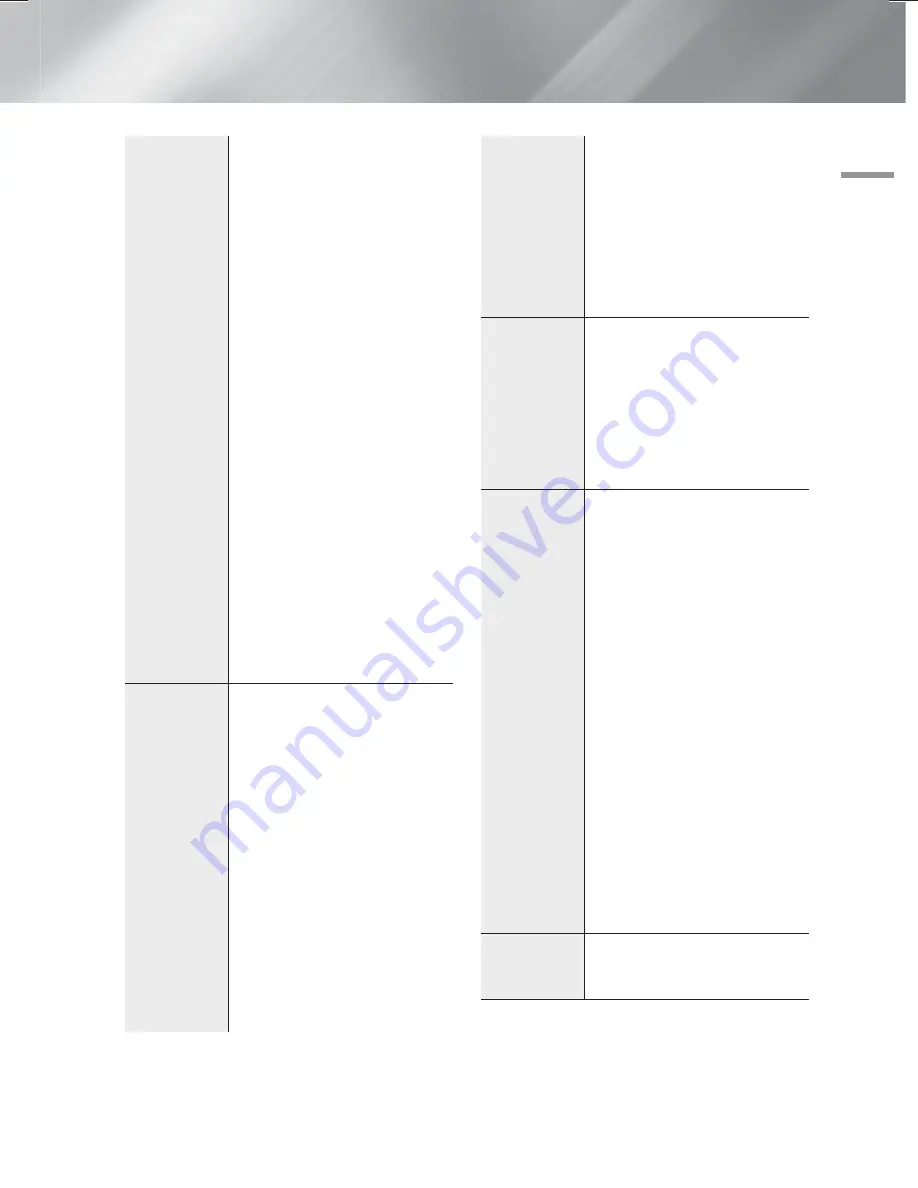
English
23
|
04
Settings
Device
Manager
Mouse Settings:
Lets you
configure a wireless USB mouse
connected to the product. You can
use the mouse in the product's
menu in the same way you use a
mouse on your PC.
To use a mouse with the
product's menu:
1.
Connect the USB mouse to
the product.
2.
Click the primary button you
selected in Mouse Settings.
The Simple Menu appears.
3.
Click the menu options you
want.
| NOTES |
Some USB HID keyboards and
mice may not be compatible with
your product.
Some HID keyboard keys may
not work.
Wired USB keyboards are not
supported.
Some applications may not be
supported.
If a wireless HID Keyboard does not
operate because of interference,
move the keyboard closer to the
product.
Security
The default security PIN is 0000.
Enter the default PIN to access
the security function if you haven't
created your own PIN.
BD Parental Rating
: Restrict
playback of Blu-ray discs with
specific ratings unless the PIN is
entered.
DVD Parental Rating
: Prevents
playback of DVDs with a rating
above a specific numerical rating
you have select unless the PIN is
entered.
Change PIN
: Change the 4-digit
PIN used to access security
functions.
If you forget your PIN
1.
Remove any disc or USB
storage device.
2.
Press and hold the
5
button
on the front panel for 5
seconds or more.
All settings will revert to the
factory default settings.
| NOTES |
When the factory default settings
are restored, all the user stored
BD data will be deleted.
General
You can specify the display
brightness and time zone.
Front Display
:
Lets you change the
brightness of the front panel.
Time Zone
:
You can specify the
time zone that is applicable to your
area.
Menu Transparency
:
Adjust the
transparency of the menu box.
(HDMI-CEC)
is a convenient function
that offers linked operations with
other Samsung products that have
the feature and lets you
control those products with one
Samsung TV remote. To operate
this function, you must connect this
product to an Samsung TV
using an HDMI cable.
If you want to use an
(HDMI-CEC) function, please follow
the instructions below.
1)
Connect the product to an
(HDMI-CEC)-compliant
Samsung TV using HDMI Cable.
2)
Set the (HDMI-CEC)
feature to On in both the TV and
the product.
3)
Search for and then select the
product in the TV's
(HDMI-CEC) list. For more exact
instructions, see the
section of the TV's user's
manual.
DivX® Video
On Demand
View DivX® VOD Registration
Codes to purchase and play DivX®
VOD contents.
HT-F5500K_50K_SJ_0519.indd 23
HT-F5500K_50K_SJ_0519.indd 23
2014-05-19 5:55:26
2014-05-19 5:55:26






























