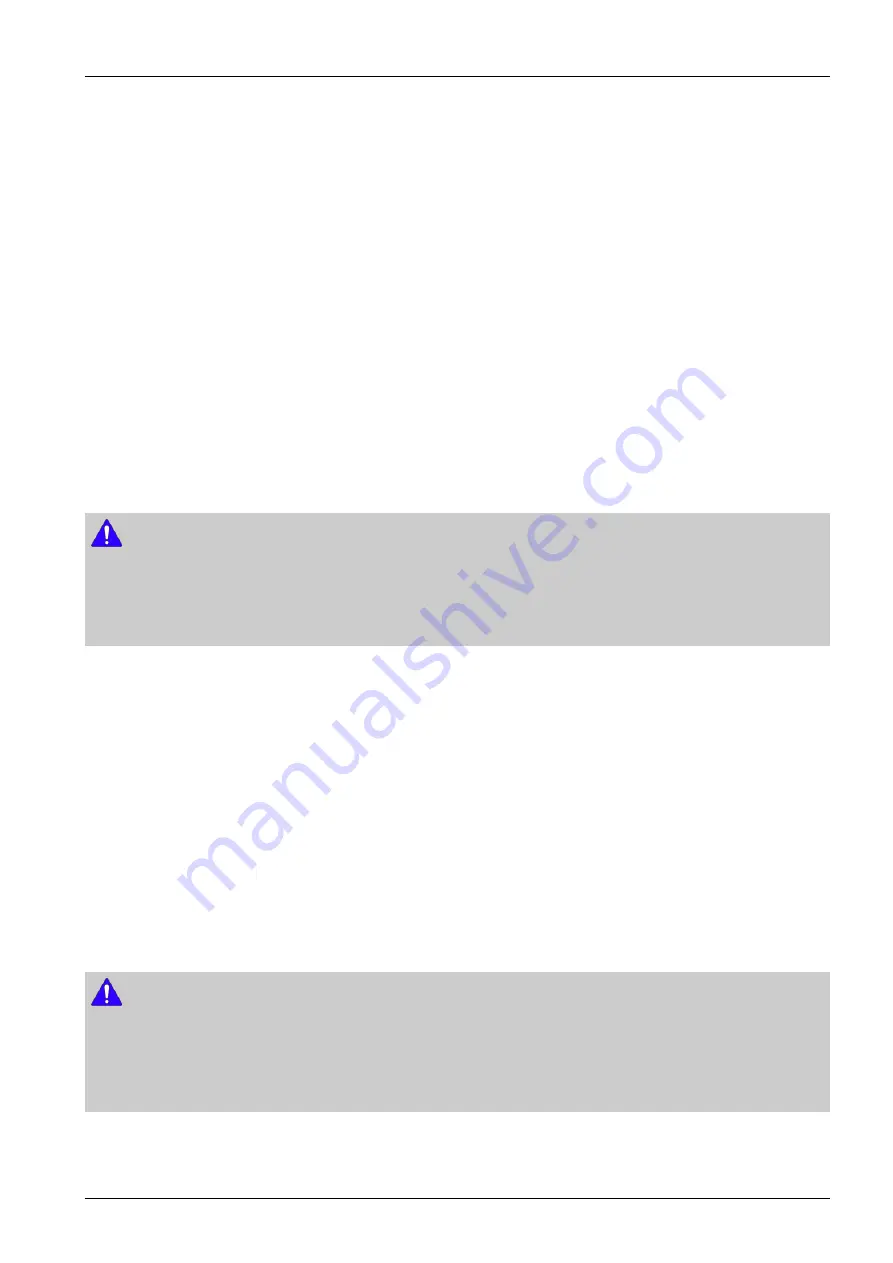
4. Troubleshooting
■ By USB
1) Visit www.samsung.com.
2) Click
SUPPORT
on the top right of the page.
3) Enter the product's model number into the search field, and then click
Find Product
.
4) Click
Get downloads
in the center of the page below the Downloads header.
5) Click
Firmware
in the center of the page.
6) Click the
ZIP
icon in the File column on the right side of the page.
7) Click
OK
in the pop-up that appears to download and save the firmware file to your PC.
8) Unzip the zip archive to your computer. You should have a single folder with the same name as the zip file.
9) Copy the folder to a USB flash drive.
10) Make sure no disc is inserted in the product, and then insert the USB flash drive into the USB port of the product.
11) In the product’s menu, go to
Settings > Support > Software Upgrade
.
12) Select
By USB
.
NOTE
•
There should be no disc in the product when you upgrade the software using the USB Host jack.
•
Never turn the product off or on manually during the update process.
•
When the software upgrade is done, check the software details in the
Software Upgrade
menu.
■ Auto Upgrade Notification
If your product is connected to the network and you set Auto Upgrade Notification on, the product will notify you if a
new software version is available with a pop-up message.
1) Turn on the product.
2) Press the ▲▼ buttons to move Settings > Support > Software update.
3) In the Software Upgrade menu, set Auto Upgrade Notification to On.
If there is a new software version available, the product will notify you with a pop-up message.
4) To upgrade the firmware, select Yes. The product turns off automatically, turns on, and then begins the upgrade.
5) The update progress popup will appear. When the update is complete, the product will turn off automatically again.
6) Press the
POWER
button to turn on the product.
NOTE
•
The update is complete when the product turns off after restarting. Press the POWER button to turn on the updated product
for your use. Never turn the product on or off manually during the update process.
•
Samsung Electronics shall take no legal responsibility for product malfunction caused by unstable of internet connection or
consumer negligence during software upgrade.
Copyright© 1995-2012 SAMSUNG. All rights reserved.
4-15
Содержание HT-F4500
Страница 36: ...5 PCB Diagram 5 2 FRONT PCB Top VCN5 FCON1 USC N1 TP1 1 5 2 Copyright 1995 2012 SAMSUNG All rights reserved ...
Страница 38: ...5 PCB Diagram 5 2 2 Test Point Wave Form TP1 5 4 Copyright 1995 2012 SAMSUNG All rights reserved ...
Страница 39: ...5 PCB Diagram 5 3 FRONT PCB Bottom Copyright 1995 2012 SAMSUNG All rights reserved 5 5 ...
Страница 42: ...5 PCB Diagram 5 4 2 Test Point Wave Form TP2 TP3 5 8 Copyright 1995 2012 SAMSUNG All rights reserved ...
Страница 43: ...5 PCB Diagram 5 5 MAIN PCB Bottom IC414 Copyright 1995 2012 SAMSUNG All rights reserved 5 9 ...
Страница 44: ...5 PCB Diagram 5 6 SMPS PCB Top CNM80 1 1 5 10 Copyright 1995 2012 SAMSUNG All rights reserved ...
Страница 46: ...5 PCB Diagram 5 7 SMPS PCB Bottom 5 12 Copyright 1995 2012 SAMSUNG All rights reserved ...
Страница 49: ...6 Schematic Diagram 6 2 1 Test Point Wave Form TP1 Copyright 1995 2012 SAMSUNG All rights reserved 6 3 ...
Страница 53: ...6 Schematic Diagram 6 5 1 Test Point Wave Form TP2 TP3 Copyright 1995 2012 SAMSUNG All rights reserved 6 7 ...






























