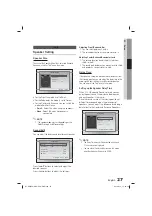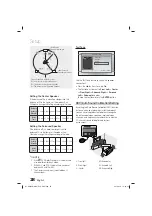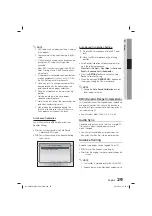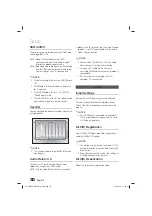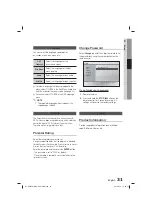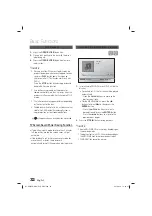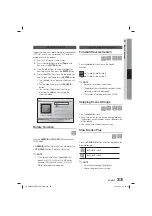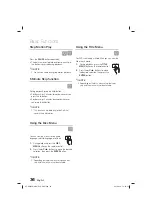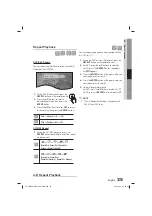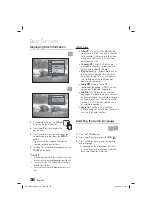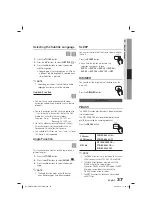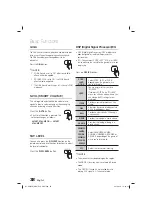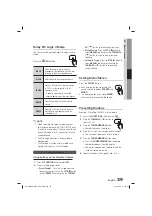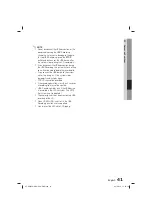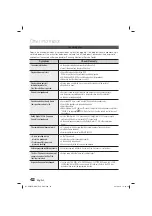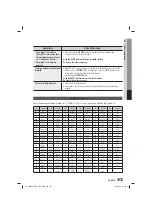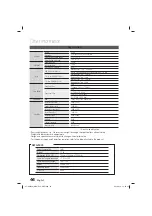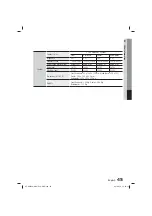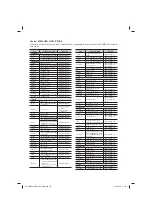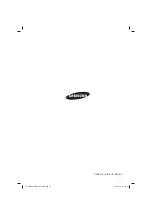English
41
05
Advanced Functions
✎
NOTE
Do not disconnect the USB connection or the
power cable during the USB Recording.
Otherwise, it may cause damage to the data.
To stop USB Recording, press the
STOP
button and disconnect the USB device after
the system stops playing the CD completely.
If you disconnect the USB connection during
the USB Recording, the system will turn off and
you will not be able to delete the recorded file.
If you connect the USB device to the system
while it is playing a CD, the system stops
temporarily and will play again.
DTS-CDs cannot be recorded.
If the recording duration is less than 5 seconds,
a recording file may not be created.
USB Recording works only if the USB device
is formatted in the FAT file system. (The NTFS
file system is not supported.)
The audio signal will not be output during USB
recording of the CD.
When HDMI AUDIO is set to On, the USB
Recording function is not supported.
Do not insert the MIC while CD Ripping.
HT-ES655WK-NO-EUR-ENG.indd 41
HT-ES655WK-NO-EUR-ENG.indd 41
2012-8-13 13:24:56
2012-8-13 13:24:56