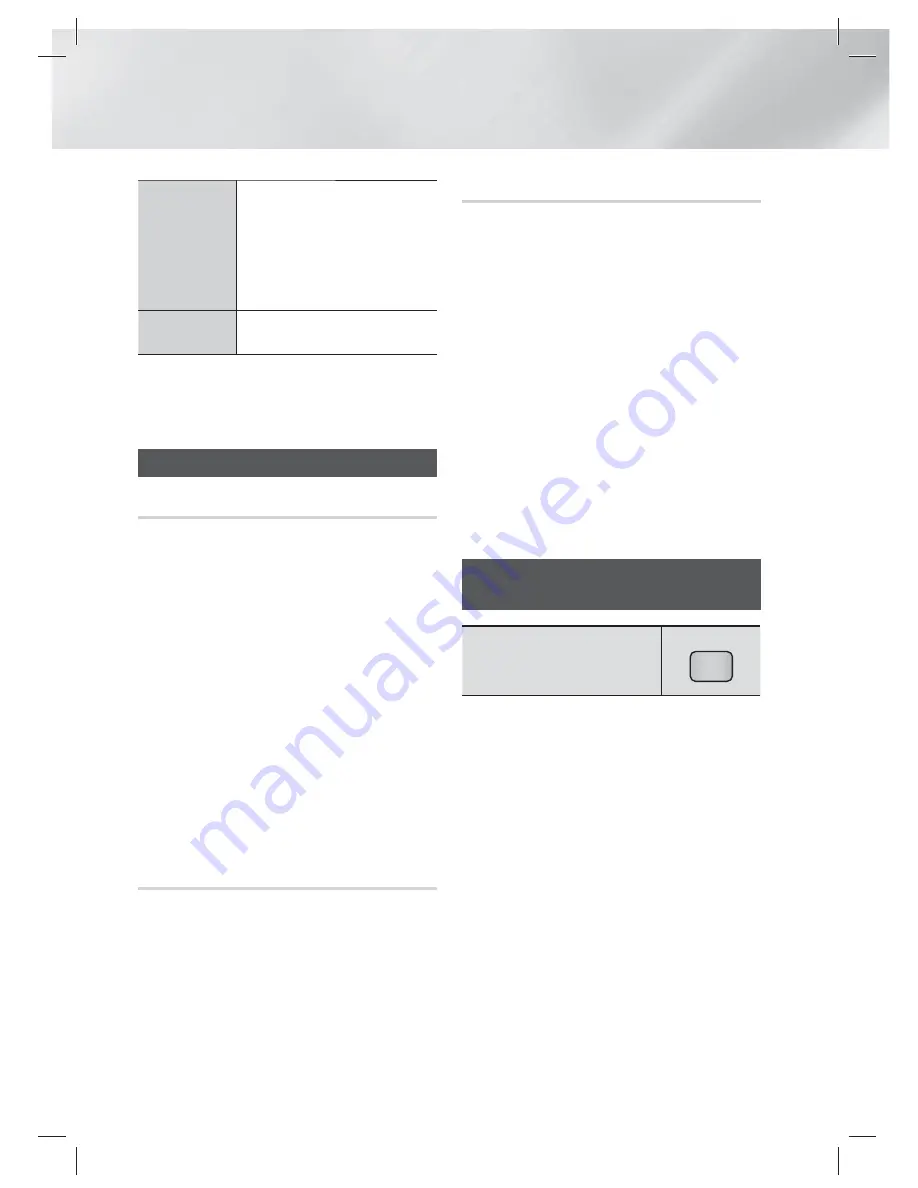
|
48
English
Media Play
Encoding
Encoding - which changes by language
or by geographical area - modifies
how the product sorts, arranges, and
presents files or tracks, displays dates,
etc. Select Encoding to change the
encoding to match your language or
geographical area.
Information
Displays media file and content
information.
|
NOTE
|
Depending on the disc or storage device, the Tools menu
may differ. All options may not be displayed.
Listening to Radio
Using Buttons on the Remote Control
1 .
Press the
FUNCTION
button to select
FM
.
2 .
Tune in to the desired station.
• Preset Tuning 1 : Press the
5
button
to select
PRESET
and then press the
TUNING/CH
(
,.
) button to select the
preset station.
- Before you can tune to preset stations,
you must add preset stations to the
product's memory.
• Manual Tuning : Press the
5
button
to select
MANUAL
and then press the
TUNING/CH
(
,.
) button to tune in to a
lower or higher frequency.
• Automatic Tuning : Press the
5
button
to select
MANUAL
and then press and
hold the
TUNING/CH
(
,.
) button to
automatically search the band.
Setting Mono/Stereo
Press the
MO/ST
button.
• Each time the button is pressed, the sound
switches between
STEREO
and
MONO
.
• In a poor reception area, select
MONO
for a
clear, interference-free broadcast.
Presetting Stations
Example : Presetting FM 89.10 into memory.
1 .
Press the
FUNCTION
button to select
FM
.
2 .
Press the
TUNING/CH
(
,.
) button to
select <89.10>.
3 .
Press the
TUNER MEMORY
button.
• NUMBER flashes on the display.
4 .
Press the
TUNER MEMORY
button again.
• Press the
TUNER MEMORY
button before
NUMBER disappears from the display on its
own.
• After you press the
TUNER MEMORY
button, NUMBER disappears from the
display and the station is stored in memory.
5 .
To preset another station, repeat steps 2 to 4.
• To tune in to a preset station, press the
TUNING/CH
(
,.
) button.
Using the Special Effects Remote
Control Buttons
SOUND EFFECT Function
SOUND
EFFECT
Lets you select a mode that optimizes the sound.
1.
Press the
SOUND EFFECT
button.
2.
Press the ▲▼ button to select the desired mode:
DSP
,
Dolby Pro Logic II Mode
or
SFE Mode
.
3.
Press the ◄► buttons to select the desired sound
effect.
DSP
MP3 Enhancer
Power Bass
Virtual 7.1
Off
• MP3 Enhancer
: Helps enhance your sound experience
(ex. mp3 music). You can upscale your MP3 level sound
(24 kHz, 8bit) to CD level sound (44.1 kHz, 16bit).
•
Power Bass
: Increases the volume level of bass tones
and provides thudding sound effects.
•
Virtual 7.1
: Applies the 7.1 CH sound effect using the
5.1 CH speaker system.
• Off
: Select this for normal listening.
HT-E5400_ZA_0117.indd 48
HT-E5400_ZA_0117.indd 48
2012-01-17 오후 5:41:27
2012-01-17 오후 5:41:27






























