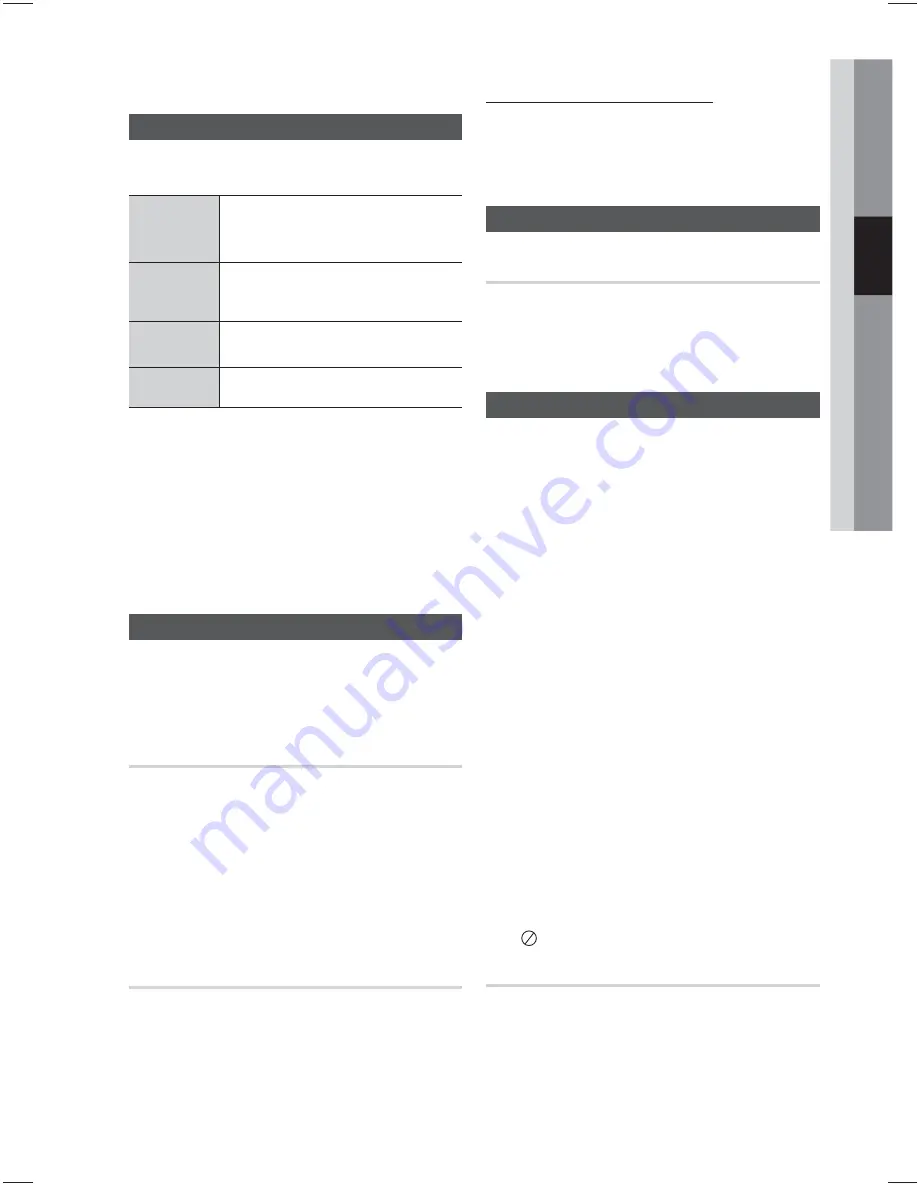
English
21
03
Setup
Language
You can select the language you prefer for
on-screen menu, disc menu, etc.
OSD
Language
Select the language for the
on-screen displays.
Disc Menu
Select the language for the disc
menu displays.
Audio
Select the language for disc audio.
Subtitle
Select the language for disc subtitles.
a
To select a language that does not appear in the
menu, select OTHERS in the Disc Menu, Audio and
Subtitle, and enter the language code of your
country (see page 31).
a
You cannot select OTHERS in the OSD Language
menu.
✎
NOTE
The selected language will only appear if it is
supported on the disc.
Security
The Parental Lock function works in conjunction with
DVDs that have been assigned a rating, which helps you
control the types of DVDs that your family watches.
There are up to 8 rating levels on a disc.
Parental Rating
Select the rating level you want to set.
A larger number indicates that the program is intended
for adult use only. For example, if you select up to Level
6, discs that contain Level 7, 8 will not play.
Enter the password and then press the
ENTER
button.
- The password is set to "0000" by default.
- Once the setup is complete, you will be taken to the
previous screen.
Change Password
Select
Change
and enter the 4-digit password to set
the parental lock using the number buttons on the
remote control.
Disc Playback
1.
Press the
OPEN/CLOSE
(
) button.
2.
Place a disc gently into the tray with the disc's
label facing up.
3.
Press the
OPEN/CLOSE
(
) button to close
the disc tray.
✎
NOTE
Resume function: When you stop disc play, the
product remembers where you stopped, so when
you press
PLAY
button again, it will pick up
where you left off. (This function works only with
DVDs.)
Press the
STOP
button twice during playback to
disable the Resume function.
If no buttons are pressed on the product or
remote control for more than 3 minutes when the
product is in Pause mode, it will change to STOP
mode.
The initial screen may appear different, depending
on the content of the disc.
Pirated discs will not play in this product because
they violate the CSS(Content Scrambling System:
a copy protection system) recommendations.
a
will appear when an invalid button is pressed.
TV Screen Saver/Power Saving Function
•
If no button input is made for more than 5 minutes
in Stop or Play(music) mode, the screen saver will
get activated.
•
If the product is left in the screen saver mode for
more than 20 minutes, the power will
automatically turn off. (Except during play a music)
If you forgot your password
1.
Remove the disc.
2.
Press and hold the
STOP
(
) button on the
remote control for 5 seconds or more. All
settings will revert to the factory settings.
Support
Product Information
Provide the product information such as Model
code, Softrware Version, etc.
Basic Functions
Содержание HT-E330K
Страница 36: ...Code No AH68 02259B AH68 02459N ...
















































