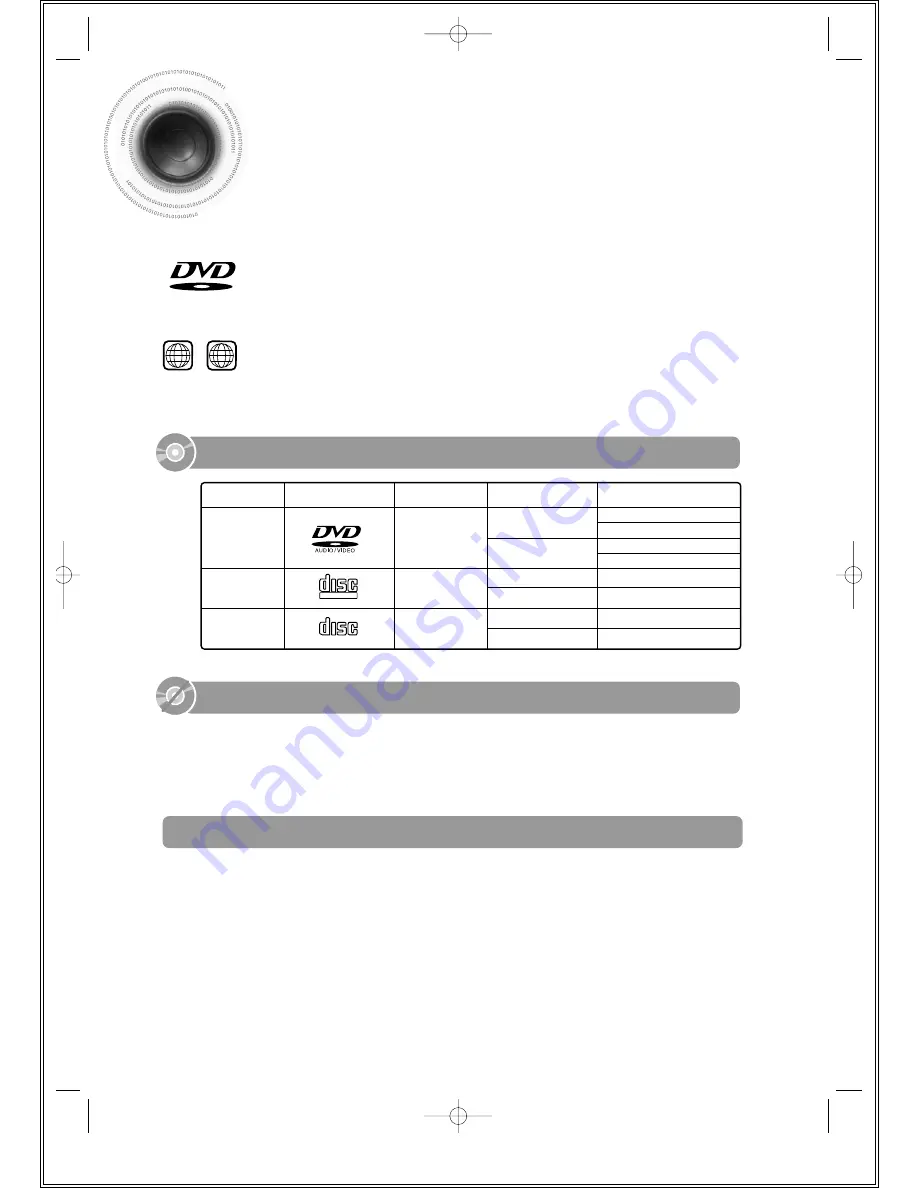
DVD (Digital Versatile Disc)
offers fantastic audio and video, thanks to Dolby Digital
surround sound and MPEG-2 video compression technology. Now you can enjoy these
realistic effects in the home, as if you were in a movie theater or concert hall.
V I D E O
DVD players and the discs are coded by region. These regional codes must match in order
for the disc to play. If the codes do not match, the disc will not play.
The Region Number for this player is given on the rear panel of the player.
(Your DVD player will only play DVDs that are labeled with identical region codes.)
1
6
~
COMPACT
DIGITAL VIDEO
COMPACT
DIGITAL AUDIO
Mark (Logo)
Audio + Video
DVD-AUDIO
DVD-VIDEO
VIDEO-CD
AUDIO-CD
12cm
Approx. 240 min. (single-sided)
Approx. 480 min. (double-sided)
Approx. 80 min. (single-sided)
Approx. 160 min. (double-sided)
74 min.
20 min.
74 min.
20 min.
8cm
12cm
8cm
12cm
8cm
Audio + Video
Audio
Recorded Signals
Disc Type
Disc Size
Max. Playing Time
•
LD, CD-G, CD-I, CD-ROM and DVD-ROM cannot be played on this player.
If such discs are played, a "
WRONG DISC FORMAT
" message appears on the TV screen.
•
DVD discs purchased abroad may not play on this player.
If such discs are played, a "
WRONG REGION CODE
" message appears on the TV screen.
5
Notes on Discs
Playable Discs
Do not use the following types of disc!
•
Many DVD discs are encoded with copy protection. Because of this, you should only connect
your DVD player directly to your TV, not to a VCR. Connecting to a VCR results in a distorted pic-
ture from copy-protected DVD discs.
•
This product incorporates copyright protection technology that is protected by methods claims of certain
U.S. patents and other intellectual property rights owned by Macrovision Corporation and other rights
owners. Use of this copyright protection technology must be authorized by Macrovision Corporation, and
is intended for home and other limited viewing uses only unless otherwise authorized by Macrovision
Corporation. Reverse engineering or disassembly is prohibited.
Copy Protection
1p~38p(DS470)-GB 9/16/04 9:35 AM Page 8







































