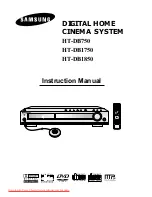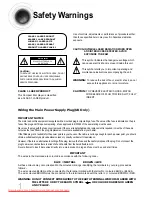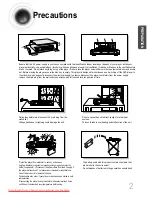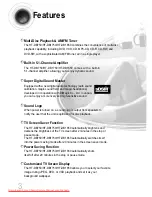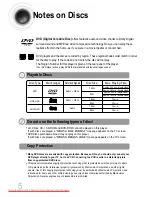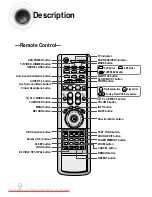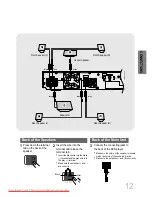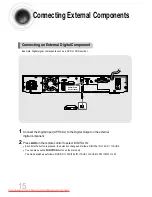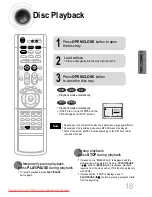—Rear Panel—
Audio Cable
Video Cable
Remote Control
FM Antenna
User's Manual
AM Antenna
Auto Sound Calibration Microphone
8
FM Antenna
Connector
5.1 Channel Speaker
Output Terminals
Video Output Connector
Connect the TV's video input jacks
(VIDEO IN) to the VIDEO OUT connector.
Accessories
PREP
ARA
TION
AM Antenna
Connector
SCART JACK
Connect to a TV with scart input jack.
VIDEO OUT SELECT SWITCH
Use the switch to set video out
External Digital Component Input Connector
Use this to connect external equipment capable of digital output.
External Audio
Component Input
Connector
1p~30p(DB750)-GB 2004.9.16 8:43 AM Page 11
Downloaded From TheatreSystem-Manual.com Manuals