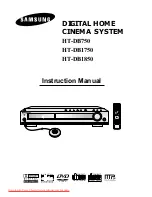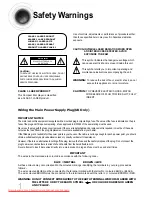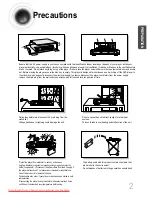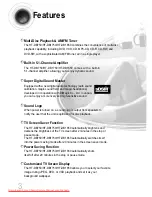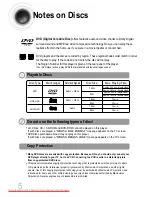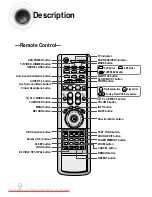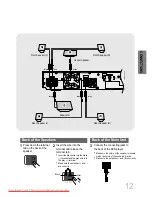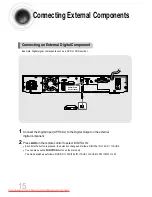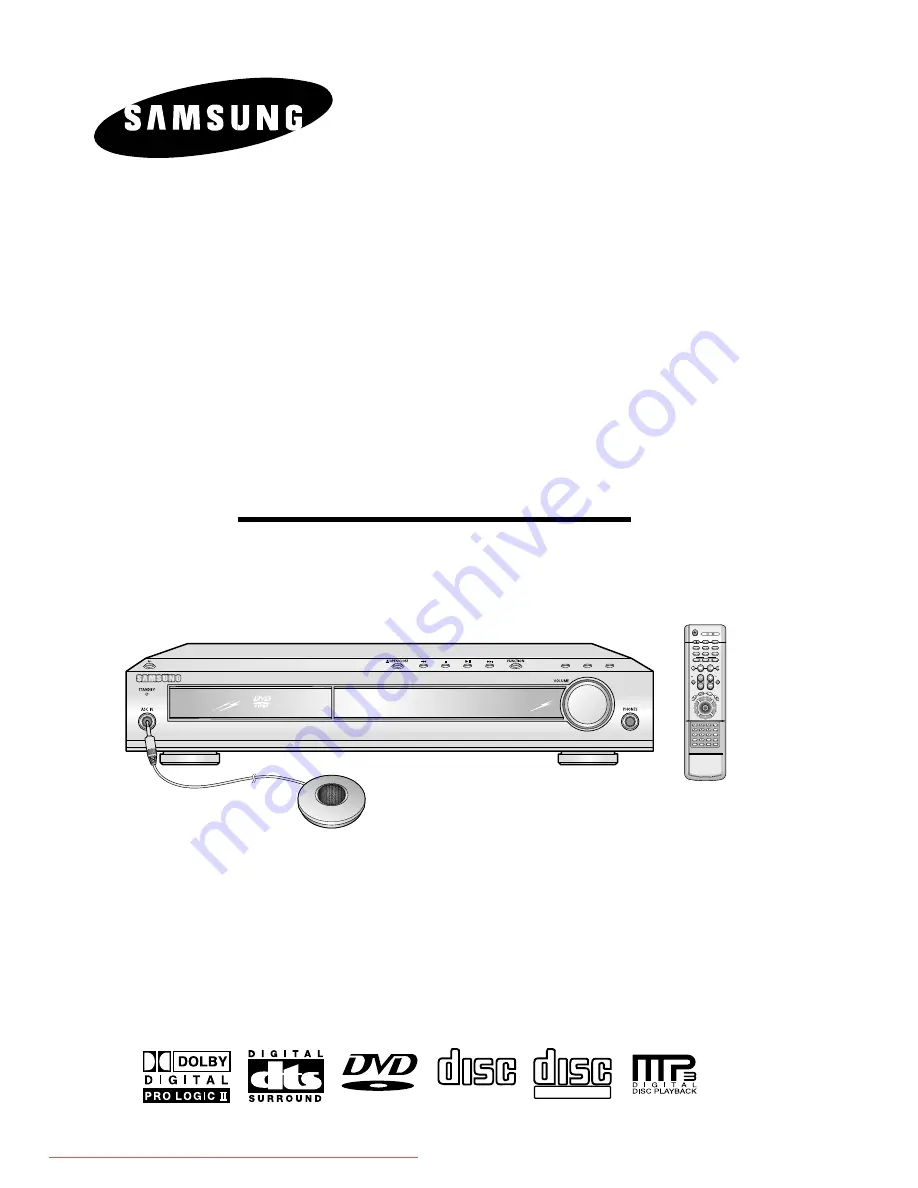
DIGITAL HOME
CINEMA SYSTEM
HT-DB750
HT-DB1750
HT-DB1850
ASC
LSM
V-H/P
TV DVD RECEIVER
OPEN/CLOSE
DVD
TUNER
AUX
EZ VIEW
NTSC/PAL
SLOW
SUB TITLE
ASC
TUNING/CH
PL II
RETURN
MENU
INFO
MUTE
MODE
ENTER
SOUND EDIT
TEST TONE
RDS DISPLAY
PTY–
PTY+
PTY SEARCH
TA
SLEEP
LOGO
REPEAT
CANCEL
ZOOM
REMAIN
TUNER
MEMORY
PL II
EFFECT
VOLUME
LSM
V-H/P
MOVIE
MUSIC
SUPER5.1
BAND
MO/ST
TV/VIDEO
MODE
DIMMER
V I D E O
COMPACT
DIGITAL AUDIO
COMPACT
DIGITAL VIDEO
Instruction Manual
1p~30p(DB750)-GB 2004.9.16 8:43 AM Page 3
Downloaded From TheatreSystem-Manual.com Manuals